THE ITB BLOGGER BASE HAS A NEW HOME IN HUB 27
It is THE place for all accredited travel bloggers and influencers to meet, network, blog, vlog or simply recharge their batteries.
Brittany Ferries, a leading cross-Channel operator, goes “euro-only” on board its vessels from the start of March.
The post Brittany Ferries ditches dual pricing on board and goes “euros only” appeared first on The Travel Magazine.
Photographers tend to be gadget freaks, constantly on the lookout for interesting gadgets and accessories to buy. But admit it: How many of the purchases you’ve made recently have actually found their way into your bag?
There’s no doubt that many accessories are worthwhile. Some make photography easier and more enjoyable, while others actually enable you to capture better images. Still other others, while they may seem interesting at first glance, are eventually relegated to an ignominious spot in the back of your camera cabinet.
Today’s video from the Photo Genius YouTube channel is intended to separate the wheat from the chaff, and save you some cash to use on more worthwhile gear in the future. And if you’re lucky, you may even find something to purchase that you really need.
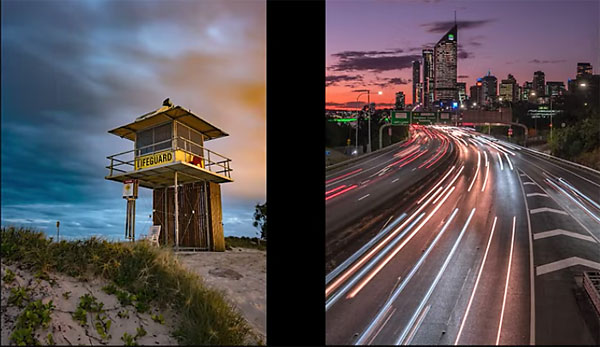
Instructor Paul Farris in an Australia-based pro who says, “in this week’s video I want to share some of the items from my camera bag that I feel are essential for every photographer.” He further explains that some of these accessories have made him a better photographer while others make him a more efficient photographer.
We all understand the importance of a solid tripod for avoiding camera shake when shooting in low-light conditions or using a long telephoto lens. But there’s less obvious stuff Farris won’t leave home without. And he provides links to where you can find the items discussed in the description beneath the video.
Before clicking the ”play” button” make a mental inventory of the accessories you consider crucial to your work, and then compare your list to the items recommended by Farris—just to see where you stand.

Farris discusses everything from the filters he uses for landscape photography to camera-cleaning kits, lens hoods and much more. He even includes a couple very affordable lenses that he uses with great success.
So take close look, carefully consider your needs, and then feel free to go shopping with restraint. When you’re done filling up your bag, be sure to visit the Photo Genius YouTube channel where there’s much more to learn.
And speaking of accessories, take a look at the tutorial we posted earlier, explaining why another pro insists that, “UV filters hurt more than they help.”
There are numerous methods for upscaling images using Photoshop, Lightroom, or third-party plugins and apps. Unfortunately, the results you achieve may barely be acceptable or less, depending on the technique employed.
After resizing photos and zooming in on the file you may have noticed pixelated, jagged, soft edges that spoil the shot. If this sounds familiar, the quick video below is exactly what you need.
This episode comes from the folks at VerticDesigns, a popular British-based YouTube channel that’s been sharing easy-to-follow editing tutorials for over a decade. Today’s lesson solves a common need, with a simple, effective Photoshop technique that takes less than two minutes to demonstrate.
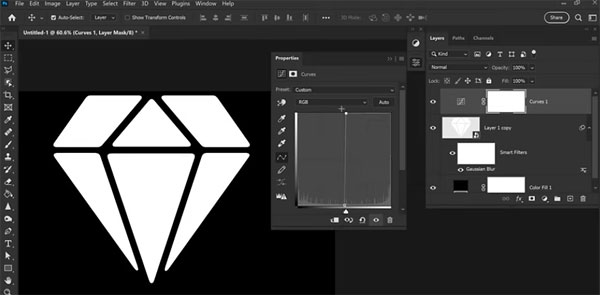
As the instructor says, “we use this Photoshop trick to sharpen those soft pixelated edges and restore logos, icons, and other images with soft, transparent edges.” So open Photoshop, pull up an appropriate image, and follow along while you watch how it’s done.
The process begins In Photoshop’s Filter tab, selecting the Blur option, and choosing Gaussian Blur in the dropdown menu that appears. The next step sounds counterintuitive because you’ll repair the soft edges by first blurring them even further.
This works because blurring the edges will smooth them out for the next steps. At this initial stage you may also notice that crooked edges already appear straighter. Then watch how a simple slider sharpens and improves the edges as you move it to the right. The trick here is to stop as soon as you like what you see, and avoid the temptation to keep going.

At this point the edges are improved, but need a bit more work, which you’ll accomplish in the Curves panel. All you have to do here is drag the left and right anchors to the center of the graph. “As you’ll see, the image now appears significantly better.”
There’s one drawback explained in the lesson, but it pales in comparison to tossing the terrible original file. You can find more editing tips and tricks that work wonders in seconds, by taking a look at the VerticDesigns instructional YouTube channel.
And don’t miss the tutorial we posted from another image-editing expert, explaining the correct way do use Photoshop’s Dodge and Burn tools to fix incorrectly exposed images.
