Michelle Ogundehin warns against forgetting this invisible interior design rule
‘It will make you feel soothed in a space’
Have you ever returned from a trip after visiting several famous landmarks, reviewed your images, and said to yourself, “Wow, these are really nice photos, but they look like all the others I’ve seen?” This is a common occurrence, and today we’ll explain several methods for doing things differently so your images stand out from the rest.
There are several reasons for unremarkable photos of popular locations. One is that there are often tourists (like you) all over the place, and this makes for unappealing, cluttered images. And like other photographers, you probably have an image in your mind of these iconic sites, which is why everyone’s shots look pretty much the same.
For this tutorial by educator Mikkel Clausen we’ll assume that you’ve nailed exposure and focus, and the problem is simply one of same-old-same-old. As you’ll see in this nine-minute video, this situation is very easy to rectify if you approach the task with a fresh mind.

Clausen demonstrates five straightforward techniques that he says, “will help make you a master at shooting famous landscapes,” and you can practice these tips near home before you hit the road. He also provides a list of the gear he prefers when traveling light.
Tip #1 involves a creative approach in which you shoot from an unusual vantage point, like he did when photographing the Eiffel Tower from further away, using buildings in a side street to frame the main subject. In essence, this simply involves changing your mindset.
His second tip is one you’ve likely heard before: “Get there really, really early.” This will hopefully enable you to avoid throngs of tourists, but unfortunately others are familiar with this common recommendation. Nonetheless, it’s worth a try, and the earlier the better.

Other tips include shooting with a telephoto lens, which enables you to capture tight details that aren’t apparent when using a wide-angle lens. There are also times when a long lens lets you photograph a site from afar to achieve a perspective that’s different from those captured using a more conventional approach.
The video includes more great advice, and it’s all about taking an approach that’s different from that used by everyone else. You can find more tips like these by paying a visit to Touchstone’s instructional YouTube channel.
And for another powerful method for capturing images with a different look, check out our earlier tutorial explaining how to use negative space for photos with added impact.
Last month we posted a popular tutorial explaining a simple fix for what one pro calls, “a huge problem” when using any of Lightroom’s Healing tools in tandem with masking. Todays lesson, designed primarily for beginners, is an overview of how these tools work to eliminate unwanted artifacts and other distractions in your photos.
Lightroom’s Healing tools are often misunderstood, because there’s more than one option available. In this video from the Touchstone Pixels YouTube channel, each tool is explained, and you’ll learn which one to use depending upon the task at hand.
This is episode 12 of a very helpful series by instructor Brent Touchstone that delves into a variety of basic Lightroom tips and tricks. Today, in barely five minutes, he discuses the various Healing tools available, and how and when to use them.
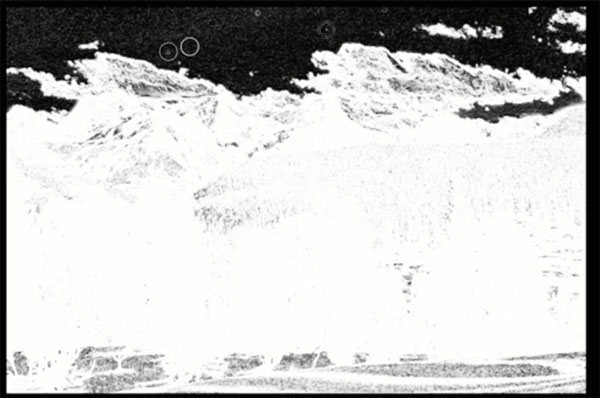
The goal here is banishing unwanted objects like dust and ugly sensor spots. You’ll also see how to completely eliminate distracting objects from a scene with a few quick clicks in Lightroom.
Touchstone begins with a straightforward explanation of the options you can choose. First there’s the Clone tool, which will clone an identical source over the object you want to remove. The Heal option works in a similar fashion but it makes AI adjustments to color and tone. And there’s the Content Aware tool that generates new pixels to patch the image.
The Healing panel also includes sliders to adjust Brush size and modify Feathering characteristics. There’s also an Opacity slider for controlling how transparent the overly will be. Touchstone provides a few real-world examples to demonstrate how these tools work, and why one option may be better suited than the others to accomplish a specific task.
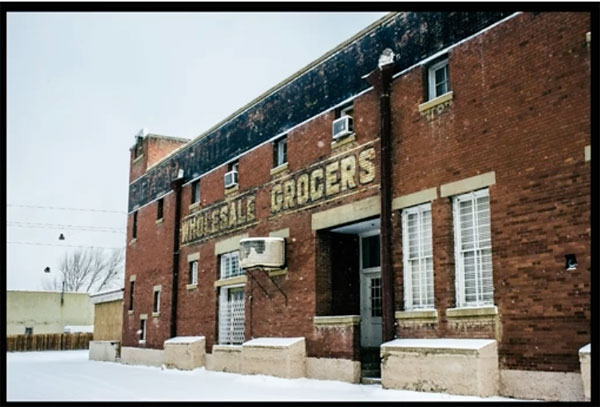
Once you understand these variables you’ll be surprised how easy it is to improve a photo with one of these powerful tools. After watching the quick video you may want to pull up a few images and practice these straightforward techniques.
There’s much more to see on Touchstone’s YouTube channel, including other episodes in this series. So be sure to pay a visit and check back often.
We also encourage you the watch the tutorial mentioned above, just in case you decide to employ masks and healing tools in an upcoming edit.
![]()
“After a heavy snow last year on the Front Range of northern Colorado, I went to check on a nesting pair of bald eagles,” recalls Arthur Trevino. “This one was perched on a bare cottonwood tree. I pulled my car over and waited for it to fly off. When it did, I followed it with my camera, firing away as it dove to grab a prairie dog. It missed and landed a few feet away. The prairie dog turned around and lunged at the eagle and startled it, which gave the prairie dog time to scamper away to its burrow and live another day.”
See more of Arthur Trevino’s work at pappadukes.com.
Sony a9, Sony FE 200-600mm F5.6-6.3 G OSS. Exposure: 1/2000 sec., ƒ/6.3, ISO 500.
The post Last Frame: Ninja Prairie Dog appeared first on Outdoor Photographer.
