Home Truths with Tamzin Outhwaite
Actress, presenter and narrator Tamzin Outhwaite reveals her secret love for DIY and that she’s a dab hand at upcycling
Ever since Photoshop introduced the beta version of their new AI-based Generative Fill capability there’s been a heated debate about what this means for photographers and the craft as a whole. Some folks greeted the news with excitement as a remarkable innovation, while others unabashedly say it spells doom for everyone with a camera.
Regardless of where you stand on this ongoing debate, the video below from the PiXimperfect YouTube channel offers a sophisticated take from one of the world’s most popular image-editing instructors, who provides “five reasons Photoshop’s Generative Fill won’t replace you…yet.”
Instructor Unmesh Dinda has almost five million subscribers to his globally acclaimed channel, and we turn to him frequently to get his impressions of new Photoshop and Lightroom updates. In this episode he explores a handful of drawbacks to Generative Fill, and explains why traditional Photoshop methods like selections, masking, and compositing are still very relevant today.

One big reason for Dinda’s opinion is that, at least at this point, “the resolution of Generative Fill is limited to 1024 pixels on the longest side.” He demonstrates a couple so-called workarounds that fall short of expectations. All you have to do is compare the sample images he provides to understand the “image degradation” problems discussed.
Dinda also demonstrates important issues that occur with continuation when you want to generate “piece-by-piece.” Another concern has to do with the precision of your work, and Dinda provides an image within which he created a shadow with the careful use of brushes. Compare this to the same shot in which AI created the shadow that he says, “is definitely not something we can work with.”
Another big reason for Dinda’s view of Generative Fill has to do with what he considers hit-or-miss” results. Here he begins with a nice, elegant portrait of a fully clothed model, and all he wants Generative Fill to do is extend the lower portion of the shot. Instead what he receives from Adobe is a message that reads, “The generated images were removed because they violated user guidelines.” What?
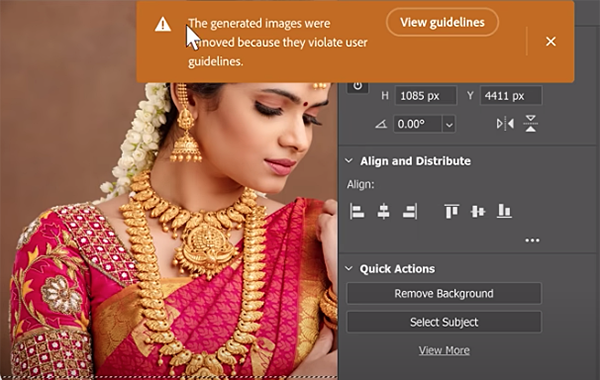
And then there’s the question of legality—a big concern among photographers, publishers, other content creators, and just about anyone involved in using images for commercial or even personal purposes. This issue is responsible for much of the distaste directed at Generative Fill. We shy away from providing legal advice, so just listen closely to what Dinda has to say.
Turning back to using this technology to create images, Dinda notes that Generative Fill “is a great background changer”—that is, if you ignore the fact edges often appear “terrible.” When this occurs, major time-consuming manual cleanup is required for to achieve a useable image.
So if you’re not a big fan of Generative Fill, feel free to add Dinda’s remarks to your list of complaints. On the other hand, if you love this new technology, you may want to take care and closely scrutinize the “photos” you create.
After watching the video head over to Dinda’s wildly popular YouTube channel where’s there’s much more to learn. And don’t miss the tutorial we posted recently from another expert, explaining five reasons you should add Smart Filters to your Photoshop workflow.
If you’ve ever spent hours searching for a photo that you know is somewhere in Lightroom or on your hard drive, you understand the pitfalls of sloppy organization. We’re going to fix all that today with some great tips from British landscape pro Jethro Stebbings.
For the past several years Stebbings has been refining a method for keeping images at his fingertips, regards of whether they reside on his computer, within Lightroom, or somewhere on an external drive. He finally came up with a method that he insists is both foolproof and futureproof.
Stebbings says his technique is equally appropriate for beginners and pros and will safeguard your hard-earned photos regardless of genre, how many you have, and the device on which they’re stored. He notes that many photographers organize by location, alphabetical order, time, category and hierarchy.
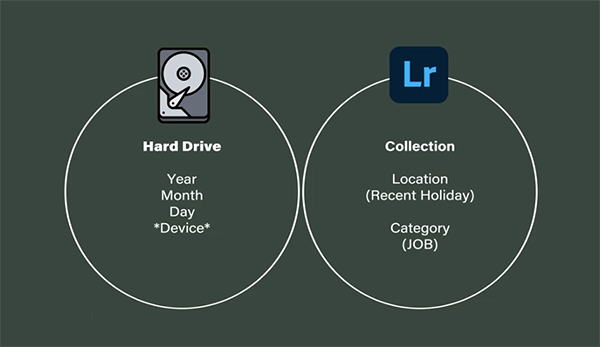
You’ll see how there are some holes in this conventional approach, and some of these can really slow you down when you want to find a photo in a hurry. Stebbings says you may find this method meaningful and contextual, “but in terms of a system it’s very ambiguous.”
Stebbings’ approach relies upon how files are organized on a hard drive vs. how he keeps them sorted in Lightroom. He begins with his recommended approach when using a time-based method on a hard drive. And the “rules” and parameters he suggests are anything but ambiguous. This system works really well for organizing backup files too, while clearly differentiating them from the originals.
On hard drives Stebbings classifies images by year, month, day, and device, but the approach he takes in Lightroom relies upon Collections. He explains what Collections are, exactly how they work, and the way in which they enable you to “add meaning” to the files. You’ll also see why he says, “collections are extremely helpful and they are the future of organization in Lightroom.”
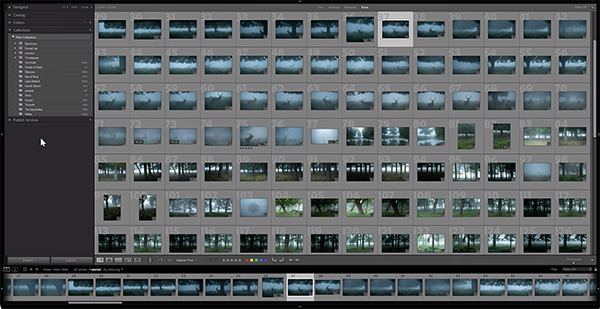
The foregoing is just a brief outline of the Stebbings’ safe and timesaving system for keeping images at your fingertips. We therefore recommend bookmarking the lesson and taking a few notes, so you’ll be well prepared when you take on this very important task. We’re sure that you’ll be very glad you did.
Stebbings’ YouTube channel is full of help tips and tricks like these, so be sure to pay a visit when you have time to explore.
We also suggest checking out the tutorial we posted recently from another pro, explaining how to dramatically enhance bland and boring outdoor photographs in Lightroom.
