Unleash the Power of Smart Objects in Photoshop (VIDEO)
If you haven’t experienced the amazing power of Photoshop’s Smart Objects tool you’ve come to the right place, because this eye-opening tutorial from the PHLEARN YouTube channel covers all the basics for getting started now.
Here’s how instructor Aaron Nace kicks off today’s 10-minute beginners guide: “This tutorial will guide you through using Smart Objects to modify layers without sacrificing image quality or losing the flexibility to revert your edits.” He also demonstrates how easy it is to employ Smart Objects for precise compositing.
Nace is a world-renowned photographer and post-processing expert whose easy-to-follow lessons are designed to “unleash your inner artist” as he guides you on an inspiring journey through his decades of shooting and editing experience. Once you learn when and how to employ Smart Objects, and it doesn’t take much practice, your Photoshop workflow will improve by leaps and bounds.

A Smart Object allows you easily accomplish several important tasks, like resizing an image as many times as you want with no loss in quality. Not only that, but you can also change the content of a Smart Object at any time and update it in a composite.
Nace adds that Smart Objects are also “fantastic for mockups and other graphics any time you have to work with an original asset and make changes that can be updated automatically.” The goal of today’s task is to create a composite by adding a framed photo to the wall of second shot.
You can experiment with this interesting technique yourself as the tutorial unfolds by downloading the demonstration image with a link in the description beneath the video. The first step is using Photoshop’s Move tool to drag one image to the other, and Nace provides keyboard shortcuts to speed up this task and the others that follow.
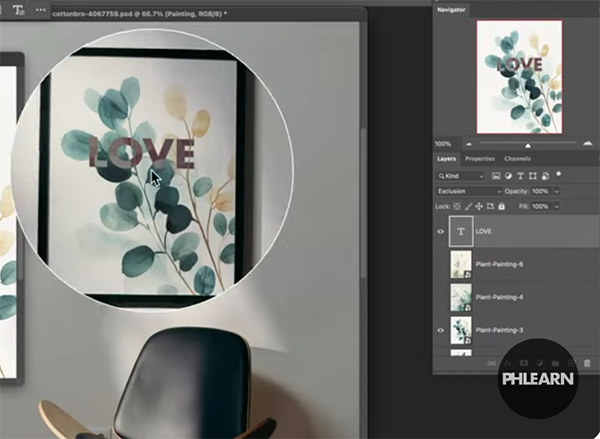
Nace proves the power of this very effective method by first attempting to make the switch without a Smart Object. As you’ll see, the results aren’t pretty. But watch what happens when you take the approach that he recommends. Then head over to his popular PHLEARN YouTube channel where you’ll find many more very useful Photoshop tips and techniques.
And don’t miss a tutorial we featured with another image-editing expert who demonstrates how to eliminate ugly dark artifacts in photographs when your polarizing lens filter takes things too far.







