I’ve tried Instagram’s most viral sofa IRL – it transforms into one of the most comfortable and innovative sofa beds I’ve ever sat on
The OMHU Teddy sofa is all over my Instagram feed – so I just had to give it a try!
Adobe recently gave Lightroom Mobile a significant update with powerful features for processing portrait photographs on your phone. A couple of these enhancements can also be used to improve other types of images as well.
According to instructor Terry Lee White, “these updates are game-changers and I’m excited to walk you through the latest features.” Unlike Adobe’s new Photoshop for iPhone, the new Lightroom Mobile tricks are now available for both iOS and Android users.
White explains everything you need to know in barely five minutes, including individual retouching for multiple people in a photo, Smarter Quick Actions with zoomed-in facial editing, and collaborative photo albums with “Anyone-Can-Add” sharing.

This Lightroom Mobile update also boasts a redesigned user experience that includes QR code generation, along with a new “Add Border” tool for Samsung and other Android phones. White is a professional photographer who says, “I love using Lightroom on my phone, I do so almost daily, I’m happy when Adobe adds new things for portrait photographers, and this version does exactly that.”
White’s first example involves retouching an engaging image of two sisters shot against a plain white background with one side of a vivid red chair or sofa peaking into the left side of the frame. He begins by tapping on the Quick Actions button at the bottom of the screen that offers suggestions for the image at hand.
This Quick Actions feature was introduced a couple versions back, but here’s what’s new and extremely useful: “Instead of applying the same adjustment to everyone in a photo, you can now specify which person gets which part of the retouching.” You can still choose “all,” but if you tap on one person Lightroom Mobile zooms in on that subject’s face and identifies all of the enhancements that are available.
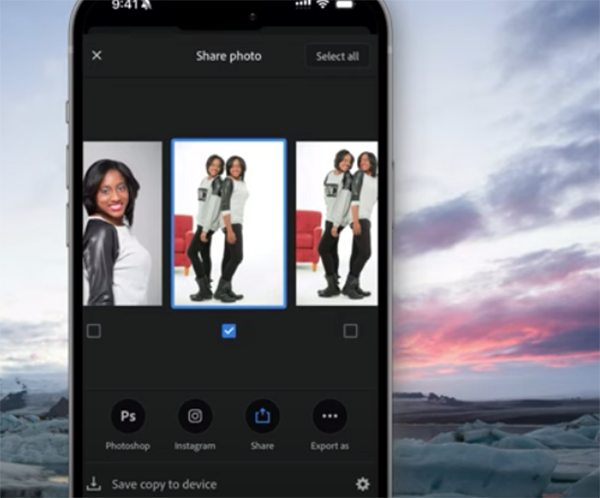
“So maybe only one person is smiling and showing her teeth and the other subject has her mouth closed.” The same goes for hair, eyes, and other elements that you may want to edit on one subject or the other for consistency. And making these types of changes is far easier that you would expect.
The foregoing is just one of several new capabilities that White explores, so dive right in and learn how Lightroom Mobile now makes editing and sharing photos easier and smarter than ever before. Then head over to White’s instructional YouTube channel where’s much more to learn about all kinds of photography.
And be sure not to miss a tutorial we featured with another accomplished mobile photographer recently who demonstrates how easy it is to use Adobe’s new Photoshop for iPhone to adjust and enhance mobile photographs on the go.
Have you wondered why some of your photographs are crisp, clean, and full of detail, while others are grainy, dull, and unimpressive? The following tutorial with instructor Anthony Crothers takes an educated guess that “it’s not your camera—it’s your ISO.” And this can be super simple to fix once you understand this essential concept.
British pro Crothers has 25 years of experience with a commitment to help beginner and immediate photographers boost confidence and improve their skills. Here’s his promise for today’s eye-opening episode: “I’ll show you exactly how ISO works, when to raise or lower it, and how to avoid the most common ISO mistakes that ruin photos.” And he does all this in very simple terms over the next seven minutes.

Crothers begins with an overview of ISO and why it matters under a wide variety of situations whether you’re shooting at night, outdoors in bright sun, or struggling with dimly-lit interiors. As you see, there’s more to it than determining a correct exposure, because the setting you choose can also imbue your results with a number of creative attention-grabbing effects.
There’s also a simple ISO test you can conduct try at, along with an interesting “campfire analogy” to help you remember the details forever. Crothers illustrates his tips with real-world examples for landscapes, portraits, urban scenes, nature photos, and other images shot outdoors with varying levels of illumination.
Crothers notes that all photographers make mistakes on occasion and he reveals the most common errors to avoid so that you’re never guilty of making the mistake twice. He also relates a personal story from a wedding “I’ll never forget” and provides a bonus ISO tip at the end of the lesson to help you determine exactly how high you can go.

There’s plenty more to learn by visiting Crothers’ popular YouTube channel and perusing his many how-to shooting and editing videos.
We also recommend watching a tutorial we featured recently with a German pro who demonstrates how easy it is to employ the concept of “hyperfocal distance” to capture sharp photographs with maximum depth of field.
Are you tired of paying for expensive post-processing software or downloading apps like Gimp to your computer? If so, this quick guide from the popular BIT YouTube channel may just set you free without spending a dime and help you achieve enhancements that perfectly suit your needs.
BIT is a very popular resource with 1.4M subscribers and 600 videos with software recommendations, gear reviews , and other tech oriented tutorials. Here’s how instructor Brett teases today’s budget-saving episode: “If you’d prefer to edit photos online inside your favorite browser I’m going to so you my top five free pick in the next 6 minutes.”
Instructor presents this handful of picks in reverse order of personal preference. Keep in mind, however that the best option for you maybe one of the others depend upon your level of experience and the type of photos you shoot most. Coming in at number five is Be Funky which is a great choice who are new to post processing.

As Brent says “Be Funky includes basic tools for easily boosting image quality. In addition to the photo editor it also has a collage maker and a toolset for graphic designers.” The interface is clean and intuitive with all the tools listed in a panel on the left side of the workspace. Many of these are completely free, while those marked with a star can be purchased through a subscription.
Next on the list is Fotor that offers a few more tools pick #5, and like Be Funky some of the advance options require upgrading from free—in this case they’re with a diamond icon. The cost is minimal at only $3.33/month and provides access to enhancements made with artificial intelligence (AI).
Your third choice is PIXLR, an image and video generator for those of you who enjoy fooling around with AI. This one has been around for several years and is another good choice for photographers with simple needs and there are two options—with PIXLR Express being the most basic.
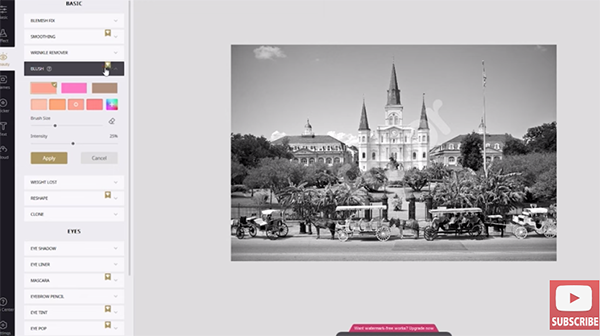
The last two picks gain additional features and more powerful tools as Brent completes the list with his two favorite choices, one of which looks and works very much like Photoshop (including premium features), except that it runs on your computer and is absolutely free!
There’s much more of interest to photographers on the BIT YouTube channel, so pay a visit and explore what’s available.
And be sure not to miss last week’s tutorial from an Lightroom expert who demonstrates three post-processing mistakes that may destroy your photographes, and simple solutions for fixing them fast.
