5 UNFAMILIAR Lightroom TOOLS for Better, Faster Edits (VIDEO)
We love it when experts post tutorials on obscure Lightroom and Photoshop tools that make the task of editing images faster and more precise. Whether these tricks are truly “hidden” or “secret,” as is often claimed, we can all benefit from trying unfamiliar methods.
The tutorial below discusses five such tools you may not know exist, and they’re likely to become part of your daily workflow today. Instructor Stjin Borgers is a pro based in Germany’s enchanting Black Forest, who says, “For the longest time I didn’t take notice of these secret Lightroom tools, but they are incredibly handy for editing photos like a pro.
Borgers goes even further, claiming that the methods he describes are “truly hidden away” and “essential” to his work. Be sure to watch until the end, when he demonstrates what is says is one of the best organizational features Lightroom has to offer.
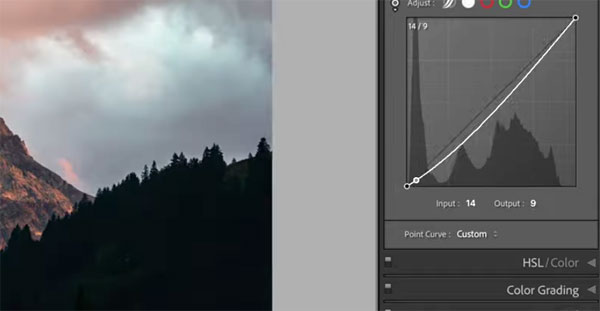
Tip number on is Lightroom’s easy-to-use Target Adjustment tool that’s lurking inside the Tone Curve panel, within the HSL panel, and in the B&W panel. This tool enables you to select a specific color or tone in an image, and then adjust it without affecting the rest of the shot. As Borger explains, “this is really handy when you want to modify the hue, luminance, or saturation of a specific element within the frame.
Another oft-ignored feature is Lightroom’s Snapshot tool. This one is useful for keeping track of different versions of the edits you make. As Borgers says, “A Snapshot basically saves all the adjustments you make to a photo in a very easy-to-find record.” It therefore saves a lot of time because you don’t have to sift through the History panel searching for a previous version of an image.
Borgers describes three other super-helpful tricks as the lesson progresses, involving black and white points, simple sliders, and his “organizational pro mode.” He says, “I love using these hidden Lightroom tools,” and you will too.

Borgers goes by the handle “Sightseeing Stan,” and you can find more tips and tricks by visiting his instructional YouTube channel.
We also suggest you watch the earlier video we posted from another image-editing expert, explaining how to use an amazing new feature in Adobe Camera Raw.




