A FAST Fix for Images with Ugly EDGES in Photoshop (VIDEO)
There are numerous methods for upscaling images using Photoshop, Lightroom, or third-party plugins and apps. Unfortunately, the results you achieve may barely be acceptable or less, depending on the technique employed.
After resizing photos and zooming in on the file you may have noticed pixelated, jagged, soft edges that spoil the shot. If this sounds familiar, the quick video below is exactly what you need.
This episode comes from the folks at VerticDesigns, a popular British-based YouTube channel that’s been sharing easy-to-follow editing tutorials for over a decade. Today’s lesson solves a common need, with a simple, effective Photoshop technique that takes less than two minutes to demonstrate.
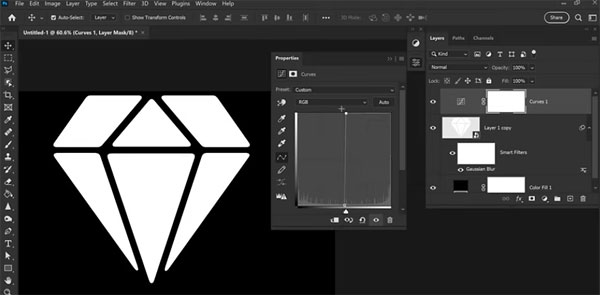
As the instructor says, “we use this Photoshop trick to sharpen those soft pixelated edges and restore logos, icons, and other images with soft, transparent edges.” So open Photoshop, pull up an appropriate image, and follow along while you watch how it’s done.
The process begins In Photoshop’s Filter tab, selecting the Blur option, and choosing Gaussian Blur in the dropdown menu that appears. The next step sounds counterintuitive because you’ll repair the soft edges by first blurring them even further.
This works because blurring the edges will smooth them out for the next steps. At this initial stage you may also notice that crooked edges already appear straighter. Then watch how a simple slider sharpens and improves the edges as you move it to the right. The trick here is to stop as soon as you like what you see, and avoid the temptation to keep going.

At this point the edges are improved, but need a bit more work, which you’ll accomplish in the Curves panel. All you have to do here is drag the left and right anchors to the center of the graph. “As you’ll see, the image now appears significantly better.”
There’s one drawback explained in the lesson, but it pales in comparison to tossing the terrible original file. You can find more editing tips and tricks that work wonders in seconds, by taking a look at the VerticDesigns instructional YouTube channel.
And don’t miss the tutorial we posted from another image-editing expert, explaining the correct way do use Photoshop’s Dodge and Burn tools to fix incorrectly exposed images.





