REVIEW: Radiant Photo Image Improvement Software Delivers One-Click Optimization that Actually Works
REVIEW: Radiant Photo Image Improvement Software Delivers One-Click Optimization that Actually Works
Many image editing applications claim to provide “one click optimization.” Most of the time, the juice isn’t worth the squeeze. This software is different; it delivers. Radiant Photo from Radiant Imaging Labs analyzes your image and suggests a preset as a starting edit. Accept their judgement or change to the preset of your choice. From there, proceed using your own presets, perform a Quick Edit, or progress into a Detailed Edit and Color Grading. But the story is not what Radiant Photo does, it’s about how Radiant does it. Which is pretty cool.
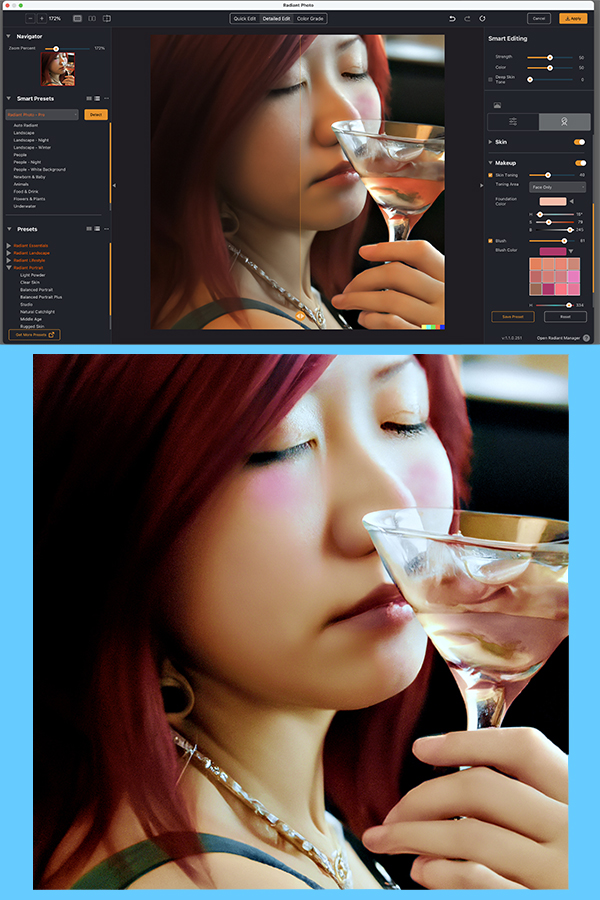
When we conducted the First Look review of Radiant Photo (version 1.1.0.243) in December 2022 we were rightfully impressed. We’ve seen dozens of image editing applications that promised a “one click fix.” Some of the other programs delivered and some came close, but by and large the apps fell short. Radiant delivers.
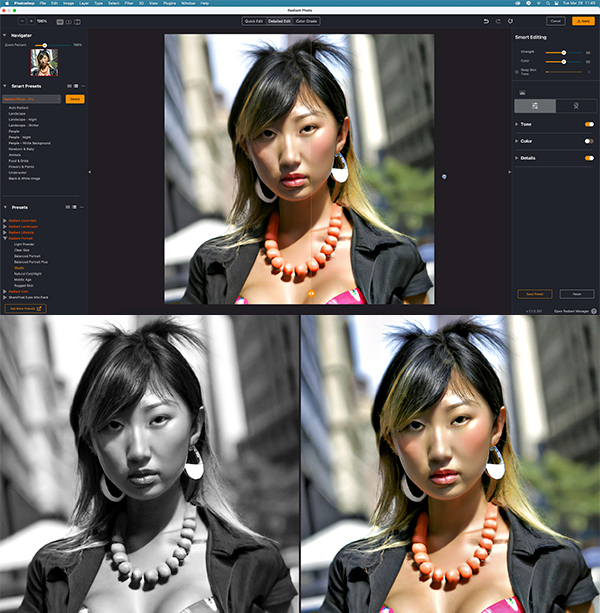
Quick Edit
Operating as a standalone program or Adobe-compatible plug-in, Radiant Photo from Radiant Imaging Labs automatically uses the time-proven Perfectly Clear image enhancement engine to improve the appearance of your digital photos. It analyzes your image and suggests a preset as a starting edit. For many users, particularly editing novices, this is enough without going further. More savvy users can continue and use their own presets, refine the Quick Edit, or continue with a Detailed Edit and/or Color Grading.
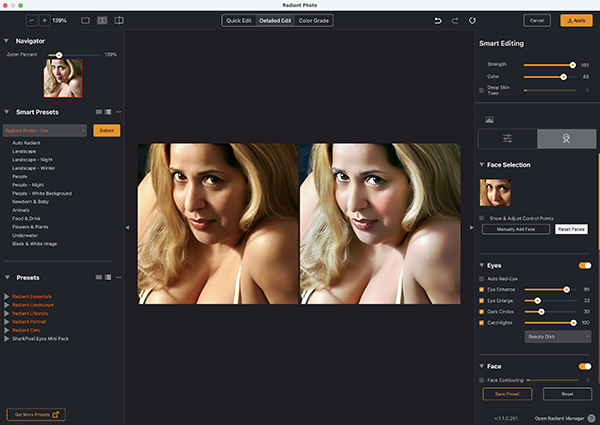
Detailed Edit
From the Detailed Edit menu you can elect to adjust Tone, Color and Details (Radiant’s terminology). The Radiant Tone controls affect dynamic range and exposure. You can set the white point and black point quite easily. Radiant Color enables color adjustment, as one should expect, including sky and foliage toning, and the application of a corrective filter(s).
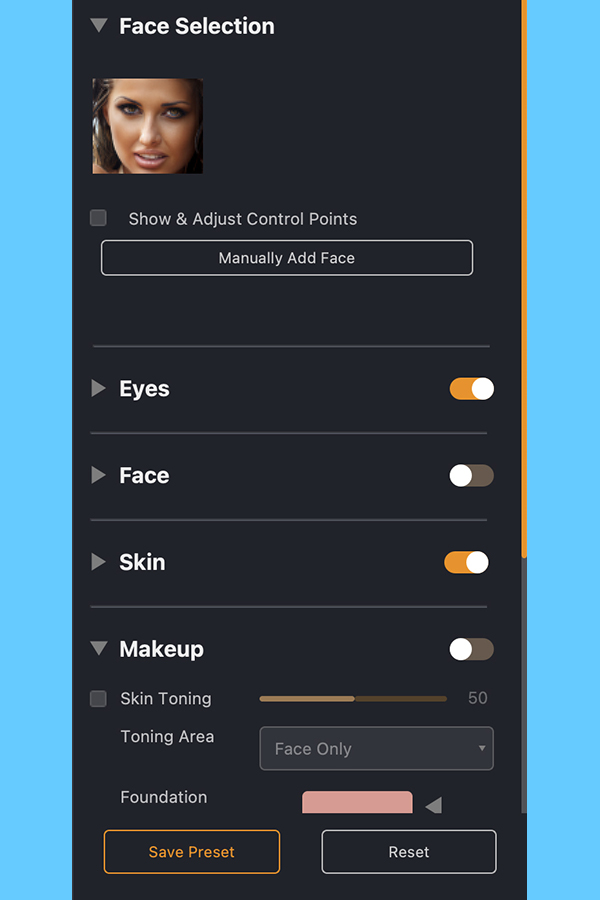
By accessing a second toolset within the Detailed Edit toolset (on the right menu bar, click the tab that has a drawing of a face on it) you can modify images of people’s faces including adjustments for Eyes, Face, Skin and Makeup. Teeth Whitening is included in the Face section.
Radiant Details encompasses the controls you need to enhance sharpness and reduce noise. You can optionally select a preset noise level from a set of thumbnails examples.
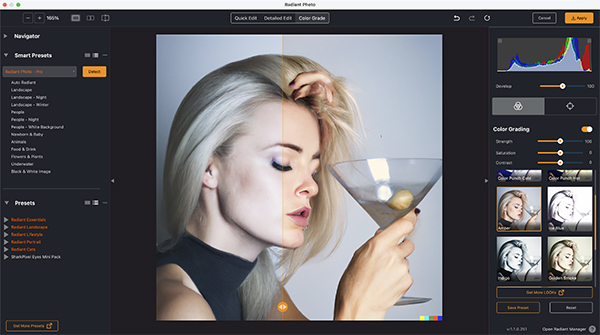
Color Grading
Click the third tab at the top and shift into Color Grading. Here you can transform your image via Color Grading presets, or by adding a Graduated Filter, or by applying Radiant’s Finishing Tools (sliders for Exposure, Vibrance, Color Temp, Saturation, etc.). You may be disappointed to discover that Color Grading is not performed the same way as when using the Photoshop ACR Filter, Adobe Camera Raw or Lightroom; i.e., it does not involve adjusting the three familiar color wheels to alter the colors globally or the individual color of Shadows, Highlights and Midtones. Instead it offers a selection of presets. Advanced photographers may find this unsatisfactory.

Among its greatest strengths, Radiant Photo allows you to apply “Looks” created by them, by others or by you. Looks can be infinitely adjusted, saved and shared. And you can purchase collections of Looks created by talented Radiant users. You can also purchase additional presets. Some may find the offers of in-app purchases annoying as I did at first. If you’re like us you’ll have more fun making your own Looks and presets, anyway.
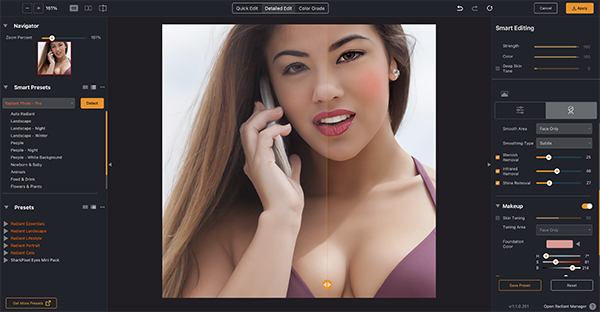
Under the Hood
Here’s what happens behind the curtain, as Radiant Imaging Labs describes it.
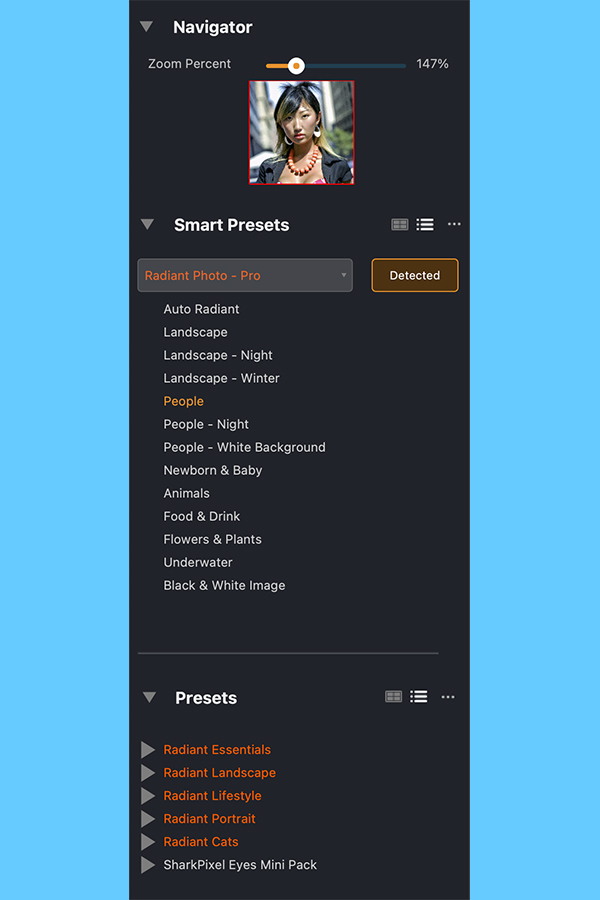
As soon as it’s invoked, Radiant Photo uses AI to recognize the content of the photo and analyze each pixel to choose the ideal edit staring point. It’s unclear (to me at least) exactly what is meant by “analyze each pixel” and how that process compares to the methods used by others, but no matter; it does a great job and does it fast. After that, a starting edit is applied to the photo from Radiant Lab’s collection of presets or from yours.

Your turn now. Radiant claims you can refine the edit quickly using seven essential controls. They’re fudging just a bit here, because three of the “essential controls” act only on Radiant’s automated Smart Editing. You can adjust the Strength, Color and Deep Skin Tone sliders as they apply to Smart Editing. The other controls are Exposure, Light Diffusion, Depth and Vibrancy. It’s a good system and it works, but it does nothing to prepare newbies for when they progress to a full-service editor like Photoshop.
Watch Video
This Radiant Photo video tells the story in 6 minutes, 33 sec.

Ease of Use
Radiant Photo is an easy to use as it gets. The GUI is clean and intuitive, and even the most inexperienced photographer can create stunning images with only a few mouse clicks. The default workspace view displays Before and After versions with a slider that enables you to easily see the effects of your edits, or you can view full Before and After images side-by-side.
Radiant Photo operates very quickly—surprisingly fast, as a matter of fact. Radiant provides a robust library of Looks, enough to satisfy most users. Additionally, you can create, save and reuse the Looks you want to execute in the future, thereby applying a selection of adjustments to groups of images consistently and quickly.
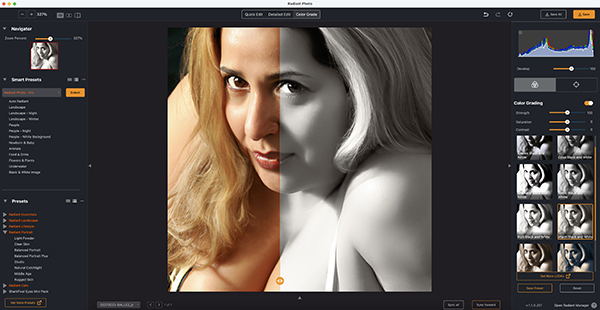
Is Radiant Photo For Me?
If you want to make your photos appear their finest without learning and developing exceptional image editing skills, and/or if you’re not intimately familiar with all of the image improvement possibilities available in current editor, Radiant Photo helps you make the best of an image’s potential and does so extremely fast. Going several steps further, Radiant Photo allows you to freely tweak corrections to match your taste. It’s also a ton of fun to play with and create variations of your photos, especially with the Color Shading toolset. For portraits, too, it’s more than adequate.
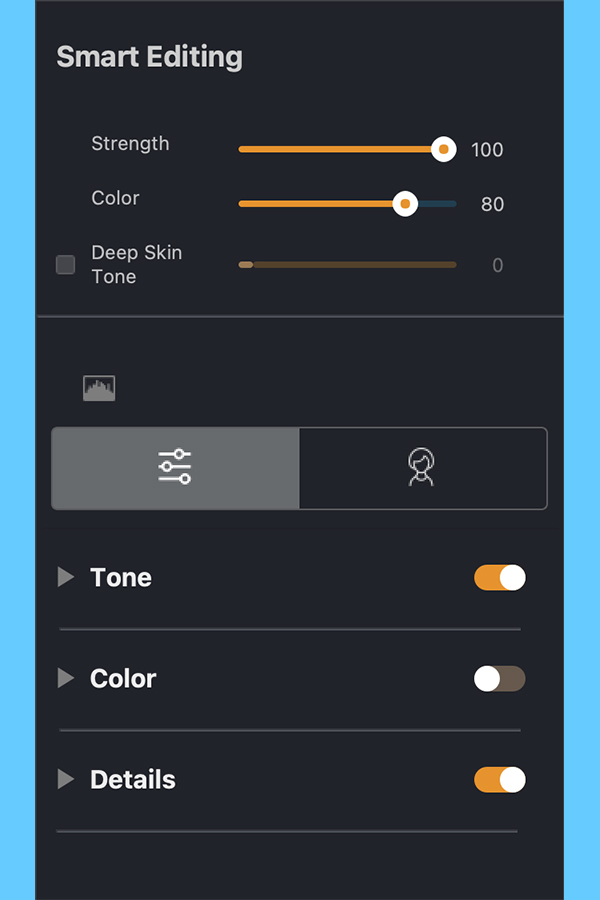
Perfectly Clear
It is significant that Radiant Photo uses the Perfectly Clear engine to automatically define enhancements. If you are a current user of Perfectly Clear Complete, which is officially discontinued (i.e., no more updates), Radiant Photo offers a more-or-less seamless transition to the same AI transformations. Note that Perfectly Clear Cloud is still available as a cloud-based app on a cost-per-image basis.
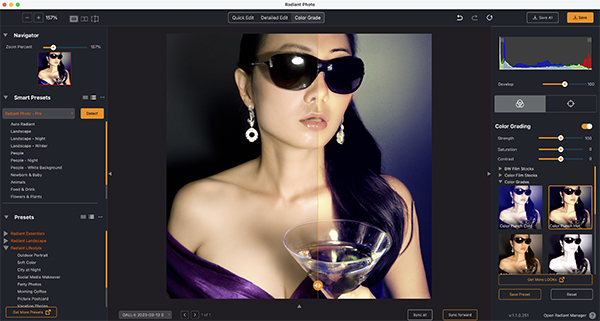
Conclusion
The proof of the pudding (or image editor) is the result. Regardless what any software application does or how fast it does it, it doesn’t mean bean dip unless you like the outcome. Image judgment is extraordinarily subjective, but I really do like what Radiant Photo produces. My high opinion applies to the automatic preset operations as well as those that are painstakingly tweaked and contorted by the user. I base my opinion of hundreds, not dozens, of examples. It’s good.
Compatibility
Radiant Photo is compatible with Apple’s latest silicon as well as Intel-based Macs, and of course, the full range of current Windows PC processors. It supports English, Spanish, German, French, Chinese, Korean, Japanese and Portuguese languages.
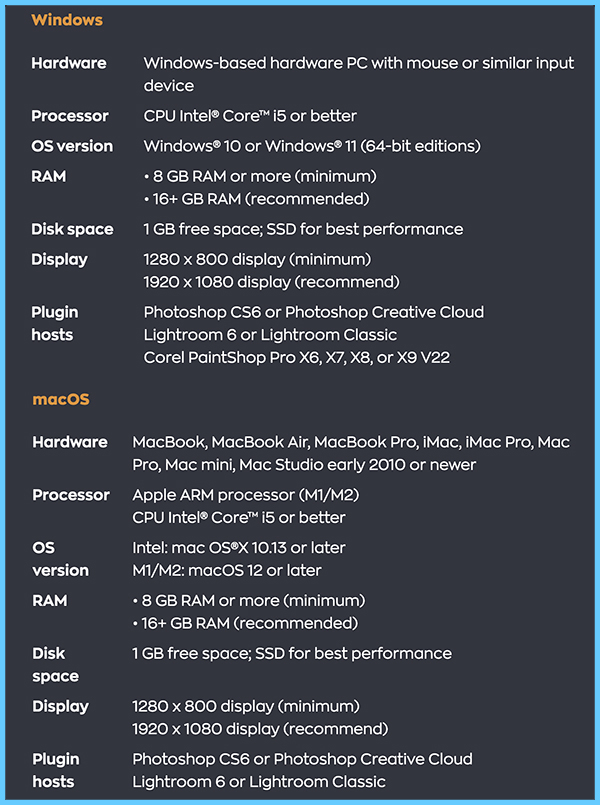
Download Free Trial
Download directly from Radiant Imaging Labs. While you’re at it, sign up for the Radiant Photo Newsletter.
Cost & Availability
Priced at $159, Radiant Photo is more expensive than, say, Adobe Photoshop Elements ($99) and that may be a dealbreaker for some novice users. That said, if you’re hesitant, download a Trial Version (see above) and decide whether or not the benefits balance favorably against the cost. Look for bundles for potential savings. Additional presets, including user-created batches, are available at prices ranging from $15 to $25. Some are free.
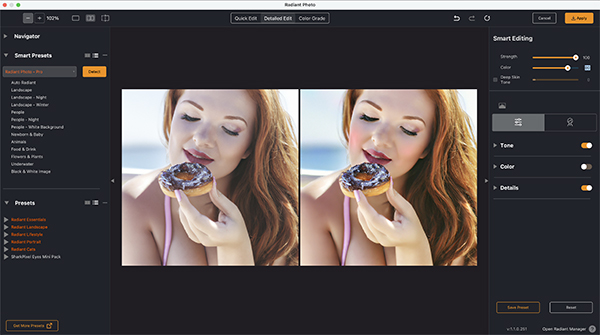
Note: All subjects pictured in this review were created by the author using DALL·E 2 from OpenAI, the folks who gave us ChatGPT. DALL·E 2 uses AI to convert plain language text strings into realistic images and art. The subjects in this story never existed. Comments welcome.
—Jon Sienkiewicz





