This Pro Says “Never Use the Crop Tool” & Do This Instead (VIDEO)
The headline above is sure to raise some eyebrows but you read it right. Photographer Deke McCelland says, “I’ve been using Photoshop since Day 1 and I never use the crop tool. Don’t get me wrong, I crop my images but not with the Crop tool, let me explain.”
McCelland is an image-editing expert who marches to the beat of a different drummer, posting “digital imaging lessons you won’t soon forget that aren’t your ordinary tutorials.” This episode explains why he studiously avoids Photoshop’s Crop tool—taking a deep dive into the alternative techniques he prefers depending upon the specific task at hand.
The demonstration photo is one McCelland created in Adobe’s Firefly AI image generator and he makes a few basic adjustments and replaces the subject’s dull eyes to perfect the effect. The next step is cropping because the original aspect ratio isn’t what he wants.

So what’s McClelland’s objection to Photoshop’s standard Crop tool? In a nutshell, it’s this: “The thing about the Crop tool is that’s it’s quite messy and can easily damage an image. And there’s a lot going on even though it’s disguised as a simple tool.” He also discusses what he says is a “terrible default setting” that Adobe included “to keep newbies from getting confused.”
After describing a few other problems, McCelland demonstrates how he does things differently and more effectively, and he covers a lot of ground. You’ll learn his method for cropping to a specific aspect ratio and how he crops to specific pixel dimensions. He also reveals why Photoshop’s Canvas Size command factors into the process and the best method for sizing an images to fit the canvas you create.
McCelland introduces a bit of “basic math” to justify how all this works, but even those with an aversion to calculations will find this really easy to understand. The lesson concludes with a straightforward explanation of how to export flat Jpeg and PNG files.
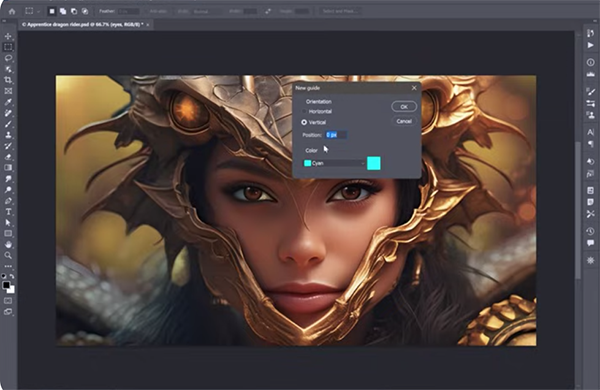
Bottom line: In just 14 minutes you’ll learn a better technique for achieving the exact cropping results that you’re looking for. After watching the video pay a visit to McCelland’s instructional YouTube channel for more “outside the box” post-processing techniques.
And be sure to check out the helpful tutorial we featured recently from another image-editing expert who demonstrates how to restore old, damaged photos and give them new life in Lightroom and Photoshop.





