Change These 7 Photoshop Settings Today & Update Your Workflow (VIDEO)
Adobe is constantly updating Photoshop with improved features, new tools, and other capabilities that enhance the image-editing process. Every time they do it’s necessary to change a few key settings and modify your everyday workflow—a task that many photographers neglect.
Today’s quick tutorial from the Photoshop Café YouTube channel discusses seven Photoshop settings that one of our favorite instructors urges you to change “right now.” So check your most recent install to make sure it’s the most current, and then follow Colin Smith’s succinct advice in the video below.
Smith is a photographer and post-processing expert who makes a living teaching Lightroom and Photoshop techniques to users of all skill levels. His goal for this episode is “to help you work faster and smarter in Photoshop,” and he does so in barely six minutes.
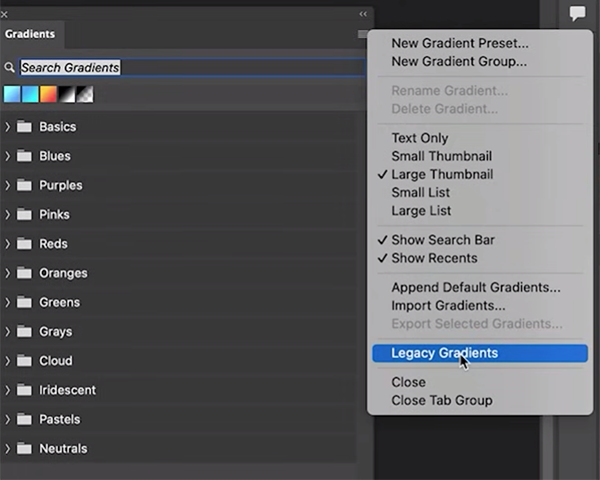
As Smith says, “There’s a few settings you can change in Photoshop that can remove frustration and save you a ton of time by eliminating repetitive tasks.” His first suggestion is a no brainer, unless you’ve already made the change; namely, “get rid of the Welcome Screen” that few of us ever use. By default, every time you close all your documents, Photoshop reverts to the rather annoying home screen instead of keeping your workspace prepared for the next task at hand.
Tip #2 enables you to make more effective AI Selections. As you’ll see, Photoshop offers two Select Subject options, with the default setting labeled “Device.” This is intended for quicker results, but Smith recommends choosing the “Cloud” setting instead because this approach delivers cutouts that are considerably more precise.
Next you’ll learn how to “load up the bags of free goodies” with a bunch of helpful but oft ignored assets that are available in Photoshop. These include a variety legacy tools a that you may have forgotten. He demonstrates how this works by navigating to the Gradient panel and illustrating a bunch of cool features that are still valid today.

Smith’s other worthwhile tricks include customizing the workspace by putting your most commonly used tools at your fingertips where they belong, as well as other methods for personalizing Photoshop’s interface. There are also several Color settings to change in a way that will greatly improve the look of your images.
There’s an abundance of straightforward Photoshop and Lightroom videos like this one on Smith’s instructional YouTube channel, so be to pay a visit when you have time to explore.
And don’t miss last week’s Photoshop primer with a beginners guide to Focus Stacking that will help you maximize depth of field from foreground to background and everything in between.




