Master Lightroom’s Tone Curve Tool in 5 Minutes (VIDEO)
Photo instructor Maike Born insists that “The magical Tone Curve is Lightroom’s most powerful tool for unlocking the full potential of your edits.” We bet that if you’re not already taking advantage of this transformative technique, you definitely will be after watching the five minute tutorial below.
Born is a successful 29-year-old photographer based in Dusseldorf, Germany, who’s been passionate about our craft since she bought her first camera at the ripe age of 15. She’s also a very adept educator whose YouTube channel documents her photo journeys and ever-evolving skills.
She describes today’s quick episode like this: “I’ll guide you through everything you need to know—from understanding how the Tone Curve works to using Lightroom’s RGB color channels and the Picker tool for precise, cinematic results.” Bottom line: whether you’re just starting out or want to take edits to the next level, this is the lesson that will finally make you add the Tone Curve to your Lightroom bag of tricks.

According to Born, the straightforward Tone Curve tool is super important because “it gives you full control over the light and contrast in an image and can completely change your edit.” She starts with the basics, illustrating that the Tone Curve is an easy-to-decipher graph. “On the horizonal axis from left to right you’re moving through the brightness range of an image, i.e. from shadows and midtones to highlights.”
The vertical axis, on the other hand, “illustrates how bright or dark those parts of the photo will become with the bottom being dark and the top being bright.” The key element in practical terms is a straight diagonal line the runs from the bottom left to the top right of the graph before any tonal adjustments are made.
This bright line represents your original photo as is appears and Born demonstrates how to manipulate this guideline to achieve the exact effect you’re after. Thus, if you pull down the line in the manner she suggests, the dark areas get event darker. Conversely, pulling the line upwards makes the highlights even brighter, “and this is a really easy way to enhance contrast.”
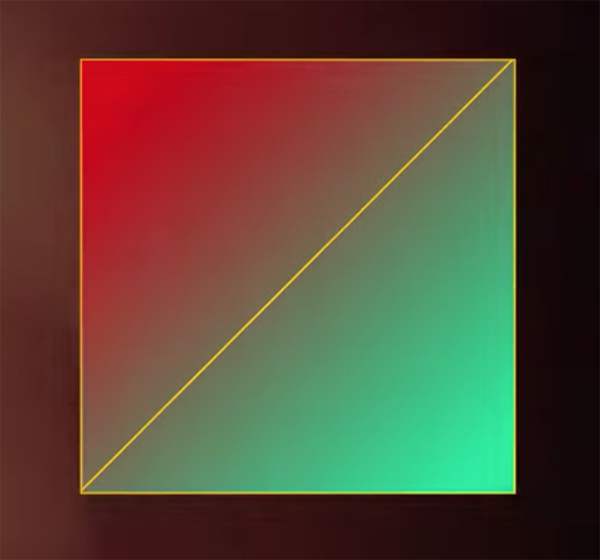
You’ll also learn why an “S-Curve” is a great place to start, depending upon specific characteristic of the image at hand. Hence, “you’ve just increased contrast in a very controlled, precise, and clean way without using Lightroom’s Contrast slider which often affects the entire image.”
Born delves into the foregoing with further details, and she provides a few other important aspects of this approach. She also explains why Lightroom’s Picker tool factors into the equation, and how the Tone Curve enables you to modify the mood of a photo with both natural and stylistic effects.
There are many more how-to videos on her instructional YouTube channel for photographers of all skill levels. And don’t miss the tutorial we featured with another post-processing expert who demonstrates five “game-changing” editing tricks that all Photoshop users should understand.





