Photoshop’s Object Selection Tool Now Includes AI People Masking (VIDEO)
Photoshop’s Object Selection tool has been significantly improved and now includes a powerful AI People Making feature that will quickly and effectively improve your workflow when editing images that include people within the frame. The tutorial below from one of our favorite post-processing instructors explains exactly how it works.
Instructor Julienne Kost is an adept photographer, respected author, and an expert at all things Adobe. In the next four minutes you’ll learn how this timesaving feature uses artificial intelligence (AI) to detect, select, and mask anyone that appears in your images. And it’s quite precise.
In barely four minutes Kost demonstrates how to employ this capability to not only mask entire people but narrow your selections to very specific regions like a subject’s hair, an assortment of facial features, clothing, and more. In other words, this technique is about as versatile as can be.

With the Object Selection tool in play, Kost uses Photoshop’s Disclosure Triangle to choose Cloud. That’s because doing so provides greater detail and superior results. As you hover your cursor over the image, Photoshop will display a magenta color atop all the people regions that it detects.
If you hover the cursor over the edge of a person Photoshop will detect and mask that person in their entirety. It’s easy to choose any of the various overlay options by clicking on the Gear icon and increasing opacity to 50% which makes the overlay moew prominent. There are also options to hide the overlay when you find it too distracting.
The easiest way to select the region you want, like a person’s hat, is to simply click on the overlay to convert it to a selection. Then you can change the color of the hat, for example, by adding an adjustment layer and selecting the Hue/Saturation option in the panel’s dropdown menu. You can apply other types of enhancements to various regions by follow the same quick-and-easy approach.
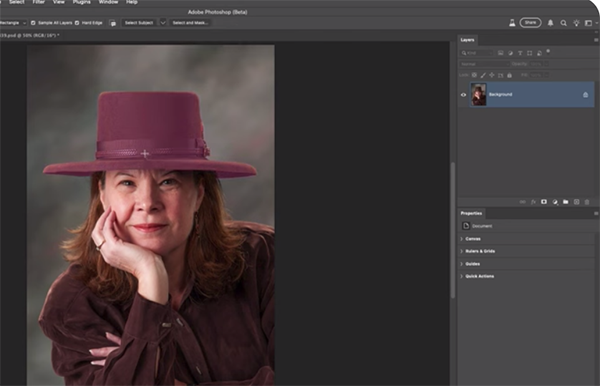
You can also use the Select People option by clicking on the thumbnail of a person and then specifying whatever selection you desire, i.e. the entire person, a specific region, or a combination of regions. Kost walks you through several adjustments to illustrate the appropriate steps.
That’s pretty much it, although Kost describes the process in greater detail and provides a few additional tips for achieving the best possible results. You can find a wealth of helpful Photoshop and Lightroom tips and techniques by visiting Kost’s internationally popular YouTube channel.
We also recommend watching an earlier tutorial we featured with another image editing expert who demonstrates how he crafts spectacular b&w photographs by employing Lightroom’s transformational HDR editing mode.




