Customize Photoshop’s Cluttered Toolbar to Fit Your Workflow (VIDEO)
There’s a lot going on in Photoshop’s toolbar, including features you never need, and this makes in inconvenient to quickly find the tools you use most. The video below demonstrates how easy it is to customize your workflow to match your personal post-processing style and clear out the mess.
Instructor Aron Nace is an expert at all things Adobe, and his PHLEARN YouTube channel is among the best Photoshop and Lightroom resources on the web. He introduces today’s very helpful episode like this: “We’ll show you how to add, remove and rearrange tools to display only what you need.”

In less 10 minutes you’ll also discover how to access hidden tools, utilize keyboard shortcuts to speed things up, and save your personalized tool bar as a preset. Nace makes his tips easy to follow with a link to the sample image in the description beneath the video so you can mimic the steps as you watch.
Nace begins with the toolbar on the left side of the workspace and he explains how to make it visible if it doesn’t appear on your screen. He then demonstrates an unfamiliar trick whereby you can drag Photoshop’s toolbar anywhere you want in an image. In other words, it’s only on the left by default.
The tools can also be compacted into a single row if you desire more space. You may have noticed that some tool icons have a little arrow in the corner. If you click and hold on this arrow, a number of related “sub tools” appear in the dropdown menu.
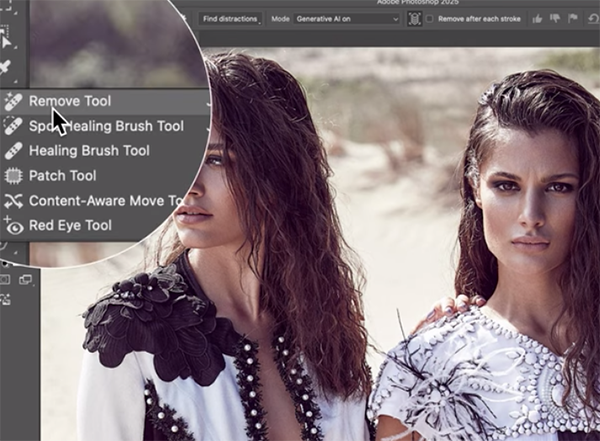
The foregoing is just the beginning, with the bulk of the lesson devoted to streamlining the toolbar to get rid of tools you never use and rearranging those that remain for peak efficiency.
Once you’re done watching head over to the popular PHLEARN YouTube channel where you’ll find simple solutions to just about any image-editing problem that you confront.
We also recommend watching an earlier tutorial featuring another post-processing expert who demonstrates how a hidden Adobe profile will rehabilitate difficult-to-edit photographs—especially those with bright highlights and very deep shadows.





