Adjustment Layers Explained in 4 Minutes (VIDEO)
If you’re new to post-processing and shy away from employing adjustment layers you’re in for a big surprise. That’s because these transformational tools are much easier to apply than you think. We’ll bring youup to speed in the next four minutes and your workflow will instantly improve.
Instructor Isaac is a Serbian expert at all things Adobe whose new YouTube channel is devoted to fast-and-efficient editing techniques for beginners. He promises that today’s basic primer will teach you everything you need to know about adjustment layers in Adobe Photoshop so you can significantly improve the enhancements you make.
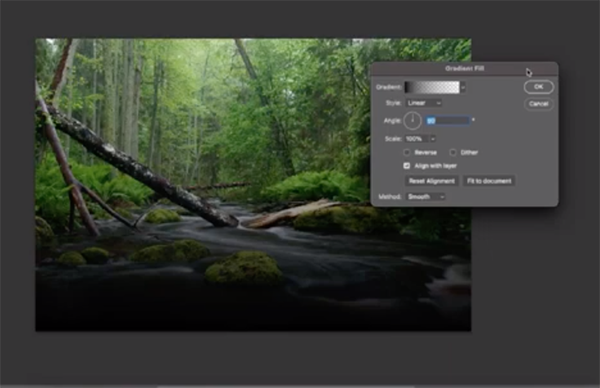
Isaac explains the concept and benefits like this: “adjustment layers are non-destructive edits that sit above your layers and apply effects without changing the original image. And you can turn them off or tweak them at any time.”
The process begins by clicking an icon in the panel on the right side of the Photoshop workspace. This brings up a dropdown with a list of the various options available. These include Solid Color, which is very useful for backgrounds, Gradient which fills the layer with a smooth color blend, Pattern for repeating textures, and others.
Isaac walks you through all of the possibilities, explains what they’re intended to accomplish, and provides practical recommendations for when and how to put them to work. You’ll see how they balance exposure, improve vibrance and saturation, add a “photo filter,” and create a wide variety of realistic or surreal effects.

Once you understand how easy adjustment layers are to use, you can employ them to refine all sorts of images from landscapes, portraits, nature photos, and just about any other genre that you enjoy. Once you’re done watching head over to the Edited by Isaac YouTube channel for more quick explainers on popular topics.
And don’t miss the tutorial we featured earlier with a British image-editing expert who demonstrates the amazing photographs you can create by using Photoshop’s new AI-powered Upscaler to make sharp, clean enlargements.




