A Popular Adobe Tool Has an AMAZING New Feature (VIDEO)
One of the most common image-editing tasks is cleaning up a photo by eliminating distracting elements. Until recently the standard approach involved turning to Photoshop’s Object Selection tool, and using or one or more time-consuming options to vaporize and fill the mess.
Today’s eye-opening tutorial comes from The Joy of Editing, a popular source of image-editing tips and tricks for photographers of all skill levels. As you’ll see, there’s a new sheriff in town with the recent addition of a Delete and Fill Selection trick to the Object Selection tool than makes it a breeze to remove unwanted junk with precision.
Instructor Dave Kelly frequently shares his imaging-processing expertise in straightforward instructional videos, designed for novices and experienced photographers alike, to get you back out shooting in a hurry. In today’s eye-opening episode he says Photoshop’s new Delete and Fill Selection option “is a real gem,” demonstrates how to use it, and explains why it’s so preferable to previous methods.
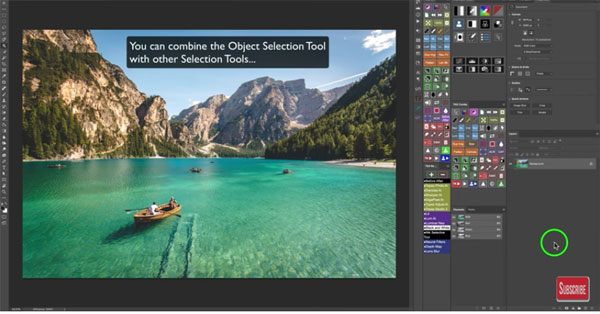
If you open Photoshop before viewing the video you may not even see this option in the Object Selection panel. In that case, all you have to do is update your Photoshop to the latest version.
Kelly opens up a really nice photo of a boat floating in a tranquil lake with imposing peaks in the background. It looks almost perfect as is—until Kelly zooms in and discovers a few elements he wants to remove. He briefly demonstrates the old approach before walking you through the wonders of the Delete and Fill Selection technique. This way you’ll really appreciate how the new methods speeds up the workflow.
Adobe describes the new capability like this: “We have a new feature that lets you quickly remove any object in your image with a dialog-free experience.” Additionally Adobe repurposed the [SHIFT] + [DETELE] and [SHIFT] + [BACKSPACE] keys when in the Object Selection tool to act as a Content-Aware Fill command.
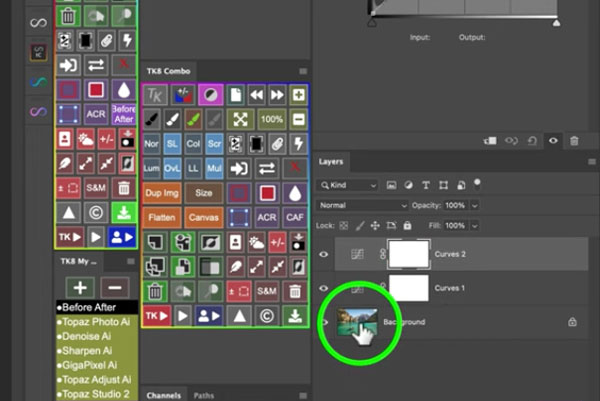
This may sound like a mouthful, but it’s a really big deal. And there’s even a bonus, as Adobe also added built-in pixel expansion so users can avoid halos without additional steps in the process.
OK, so that’s what the Delete and Fill Selection feature does, but how does it work? You’ll learn everything you need to know in eight minutes by watching the video below. There’s much more to see on Kelly’s instructional YouTube channel, so be sure to pay a visit.
We also recommend watching another video tutorial we posted recently, explaining a timesaving Lightroom trick for culling images and speeding up your workflow.




