An AMAZING New Feature Links Lightroom & Photoshop (VIDEO)
There’s an amazing new image-editing feature that many photographers have been awaiting for years; namely the ability to integrate Lightroom and Photoshop. The quick tutorial below from the Photoshop Café YouTube channel explains how it works.
Instructor Colin Smith is a Photoshop wizard, and he says this new capability is absolutely “transformational” because it enables you to use Photoshop and Lightroom together with unlimited flexibility and potential.
Smith covers a lot of ground in less that nine minutes, so you may want to take a few notes. Before opening a couple images in Photoshop he demonstrates how to select which version of the program you want to use if there’s more than one on your system. All this requires is a quick trip to the Settings menu.
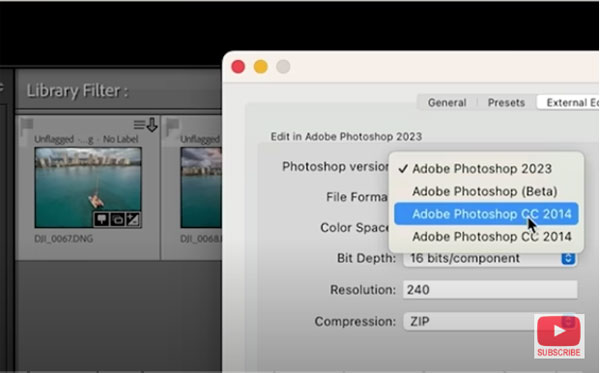
The key to using this powerful new technique, before doing anything else, is to select “Open as Smart Object Layers in Photoshop” from a subsequent dropdown menu. Then you’re ready to go, with access to the original image with every edit you make.
Once everything is set up properly, Smith walks you through a variety of important adjustments using Lightroom and Photoshop in tandem. You’ll see how to edit the Smart Object in Camera Raw, as well as how to edit the Smart Object with Photoshop and hide the background.
There are a variety of other helpful tricks, like editing Lightroom Masks in Photoshop, and how to adjust the Photoshop files from Lightroom. Another cool trick is creating what’s known as a “Nested Smart Object,” and he explains how to access the Nested Layers.

Smith ends the episode with a straightforward recap of the workflow demonstration, to make sure you got everything right. And he explains how you can obtain his free Presets for further streamlining the process.
There’s much more to see on Smith’s instructional YouTube channel, so be sure to pay a visit and subscribe.
We also suggest you take a look at the video tutorial we posted from another imaging expert recently, explaining how to give outdoor photos the “Orton Glow” effect in Photoshop.




