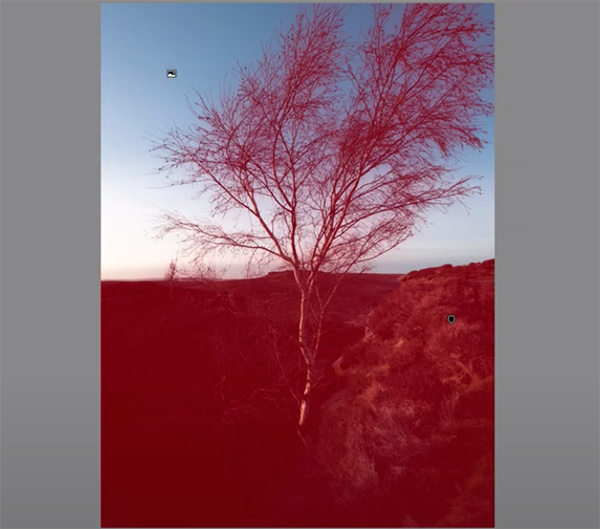Autumn Photography Ideas and Techniques (VIDEO)
The autumnal equinox takes place Sunday, September 22 and marks the transition from summer to fall. Not only do weather patterns change and the days get increasing shorter, but the new season requires a different approach to nature and landscape photography.
Today’s tutorial from instructor Toma Bonciu provides a wealth of shooting tips and interesting ideas to pursue. He’s a Romanian landscape pro who says this: “As a photographer you should offer the viewer an interpretation of what you see, and you can achieve this with careful framing, point of view, and editing.”
Bonciu’s goal for this episode is to inspire you with several stunning fall photos and offer helpful ideas about elements worthy of attention—along with simple techniques for capturing scenes that are emblematic of autumn.

The most obvious approach to take, according to Bonciu, is to capture the unique colors of this vibrant season, and doing so often requires waiting for perfect light to bathe the landscape. His example is a epic scene he captured at sunrise while photographing into the sun to accentuate the golden tones of a stand of trees in the foreground of the frame.
Another trick for drawing attention to striking fall colors is to take advantage of negative space when composing a shot. Bonciu does this in another stunning image by positioning three sunlit trees in a way that they’re surrounded by darker areas devoid of much detail. It’s this interaction between light and shadow that really grabs attention and draws viewers into the scene.
You’ll also see how a foggy day in the forest provides opportunities to capture images full of drama and emotion. Fall colors tend to be muted under these conditions and the fog will hide of distracting clutter and simplify a scene. Oftentimes you’ll end up with images that convey a sense of mystery. The trick is to embrace the muted tones, rather than bumping up vibrance and saturation.

Another foolproof technique is to create a bit of abstraction by including the reflections of colorful trees in a small lake or pond. This approach works really well on calm, windless days when sharp reflections make it difficult to determine which end it up.
At this point you’re only halfway through the lesson and there’s much more to learn. Start practicing this weekend so you be prepared for the height of the season that typically occurs in October depending upon where you live. Then check out Bonciu’s instructional YouTube channel for more interesting landscape tips and techniques.
And be sure to take a look at our post from last week with a 2024 fall foliage prediction map so you’ll know where and when to capture photographs with beautiful autumn colors.