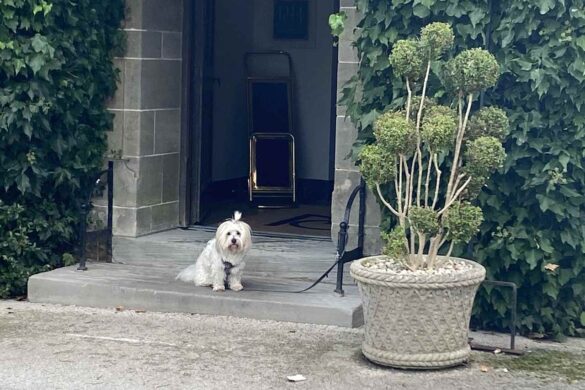The four-star Mallory Court Hotel & Spa was built at the turn of the 20th century in the pretty spa town of Leamington Spa, just east of Stratford-upon-Avon. The property was family-owned until 1976, after which it joined the Eden Hotel Collection of hotels as a lovely dog-friendly country house hotel.
The main hotel, surrounded by manicured gardens and fields, has recently undergone a major refurbishment while retaining the romantic style of the Elizabethan period with mullioned windows and gables.
Accommodation
The hotel has 43 rooms. Nineteen bedrooms are in the main house are all individually decorated, although in keeping with the style of a country house. Eight are dog-friendly.

The Sulgrave – Mallory Bedroom c. Natasha Blair
My bedroom, the Sulgrave, was spacious and decorated in muted shades of grey and green. Poppy, my dog, had a large comfy pillow-style dog bed waiting for her, together with pooh bags and a packet of treats. A bathrobe and slippers, as well as a Nespresso machine and pods, are provided.
My bay window had a table and chairs providing views onto an exquisite, manicured herb and vegetable garden. Enormous pears and ripe apples were still on the trees when I visited. Fresh apples are placed in the room and bowls of apples are everywhere.
In the bathroom, decorated with art deco style mirrors, the soaps and creams are by Templespa. A bonus is the QR code, which, when scanned, allows guests to enjoy a selection of international newspapers and magazines during their stay.
Also in the grounds is their corporate 12-bedroom Knights Suite with one accessible room.
Food and Drink
Meals are served in the recently opened Warwick Restaurant, named after the nearby historic town. Under the guidance of Chef Stu Deeley, winner of Master Chef: The Professionals in 2019, the panelled restaurant is divided by an alcove to create a cosy atmosphere. Diners have a choice of two menus: a 5-course tasting menu £105 with the option of wine pairing, £59, or six wines, £75. There is also the option of a three-course à la carte menu for £90.

Mallory Restaurant
Dishes are seasonal, using ingredients from the hotel’s kitchen gardens. Our tasting menu started with hot and cold canapes. Each course was a work of art, with small portions beautifully presented.
Dogs aren’t allowed in the restaurant, so for breakfast, a table was set up in the alcove overlooking the rose garden so Poppy could join me.
The hotel’s casual and less expensive pan-Asian restaurant Sencha, is in Orchard House. The menu includes small bites such as Korean wings £11 and Gyoza £9, with large plates that include blackened cod £25.
Facilities

Swimming pool c. Natasha Blair
In the grounds, Orchard House is home to their Elan Spa. Guests who come specifically for the spa can stay here in one of the 12 stylish bedrooms, although dogs aren’t allowed in this area. It does, however, have a room completely accessible with a low bed and a fully adapted wet room, accessed by a lift.
The spa includes a gym, as well as an indoor swimming pool, sauna and steam room. Outside a heated whirlpool which, while relaxing in the warm waters, has views of the countryside and gardens. Outside, too, is an authentic sauna housed in a wooden structure.
The top floor is reserved for the Elan Spa beauty rooms. I enjoyed their 55-minute signature body massage which left me so relaxed that all I wanted to do was go back to my room and relax!
The 10 acres of gardens were designed by Percy Morley to encourage bees and other wildlife to forage. At the bottom of the kitchen garden, hidden away, is a polytunnel and outside space.
Children from the local school are encouraged to plant vegetables, carrots, when I was there, which, when grown, they can come back and pick. Tours of the gardens can be arranged with the concierge. Guests don special attire to discover the Estate’s bees. The honey is sold at the reception. Booking in advance is advisable for both activities.
Ample free car parking is available on site.
How Much
Doubles from £212 per night. Mallory Court Hotel & Spa guarantees the hotel’s best available online price if the booking is made directly with them. www.Mallory.co.uk Tel. 01926330214
What’s Nearby
The hotel is on the outskirts of the spa town of Leamington, which is great for shopping. Car enthusiasts will want to visit the British Motor Museum in Gaydon, while nearby historical places include both Warwick and Kenilworth Castles.
Horse riding, shooting and a high-tech indoor golf venue are also close by.
Verdict: Mallory Court is an elegant, friendly country house hotel cleverly designed to create an intimate environment, surrounded by beautiful, manicured gardens and fields. Eating in The Warwick is a gourmet experience, and the Elan Spa’s signature massage was subliminal!
The post Mallory Court Hotel & Spa review, Leamington Spa, Warwickshire appeared first on The Travel Magazine.