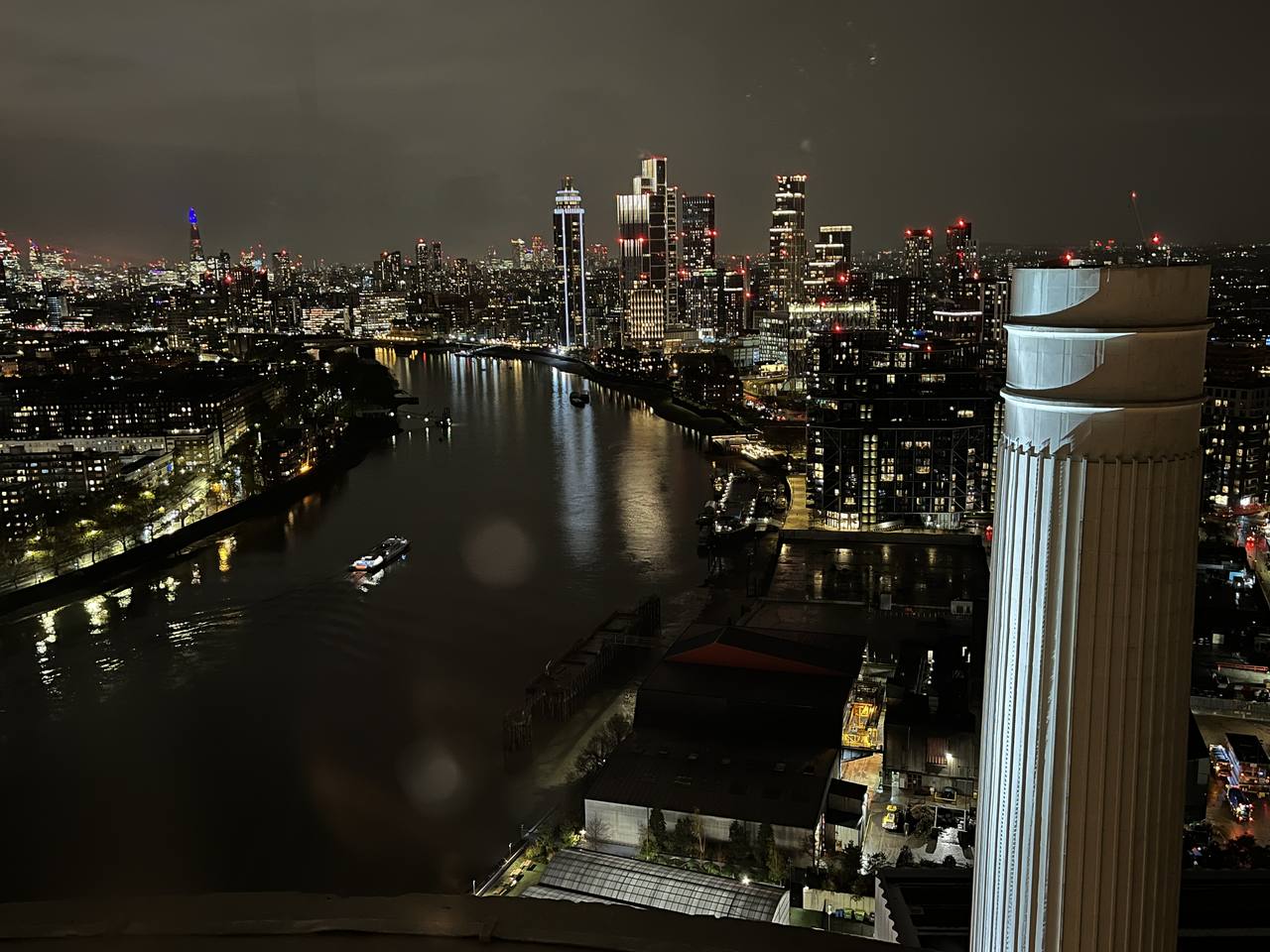Located on the south bank of the Thames, east of Chelsea Bridge, the unmistakable outline of Battersea Power Station has dominated the west London skyline since the 1930s. At its peak, this Art Deco building produced one-fifth of the capital’s power, but the plant was decommissioned in 1983, slipping into dereliction until work began to repurpose the listed site for the 21st century.

Battersea Christmas
Re-opened in October 2022 at the heart of a vibrant new commercial, cultural and residential district, Battersea Power Station is now packed with shops and restaurants, as well as a cinema and the unique Chimney Lift exhibition and viewing tower. The Power Station even has its own Underground station, opened in 2021 as an extension of the Northern Line from Kennington.
Festive Fun
Battersea Power Station is a venue for all seasons and times of day, but visit now for the added bonus of lavish Christmas decorations, a riverside funfair and ice rink, and a festive atmosphere that winter weather cannot spoil.
 I first visited on a summer’s day before the complex was fully open, so I made a return visit on a December afternoon to sample the finished product, soak up the Christmas spirit, and ride The Chimney Lift to the top of the north-west tower after dark. Arriving from the Underground station, I was instantly wowed by the floodlit towers against the night sky and the glorious golden Christmas tree at the entrance.
I first visited on a summer’s day before the complex was fully open, so I made a return visit on a December afternoon to sample the finished product, soak up the Christmas spirit, and ride The Chimney Lift to the top of the north-west tower after dark. Arriving from the Underground station, I was instantly wowed by the floodlit towers against the night sky and the glorious golden Christmas tree at the entrance.
Step inside and the drama continues with glitz and glamour to rival any West End shopping street.
Retail therapy
 Whether you are shopping for gifts or the perfect Christmas outfit, you are spoilt for choice here with retailers ranging from Abercrombie & Fitch to Zara, Breitling to Waterstones. Browse the website www.batterseapowerstation.co.uk for full details of the shops and restaurants spread throughout the two parallel turbine halls, one in Art Deco style, the other – more austere – reflecting 1950s modernism. Keep your eyes open to spot period details throughout, all beautifully restored to tell the story of this extraordinary building to a new audience.
Whether you are shopping for gifts or the perfect Christmas outfit, you are spoilt for choice here with retailers ranging from Abercrombie & Fitch to Zara, Breitling to Waterstones. Browse the website www.batterseapowerstation.co.uk for full details of the shops and restaurants spread throughout the two parallel turbine halls, one in Art Deco style, the other – more austere – reflecting 1950s modernism. Keep your eyes open to spot period details throughout, all beautifully restored to tell the story of this extraordinary building to a new audience.
The Chimney Lift

Entrance to The Chimney Lift
Despite the overwhelming temptation to browse the boutiques or chill in one of more than 50 cafes, bars and restaurants, no visitor to Battersea Power Station should miss the chance to discover the backstory to a heritage building known across the world, not just for its distinctive outline and industrial importance but through popular media too. Think movies ranging from the Beatles’ Help! to The King’s Speech, Monty Python’s The Meaning of Life to The Dark Knight, and, perhaps best known of all, the 1977 album cover for Animals by Pink Floyd.

Gilbert’s Scott’s office
Head to the back of the Art Deco Turbine Hall to visit The Chimney Lift, an interactive exhibition that was reimagined in autumn this year for the new-look Power Station’s third birthday. Adult tickets cost £16 in advance online, £24 on the day.
Fascinating facts came thick and fast as I wandered through the recreation of architect Sir Giles Gilbert Scott’s office. Here I discovered that Britain’s National Grid only began in 1926, Battersea A becoming one of its most powerful plants when it roared into life in 1933. Touch-screen displays provide easy-to-understand insights into the business of generating power and there’s a fun multiple-choice quiz to test visitors of all ages. Then head to the first of two lifts for those panoramic views over London.
Capital view
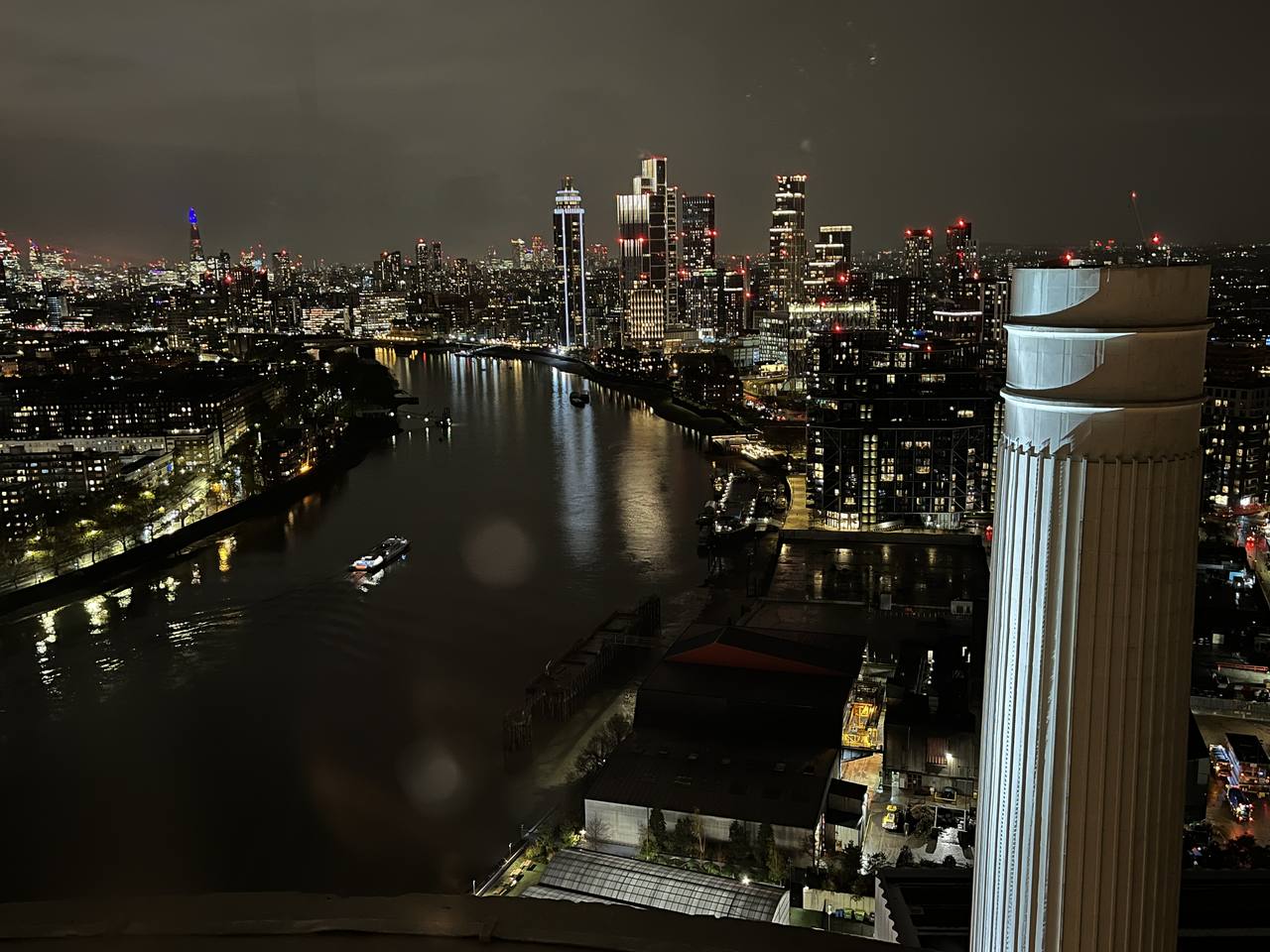
View of Battersea from the lift
A short ascent of 39 steps leads from the top of the first lift to the bottom of the second, circular lift heading up the north-west chimney. As we waited for the doors to open, a background audio track recreated the sounds of a power station at work, building up the excitement before we stepped inside Lift 109 and whooshed to the top. There was a group gasp as we suddenly emerged from the dark chimney into the night sky, protected from the elements by curved glass and a roof.

View over Battersea
Even on a rainy evening, the view was captivating. I was prepared to be underwhelmed, one line of lights no doubt merging into another, but the view is captivating, with many distinguishable features. The floodlit towers of the Power Station. The meanders of the Thames, 109 metres below us. And distant landmarks ranging from Winter Wonderland in Hyde Park to the changing Christmas illuminations at the tip of The Shard.
The ten-minute time slot was over all too soon, and the lift doors opened on cue to whisk us back down to reality and of course, the Chimney Lift souvenir shop, but my festive magic was off the scale, and we still had time for the funfair. A lovely start to Christmas.
Getting There:
Battersea Power Station Underground station is 15 minutes from the West End and the City. Or take the Uber Boat by Thames Clippers direct to the Power Station pier – 15 minutes from Embankment, 20 from Blackfriars, 30 from Putney and 40 from Canary Wharf.
The post Battersea Power Station – festive fun at London’s buzzing riverside leisure complex appeared first on The Travel Magazine.



 I first visited on a summer’s day before the complex was fully open, so I made a return visit on a December afternoon to sample the finished product, soak up the Christmas spirit, and ride The Chimney Lift to the top of the north-west tower after dark. Arriving from the Underground station, I was instantly wowed by the floodlit towers against the night sky and the glorious golden Christmas tree at the entrance.
I first visited on a summer’s day before the complex was fully open, so I made a return visit on a December afternoon to sample the finished product, soak up the Christmas spirit, and ride The Chimney Lift to the top of the north-west tower after dark. Arriving from the Underground station, I was instantly wowed by the floodlit towers against the night sky and the glorious golden Christmas tree at the entrance. Whether you are shopping for gifts or the perfect Christmas outfit, you are spoilt for choice here with retailers ranging from Abercrombie & Fitch to Zara, Breitling to Waterstones.
Whether you are shopping for gifts or the perfect Christmas outfit, you are spoilt for choice here with retailers ranging from Abercrombie & Fitch to Zara, Breitling to Waterstones.