Before You Book the Maldives, Read This About All-Inclusive Resorts
My second trip to the Maldives made one thing clear: as magical as these islands are, they’re a destination where planning truly matters — particularly when choosing between a la carte and all-inclusive stays.
If you’re planning a Maldives trip based on Instagram alone, you’re only getting half the story. The Maldives is a destination unlike anywhere else on earth. Once you’re on an island, you’re on that island — no cafe down the street, no quick grocery run, no outside restaurants to wander into. Your resort becomes your world. Which is exactly why the right kind of resort can make or break your trip.
And in the Maldives, all-inclusive isn’t just a perk. It’s a game-changer.

Why All-Inclusive Matters More In The Maldives
Why trust me? My recommendations are based on real adventures — never AI-generated. And 99% of the photos you see on this blog are my own.
Planning your own trip to the Maldives without going all-inclusive is absolutely possible, but it can end up costing you more than money — it can eat up your time. You’ll need to budget for every meal, hunt down excursion vendors, and factor in transfer costs (which add up quickly). With an all-inclusive resort, you eliminate those constant decisions and surprise expenses. Instead, you typically get:
- Predictable costs
- Unlimited access to incredible dining across multiple restaurants
- Included activities like snorkeling, paddleboarding, sunset cruises
- Daily rituals that feel indulgent instead of stressful
Above all, you’ll find a sense of ease that lets you relax into island time instead of mentally calculating your bill or planning every detail of your itinerary.

Read more: Inside The Maldives’ Most Romantic Private Islands
Where I Stayed In The Maldives
On my most recent trip, I split my stay across Vilu Reef, Iru Veli, and Iru Fushi. Each island had its own rhythm, but all three shared something I didn’t expect: a blend of warmth, authenticity, and generosity that made all-inclusive feel less like a package and more like a philosophy.

Staff greeted us with their hand over their heart — a gesture so simple, but deeply sincere. Meal times felt unhurried, with fresh, local flavors and unlimited options. And the best part? My days became fluid. If I wanted a fresh juice by the pool, dinner over water, or a late-night cocktail under the stars — it was all there. No hesitation, no tallying, no second-guessing.
It made the Maldives feel like it should: effortless.
Read more: The Side Of The Maldives Most Travelers Never See
What You Actually Get With All-Inclusive In The Maldives
Here’s what many travelers don’t understand: all-inclusive doesn’t just cover meals. At Sun Siyam, it folds in so many experiences that your days naturally expand.
Included or discounted experiences at Sun Siyam include:
- Snorkeling gear
- Activities like kayaking and paddleboarding
- Cultural nights with music, food, and dancing
- Afternoon tea (which often turned into island story time)
- Spa discounts
- A variety of dining options
- Unlimited selected beverages
- House reef access right from the beach
On my first trip to the Maldives, I stayed on Dhigurah, a local island, and imagined I’d be snorkeling nonstop, but the reefs just weren’t what I’d hoped for. And since the Maldives is a Muslim country, beachwear is limited to designated bikini beaches, which can feel restrictive if you’re used to wandering freely.
At the private resorts, I loved the freedom of being able to wear a swimsuit anywhere, I didn’t need to pack bulky snorkel gear, and the house reefs at Sun Siyam were far better than anything I saw on Dhigurah.

This is why all-inclusive resorts end up being the smarter choice for most visitors. Not because they’re inherently cheaper, but because they make your budget predictable and the private islands give you the kind of underwater access most people imagine when they book a trip to the Maldives.
Read more: The Most Romantic Tropical Getaways For Couples
Who All-Inclusive Is Perfect For
First-time visitors: If it’s your first time in the Maldives, an all-inclusive resort lets you dive straight into the beauty and luxury without worrying about logistics, meal planning, or transfers.
Couples and honeymooners: From private overwater villas to sunset dinners on the sand, all-inclusive makes romance effortless and indulgent.
Water lovers who plan to snorkel daily: With house reefs accessible right from your villa, you can spend as much time in the water as you like without extra planning or cost.
Anyone who wants a seamless, stress-free trip: If your goal is to relax, unwind, and let the Maldives do the work, all-inclusive means no tallying meals, no hunting for vendors, no second-guessing.
Travelers who want to experience everything a resort offers: From cultural evenings to spa treatments, water sports, and curated excursions, all-inclusive gives you full access without worrying about adding up costs.

Who Might Prefer A Different Setup
Adventurers focused on local experiences: Travelers who love seeking local cafés, family-run restaurants, or cultural experiences may prefer to book meals and excursions separately. (Note: If you decide to go this route and excursions are important to you, I recommend booking with a dive resort as they will have more opportunity for daily boat trips.)
Budget-conscious travelers seeking flexibility: If you want to explore a mix of local islands, street food, and budget-friendly guesthouses, paying a la carte can help stretch your money. All-inclusive resorts can feel restrictive if you want to roam outside the resort often.
Travelers with unlimited time and a sense of adventure: If you don’t mind long ferry rides or multiple connections, staying on local islands can offer a slower, more immersive experience of everyday Maldivian life. While I still enjoyed my local island stay, I got more out of my all-inclusive trip — and for the length of travel from the U.S., as someone who isn’t living a nomadic life, I want to make sure I’m using my time wisely.

Choosing Your Villa: Beach Vs. Overwater
All three Sun Siyam resorts offer both, and each one is dreamy in its own way.
Beach villas give you privacy, shade, direct sand, and a tucked-away feel under the palms.
Overwater villas feel like waking up suspended between sky and sea. Private pools, wide decks, and steps straight into the lagoon make them feel iconic for a reason.

I love both — but I’ll admit it: the overwater villas always win me over. There’s something almost surreal about rolling out of bed and slipping straight into the ocean before breakfast. For anyone who loves the water, it’s the Maldives at its purest.
Read more: The Safest All-Inclusive Resorts For Couples
Why All-Inclusive Makes The Maldives Better
After two visits — one a la carte, one fully all-inclusive — I can promise you this: All-inclusive makes the Maldives feel the way you imagine it in your dreams. Effortless, luxurious, unrushed, and full of moments that feel expansive rather than restricted.
The Maldives is one of the most beautiful places on earth — but it’s also one of the most remote, and the costs reflect that. Choosing an all-inclusive resort isn’t about limiting your experience. It’s about removing the friction that keeps you from sinking into it fully.
Sign up for my travel newsletter here and be the first to get my best travel advice and secret finds—so you can discover hidden gems, and travel like an insider (not just a tourist).
Flights: Going is the first place I check when searching for cheap flights. If you sign up for their email alerts, you’ll receive flight deals at up to 90% off. I have traveled all over the world using their flight deals.
Accommodation: Booking.com offers savings on hotels, apartments, and villas in 80,000 destinations worldwide. You can browse hotel reviews and find the guaranteed best price on hotels for all budgets.
Travel Insurance: I never travel without a travel insurance policy because it’s not worth the risk! I use and trust Visitors Coverage, which I have used for the past 10 years.
Let me book your trip! Looking for a Travel Advisor to help you plan your trip? Learn more here!
Pin for later!
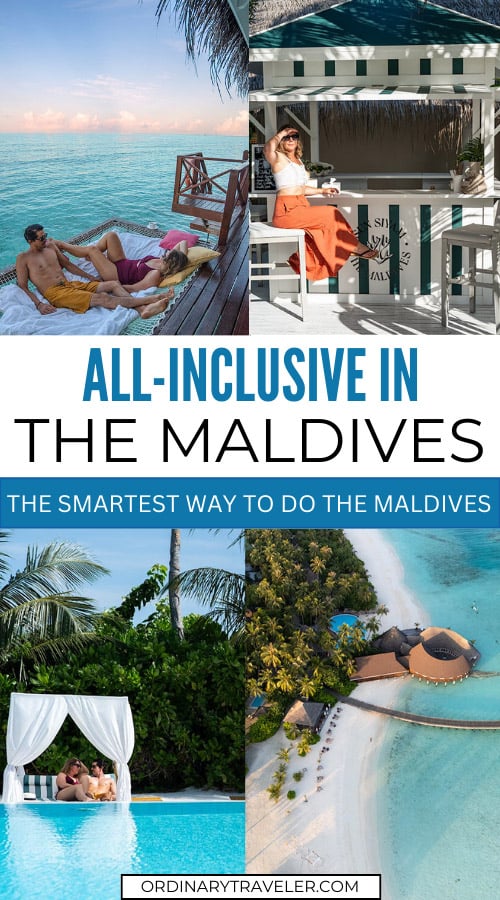
The post Before You Book the Maldives, Read This About All-Inclusive Resorts appeared first on Ordinary Traveler.




 To understand Fergana, you must taste it. The valley’s rich soil and mild climate make it a paradise for farmers and food lovers alike. Every market brims with the scent of ripe fruit, spices, and freshly baked bread.
To understand Fergana, you must taste it. The valley’s rich soil and mild climate make it a paradise for farmers and food lovers alike. Every market brims with the scent of ripe fruit, spices, and freshly baked bread.






