Cinema sofas are this year’s breakout furniture trend, but are you a fan of this controversial sofa style?
Let us know in the comments
Exposure bracketing is a powerful technique that enables you to achieve a perfect exposure when shooting in difficult light, like complicated outdoor scenes with a wide range of tones from bright highlights to deep shadows. Today’s comprehensive beginners guide comes to us from The School of Photography (TSoP)—an amazing source of online courses and a leading provider of education to schools and colleges in the UK.
This very helpful Guide reminds us of the old days in journalism school when we learned about the “The Four W’s & the H”—namely, what, when, why and how—because that’s exactly the approach taken today by Mac Newton who just happens to be the head honcho at TSoP. In other words, he explains the concept, when, where and why it’s appropriate, and how the simple settings and adjuments are made.
In basic terms Exposure Bracketing works like this: You capture multiple images of the same scene (usually a sequence of three photos will suffice)—each with slightly different exposure. So you’ll make one shot at a “correct” exposure setting, another one-stop underexposed, and a third that’s intentionally overexposed by a stop.
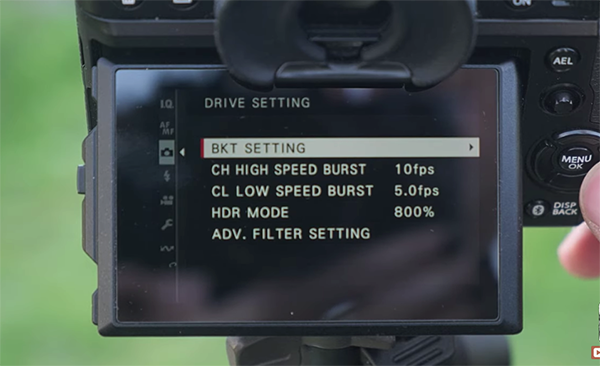
Once you’ve done the foregoing there are a couple choices. You can either use one of the shots is it looks great or blend all three images later during post-processing to achieve exactly the look your after. Put another way, this technique provides helpful options when it comes to the dynamic range in challenging situations.
The process of Exposure Bracketing dates back to film photography when cameras lacked a rear LCD—making it impossible to preview a frame before snapping the shutter. “So you’d take shots of the scene at a series of different exposures to ensure you ended up with a properly exposed image once you got back to the darkroom.”
Bracketing works pretty much the same today with the added benefit of an LCD, in-camera settings, and the great power of the digital darkroom. You may want to jot down a few notes as Newton walks you everything from the A to Z of this transformational technique. Then take advantage of everything you’ve learned for shooting in the field and sitting behind the computer.
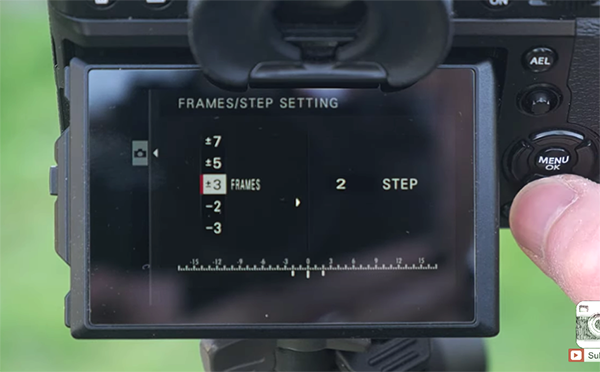
Be sure to check out the other instructional videos that are available on The School of Photography YouTube channel.
And don’t miss another explainer we featured earlier with what one of our favorite post-processing instructors says are “five huge photo-editing mistakes that that are easy to fix.”
