RAW vs. Jpeg: You May Be Surprised by What’s Best for You! (VIDEO)
You’re no doubt familiar with a common refrain that goes something like this: “You should definitely use RAW format and never shoot Jpegs.” But is this really the best advice for you? You may be surprised by the conclusions drawn in today’s tutorial from C64 Photo Safaris—a group of Botswana-based photographers with a passion for sharing their favorite shooting and image-editing techniques.
The expert advice in this helpful episode is presented in the context of photographing wildlife, but everything you’ll learn will work wonders for whatever types of outdoor images you shoot. Instructor Danielle Carstens is an experienced photographer, tour guide, and workshop leader in the African outback.
In barely nine minutes Carstens breaks down the differences between RAW files and Jpegs. She not only covers all the technical aspects but provides practical real-world examples of how the chosen file format will impact your images and post-processing workflow. You’ll learn why the decision isn’t as clear cut as you may think, and why the option you choose should be based on type of photos you shoot, and the manner in which you plan on using them.
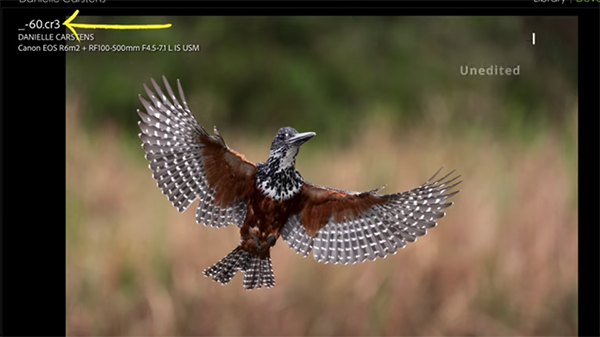
Carstens suggests you ponder a handful of enlightening questions: “Do you intend on editing your photos or prefer them straight out of the camera? Are you shooting for social media, printing large-scale images, or entering competitions? Do you often shoot in trickly lighting conditions or high-contrast environments? Is storage space a concern for you?
Carsten explains why your answers will go a long way toward determining the best file format for your specific photography workflow. It’s important to keep in mind that this is definitely not a set-it-and-forget consideration because you can always switch back and forth between RAW files and Jpegs as the situation demands.
There are few other concepts that will help you choose, including whether you often use high ISO settings, regularly capture distant subjects with telephoto lenses, frequently deal with mixed light, and whether or not you want to create different styles when processing your work.
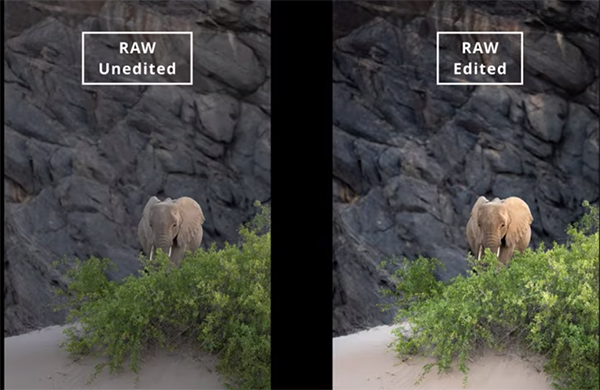
The C4 Photo Safaris YouTube channel is a great source of pro tips and techniques whether you shoot landscapes, travel images, or animals in the field.
And on a related note, don’t miss the recent tutorial we featured with an Australian wildlife photographer who shares several of her secrets for capturing high-key images of our feathered friends.




