A “Compulsory” Test to Find the ISO Limit of Your Camera’s Sensor (VIDEO)
We recently featured an eye-opening tutorial from photographer Fil Nenna who demonstrates a quick-and-foolproof test for determining the sharpest f/stop of every lens you own. He’s back again today, this time with an easy camera-sensor test that he refers to a “compulsory.”
While online charts and graphs can sometimes be useful, Nenna says, “Nothing will help you understand your camera’s sensor and its tolerance to ISO settings as much as this simple test.” In fact, he insists that with this knowledge in your back pocket, the photos you capture will always be as clean and noise-free as possible.
So forget about all the spec sheets and devote the next four minutes to learning how to find out for yourself. Then the quality of every image you capture will be better than ever from now on. Noise isn’t necessarily a bad thing until it become a major distraction, and the threshold for that is for you to decide.
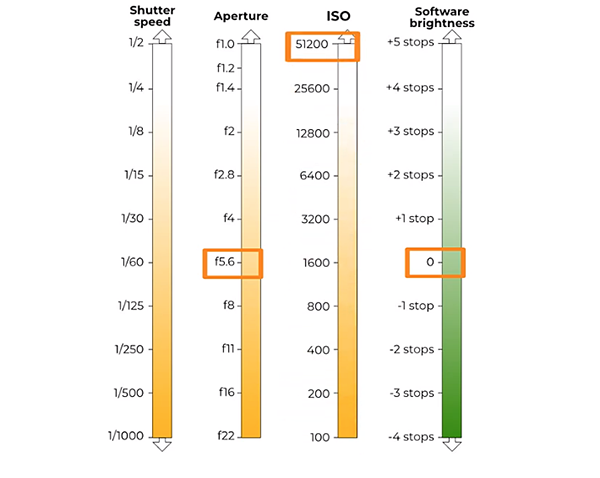
The setup for this test is super simple, you just need a well-lit subject like the guitar in Nenna’s example. Be sure to set the camera to Manual focus so that you don’t accidently shift focus during the test. ISO settings will be the main variable, so you’ll want to fix the f/stop to a single value that doesn’t change during the experiment. Nenna recommends a few stops beyond maximum aperture.
You’ll be testing ISO settings In one-stop intervals from 100 to the maximum, which is ISO 51,200 on Nenna’s camera. He explains that “we’ll compensate for ISO changes using shutter speeds in one-stop intervals. That way the resulting exposure will be identical every time.”
Nenna pulls up the various images he captured so that you can pixel peep at the results delivered by various ISO settings. But here’s the surprise, “My assumption was that ISO 100 would result in the cleanest image and everything else would be a compromise. But now that I’ve done the test, I see that’s clearly not the case.”

In fact, his images all appear sharp and clean through ISO 1,600 and it’s only at IS0 3,200 that noise starts to take over and mask all the tiny details. Of course, Nenna is using a high-end camera, and lesser models will have different limits, but the same principle still apply.
So watch how Nenna conducts this very important test, and then pull out a camera and give it a try. We bet that you’ll be very glad you did. Be sure to check out his interesting YouTube channel where you’ll find instructional videos that differ from others you’ve seen.
And don’t forget to watch the equally important tutorial mentioned above, so you’ll know the best aperture setting on every lens you own. Once again, you may be very surprised by the results.












