Editing Photos on a Phone or Tablet with Lightroom Mobile (Video)
Sometimes we’re out and about, capture a nice shot, and don’t want to wait until we return home to edit the image on a computer. The solution is simple: load the image into Lightroom Mobile and get the processing done.
Instructor Anthony Morganti is a photo-editing impresario to whom we frequently turn for his expert advice. This episode is a departure because his Photoshop and Lightroom tutorials typically involve getting the job done with the computer versions of these popular image editors.
This lesson is a very helpful quick-start guide to mobile editing, and Morganti demonstrates the basics on his iPad. He notes that what you’ll learn also works on an iPhone—and should translate to Android devices as well. He walks you through a simple edit and covers all the basics.

The first thing you have to do when opening Lightroom Mobile is log into your Creative Cloud account. Once you do that the album section of Lightroom Mobile will appear. It resembles the Library Module in Lightroom Classic where all your photos reside. So simply tap on a thumbnail and the image will open in the Edit section.
One thing you’ll notice right away is that Lightroom Mobile has far more capabilities than you likely thought. The Edit panel appears to the right of your image and displays a wide variety of tools. Categories include Light, Color, Effects, Detail, Optics, and Geometry. Further down in the panel you’ll find options for Presets, Cropping, Healing tools, Masking, and Lens Blur.
In other words, the vast array of features that will enable to accomplish much of what you typically accomplish on the computer. Surprised? There’s also a section on the left side of the workspace that includes all your albums. These are pretty much like your Collections in Lightroom Classic.
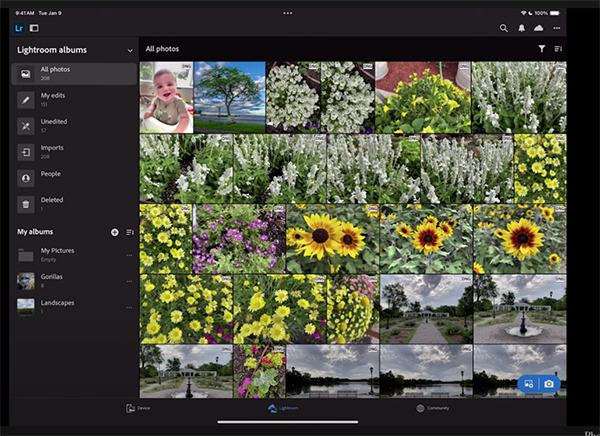
Now that you understand how to navigate the Lightroom Mobile app, Morganti walks you the step-by step process he uses to edit one of his shots—a photo he pulls out of his Landscape album that needs a bit of work.
Morganti explains why he always begin with cropping and straightening as needed, before moving on other adjustments like color, sharpening, exposure and the like. Whether you’re working with a mobile device or on the computer, the order in which you enhance an image can be important for achieving the best possible results.
So pay close attention as Morganti takes you through the entire editing process, which may not seem too different than what you usually do on the computer. Then head over to his very popular YouTube channel where you’ll find more great image-editing advice.
We also suggest checking out an earlier tutorial we posted with another expert who explains how to unlock the power of complementary colors when editing photographs in Lightroom.




