How to Add or Enhance Light in Outdoor Photos with Levels & Curves Masks in Photoshop (VIDEO)
There’s a four-word motto that pretty much sums up the art of photography: Get the light right. Unfortunately that’s easier said than done—especially when shooting outdoors under dull or uneven illumination. If you’re willing to spend a few minute in Photoshop, however, it’s not difficult to enhance what’s there or introduce additional light of your own,.
Today’s instructor Sandra is a successful Australian pro who specializes in post-processing tutorials that anyone can use to boost creativity and give photos a variety of unique effects. In this episode she demonstrates how to use selections and adjustment layers like Levels and Curves to create images that really grab attention.
Sandra refers to this Photoshop technique as “sculpting light,” and she pulls up an unremarkable landscape scene with a pale blue bright sky and dull mountains on the horizon. But watch what happens when she works her magic by introducing light and shade onto the mountains using Levels and Curves adjustment layers.
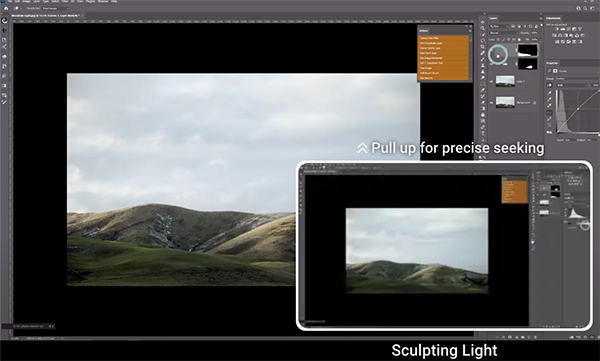
As you’ll, see Sandra’s approach can be easier and more effective than the common method of dodging and burning. She describes the various selection tools available, why she chooses Photoshop’s Quick Selection option for this particular task, and then demonstrates how easy it is to use.
Next comes the equally simple process of creating the Layers and Curves masks that enable you to make selective adjustments to different portions of the scene without biasing surrounding areas. Then you’ll watch Sandra make a variety of local enhancements that transform her original photo into a far more appealing image.
The entire process is so straightforward that we’ll refrain from summarizing it here. Just watch Sandra demonstrate the steps and you’ll be duly impressed. Then check out her instructional YouTube channel for more user-friendly post-processing tips and technique.
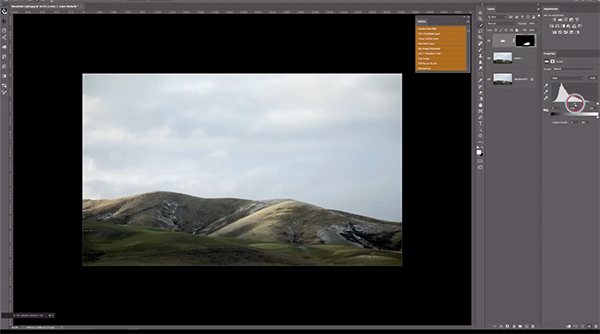
And don’t miss the earlier tutorial we featured with another image-editing expert who demonstrates a remarkable Photoshop technique for removing distracting fences between you and your subject.





