How to Organize Your Photos in Lightroom Once & For All (VIDEO)
Sooner or later you’re going to have to bite the bullet and organize your Lightroom mess, whether you’re an experienced photographer or a beginner. If you haven’t already done so in a thoughtful manner, today is the day to get the job done once and for all. The good news is that you’ll be able to clean everything up by following the straightforward and highly recommend process in the video below.
This tutorial come from Amateur Photography TV, a very popular British YouTube channel and a great source of gear reviews, photo how-tos, and much more. This seven-minute episode begins with a question: “Do you know where all your photos are or are they scattered across multiple external disk drives, flash drives, and memory cards?” Your answer determines whether or not you have a problem that needs to be fixed now.
A well-organized photo library is not only a valuable timesaver it’s also a necessity for pursuing our craft with efficiency and creativity. Cleaning up your mess isn’t as odious a chore as you may think, and once you complete the task it’s super simple to maintain. In other words, you’ll have everything at your fingertips and frantic searches for misplaced photos will be a thing of the past.
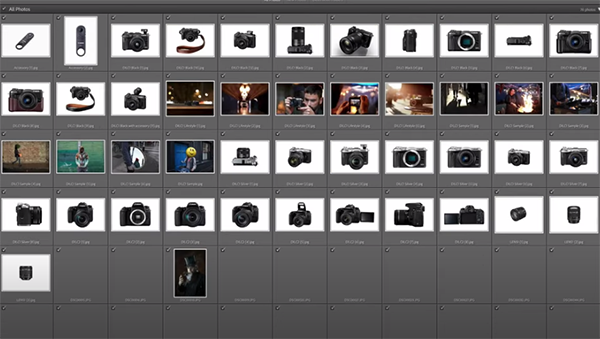
This episode walks you through a number of organizational “best practices” for photographers of all skill levels—everything from importing and tagging images to creating collections and using keywords. Not only will these tips help you locate images quickly, but your Lightroom workflow will be far more streamlined too.
Instructor Rod Lawton recommends starting off with “a one-time gathering up of all your images, wherever they are, into a single location and a single Lightroom catalogue.” This initial step lets you see all photos at once, thereby making backups and searches much easier. And as you’ll see, Lightroom can handle both tasks at the same time.
Once the foregoing is accomplished you’ll be ready refine your approach to organization, and the method you employ will depend upon how many photos you have. The next step is separating your images by date, genre, destination, or other criteria into new discrete catalogues that make future searches as easy as can be.

Lawton describes several additional tricks for mastering the use of folders, implementing metadata along with keywords, and utilizing Smart Collections for what he calls “dynamic organization.” He also discusses what he says is the best way to new images. By taking his advice you’ll end up with clutter-free Lightroom Library that greatly simplifies your workflow.
There’s a lot more to see on the Amateur Photographer TV YouTube channel, so be sure to pay a visit and explore.
We also suggest watching the tutorial we posted earlier, in which another expert demonstrates how to color grade landscape photographs like a pro when editing in Lightroom.




