Master Photoshop’s Simple Clone Stamp Tool in 2 Minutes (VIDEO)
Photoshop’s straightforward Clone Stamp tool is extremely useful for accomplishing a variety of tasks when processing all sorts of images captured indoors or out, be they portraits, landscapes or just about anything else. If you’re not taking advantage of the simple technique involved, it’s long past time to get started.
Earlier this week we featured a two-minute guide to Photoshop’s versatile Eraser tool from the folks at the Adobe Photoshop Tutorials YouTube Channel. Today they’re back with this equally quick and powerful lesson, demonstrating how to effortlessly remove unwanted elements and distractions and so much more.
The unnamed instructor makes this promise, “Whether you’re a seasoned professional or just starting out, the Cone stamp Tool can significantly elevate the quality of your photographs.” Many of those familiar with this essential tool think of it as a quick way to remove unwanted blemishes or distractions like the proverbial telephone pole emanating from a subject’s head.
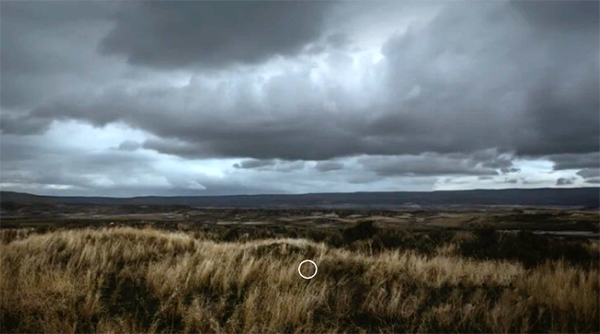
In fact, the Clone Stamp tool is capable of other important refinements that improve the quality of photos with a seamless edit providing natural-looking results. The techniques you’ll learn in this episode allow for precise control over Texture and composition. One example is extending or smoothing the foreground in landscape images.
This go-to tool is easily accessed via the “S” keyboard shortcut and isn’t just helpful for making things disappear. That’s because it can also be employed to quickly replicate specific areas within the frame. The process begins by using the Option key on a Mac or Alt on a PC to select a cloning source.
Then it’s super easy to paint over the target area to clone from this selection. You’ll learn a few tricks for doing this with precision to keep things looking realistic. The instructor also demonstrates how achieve optimum results, without noticeable repeating patterns, by cloning from various areas within the image.
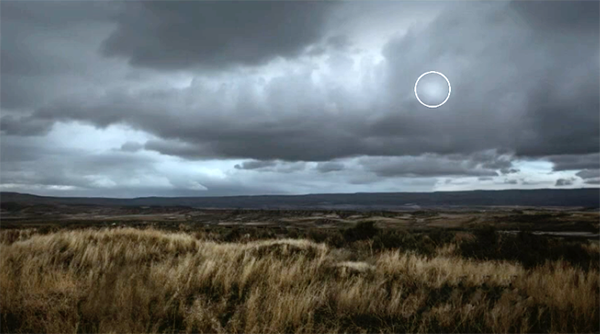
Another key consideration is properly adjusting Brush size for the specific task at hand, and you’ll learn how to make the right choice. The instructor emphasizes the importance of the Clone Stamp tool like this, “It’s a powerful feature that, when used correctly, can transform your photographs into professional-grade work.”
Be sure to check out the Eraser tool guide mentioned above, and then visit the Adobe Photos Tutorials YouTube channel where you’ll find a variety of transformative two-mine lessons like this one.




