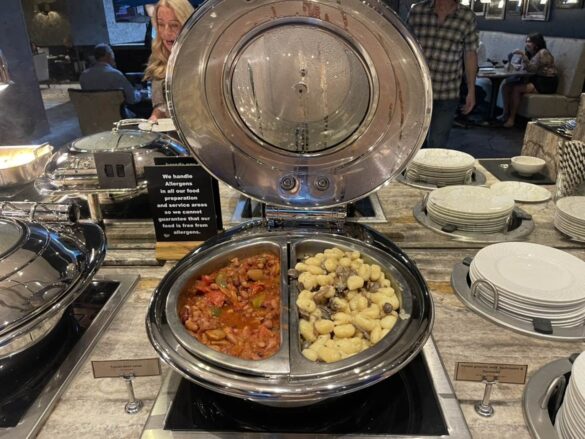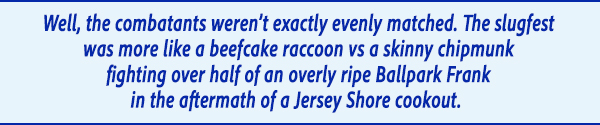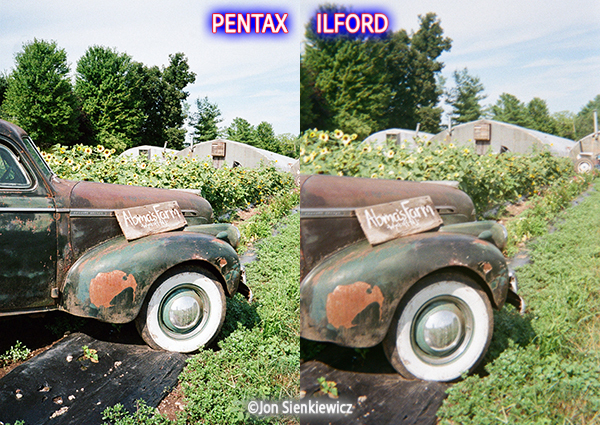Hilton London Bankside Hotel review, London
Hilton London Bankside opened in 2015 in trendy South Bank on the site of a former essential oils distillery. I wasn’t expecting anything out of the ordinary, but on the approach to Suffolk Street, the huge, lit-up Bankside letters with a foliage backdrop brightened up the street no end.
The lobby is expansive with brooding colours, artwork and interesting decor. Concrete floors, an oval centrepiece rug, colour-coded oval seating, armchairs, plenty of wood and unusual light fittings hanging from an oval ceiling inset create the sumptuous, in an industrial-esq way, scene.
The uniform-clad staff manning the four marble desks were particularly friendly. I loved the welcome especially as it came with a glass of Prosecco and an opportunity to help myself to a stash of old-style confection from a sweet trolly. I filled my boots with sherbert saucers and milk bottle sweets – a nostalgic journey to my school days.
Who for
Hilton Bankside is geared up for business travellers with superfast Wi-Fi and meeting spaces, couples, friends and families are very well catered for. There are kid’s amenities, family suites and connecting rooms.
Accommodation
There are 292 rooms including the Vegan suite where furniture is made from pineapple skin they tell me. Colours are autumnal hues made atmospheric with dimmed lighting, and nifty bedside reading torch lights are on hand for night time reading.
Our junior suite, 524, had a narrowish living room area with a sofa, an armchair and a TV leading to a spacious ensuite bedroom with a kingsize (very comfortable) bed with another TV and a shower area large enough for two. I very much appreciated the generous supply plug sockets, especially around the work table.
Plenty of amenities include a mini bar, a hair dryer, iron and ironing board, a safe, tea and coffee facilities, slippers and the softest bathrobes I have ever had the pleasure of wearing.
Food & Drink
Hilton Bankside has two restaurants. The OXBO Bankside continues with the industrial theme and has quirky animal heads on the walls – not real, but visually interesting. The menu is primarily British and we had a deliciously soft miso cod, a trout and asparagus dish and a juicy chicken breast. Desert was a lovely cream caramel. The drink option includes an impressive 100 types of gin. Tempted I decided to go for a Sauvignon Blanc from New Zealand to sip with my trout.
For lighter snacks, The Distillery bar offers a convivial vibe and comfy seating to enjoy sharing plates.
Those staying in executive rooms have access to the Executive Lounge It’s open all day for coffee and snacks and after 6pm there is cooked food – enough for a full meal – snacks, waffles desserts, sandwiches, drinks and alcohol are served and included in the room rate. This is also a lovely space in which to just relax, conduct a business meeting, watch TV or even take a shower.
Facilities

Hilton Bankside has a well-equipped gym and a beautiful heated 17-metre indoor pool with a jacuzzi attached to it. Loved the lockers and the spin dry machine for my swimsuit. Next door is a fully equipped gym.
Valet parking is available and costs £40 per night.
How much
A night at Hilton Bankside starts at £293 a night.
CHECK AVAILABILITY
What’s nearby
The nearest tube station Southwark was just a 10-minute walk away and many sights and attractions such South Bank itself with its theatres, and Tate Modern art gallery. The Millenium Bridge is close by and a lovely vantage point to enjoy the toings and froings on the river Thames. St Pauls, Borough Market, London Eye and Tower Bridge are all within walking distance.
VERDICT: The Hilton London Bankside Hotel has a great location near the Tate and Southbank, offers sumptious accommodation, plenty of facilities, and superb service in a modern and joyously frivolous environment.
You may also like: Gantry Hotel Review, London
The post Hilton London Bankside Hotel review, London appeared first on The Travel Magazine.