Want Better Wide-Angle Outdoor Photos? Ignore the Rules & Do This (VIDEO)
Landscape photographers are barraged by a bunch of “conventional rules,” but here’s the deal: Many of these widely accepted guidelines may be conventional, but they’re not always the best way to proceed—especially when it comes to composing outdoor scenes with wide-angle lenses.
Instructor Martin Castein is a London-based pro who explains his goal for today’s tutorial like this: “In this video I’m going to teach you a very old compositional technique that creates instant impact in your images—especially when you’re using a wide-angle lens like a 16-35mm zoom.
No, it’s not the Rule of Thirds, emphasizing a compelling foreground element, or any of the other techniques you’ve heard about in the past. In fact, Castein kicks of this interesting episode by demonstrating how conventional framing methods will often let you down. That’s because they may lead to unbalanced compositions that aren’t attractive to the eye.
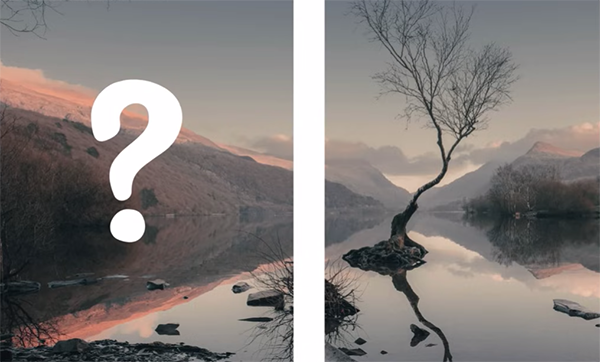
So what exactly is this high-impact formula, and how does it work in practice? Castein illustrates the power of this approach with famous paintings by Michelangelo, Grant Wood, DaVinci, and Vermeer. He refers to it as “centralized composition” and he demonstrates its powerful applications for photography.
One of the benefits of this technique, according to Castein, is that “centralized compositions allow the subject to be dominant.” In basic terms, this is what he recommends you do: Put the key subject within the space that would be left in the middle by having a matte border around the surrounding areas in a scene.
In other words, the idea is to divide the shot into two relevant sections; the central part itself (which can be as large or small as you want), and the outside border that contains all of the supporting information like dead space and other less important stuff.

Depending upon the situations at hand, this approach is easier said than done, unless you avail yourself of the tips that Castein provides. As you’ll see, he describes the method with wide-angle lenses in mind, but you can use this compositional technique with midrange and telephoto lenses too.
The last half of this eight-minute lesson demonstrates everything you need to know. The first step is filling the frame with your subject as much as possible and proceeding from there. Castein’s popular YouTube channel has over 23K subscribers, and we suggest you join the club.
And don’t miss the video we featured recently with a game-changing technique from another outstanding landscape photographer who demonstrates how to use back-button focus to capture sharper images in the field.


















