How to Choose the Right Sofa Size Without Guessing
Buying a sofa feels like it should be so easy. You scroll, you save a few favorites, you measure once or twice, and you think you are ready.
But, more likely than not, doubt begins to creep in.
Is it too big for the room?
Will it block the walkway?
Is it going to look oddly small once everything else is in place?

These are valid concerns. A sofa is usually the largest piece of furniture in a living room, and once it arrives, it sets the tone for everything else. The good news is that designers are not guessing or relying on instinct alone. There is a clear way to determine the right sofa size, and once you understand it, the decision becomes much easier.
Let’s slow this down and walk through it properly.
Start With the Room, Not the Sofa
One of the most common mistakes people make is choosing a sofa first and trying to make it work later. Designers do the opposite. The room always comes first.
That means understanding the actual usable space, not just the square footage listed on a floor plan. Looking at the whole picture, not just the minor pieces.
When you measure your room, you want to think about how you move through it. Where do you enter. Where do you walk most often. What needs to stay visually open.
You will want to measure the full width and length of the room, but also pay attention to doorways, hallways, windows, fireplaces, and anything the sofa should not block. Walkways matter more than people realize. Ideally, you want to maintain at least thirty to thirty six inches of clear space so the room feels easy to move through rather than tight or cramped.
Once you understand these boundaries, you can start thinking about scale.
A Simple Designer Guideline That Works
As a general rule, a sofa should take up about two thirds of the wall it sits against.
This is one of those quiet design rules that shows up everywhere once you know to look for it. When a sofa is too wide for the wall, it dominates the room and makes everything feel crowded. When it is too small, the room can feel unfinished or slightly off.
For example, if the wall behind your sofa is twelve feet long, a sofa somewhere around 84 to 96 inches wide will usually feel balanced. You still have breathing room on either side, and the sofa feels intentional rather than squeezed in.
Understanding Standard Sofa Sizes Helps Narrow Things Down

Sofa sizing can feel overwhelming until you realize that most sofas fall into a few predictable ranges.
Loveseats are typically on the smaller end and work well for compact spaces or paired seating. Standard sofas tend to land in the middle and work for most homes. Larger sofas and sectionals are designed for bigger rooms or open layouts.
What surprises many people is that the most commonly purchased sofa size is eighty four inches wide.
This size works well in many living rooms because it seats three adults comfortably without overwhelming the space. It pairs easily with common rug sizes and standard coffee table proportions. If you feel stuck or unsure where to start, this size is often a very safe and versatile choice.
It is not the only option, but it is a solid reference point.
The Two Thirds Rule Designers Rely On
The two thirds rule shows up again and again in interior design, especially when working with large furniture.
In simple terms, it helps keep everything in proportion.
Your sofa should not be wider than two-thirds of the wall behind it. It should not extend beyond two-thirds of the rug beneath it. And visually, it should be supported by two to three additional pieces, such as chairs, side tables, or an ottoman, rather than standing alone.

When this rule is followed, rooms tend to feel balanced without trying too hard. When it is ignored, spaces can feel awkward or incomplete, even if all the furniture itself is beautiful.
Should a Sofa Touch the Wall?
This question comes up constantly, and there is no single correct answer.
In smaller living rooms, apartments, or narrow layouts, it often makes sense for the sofa to sit against the wall. Space is limited, and pushing furniture out into the room can make things feel tighter rather than better.
In larger rooms or open concept spaces, pulling the sofa away from the wall usually creates a more elevated and intentional look. Even a small gap can add depth and make the layout feel more considered.
You do not need to commit to a dramatic floating layout. Even three to six inches can make a difference.
Width Matters, But Depth and Height Matter Too
Most people focus on sofa width, but depth and height are just as important for how a room feels day to day.
Seat depth affects how you sit and relax. Shallower seats feel more upright and structured, while deeper seats feel more relaxed and lounge friendly. Overall depth affects how much floor space the sofa takes up, which can impact walkways and circulation.
Back height plays a role too. A very low sofa can feel sleek and modern, but in a room with tall ceilings, it may feel visually lost. A taller back can feel more grounded and supportive in larger or more traditional spaces.
These details are easy to overlook online, but they matter once the sofa is actually in your home.
Tape It Out Before You Decide
This step may feel unnecessary, but it is one of the most helpful things you can do.
Designers tape furniture layouts all the time because it removes guesswork.
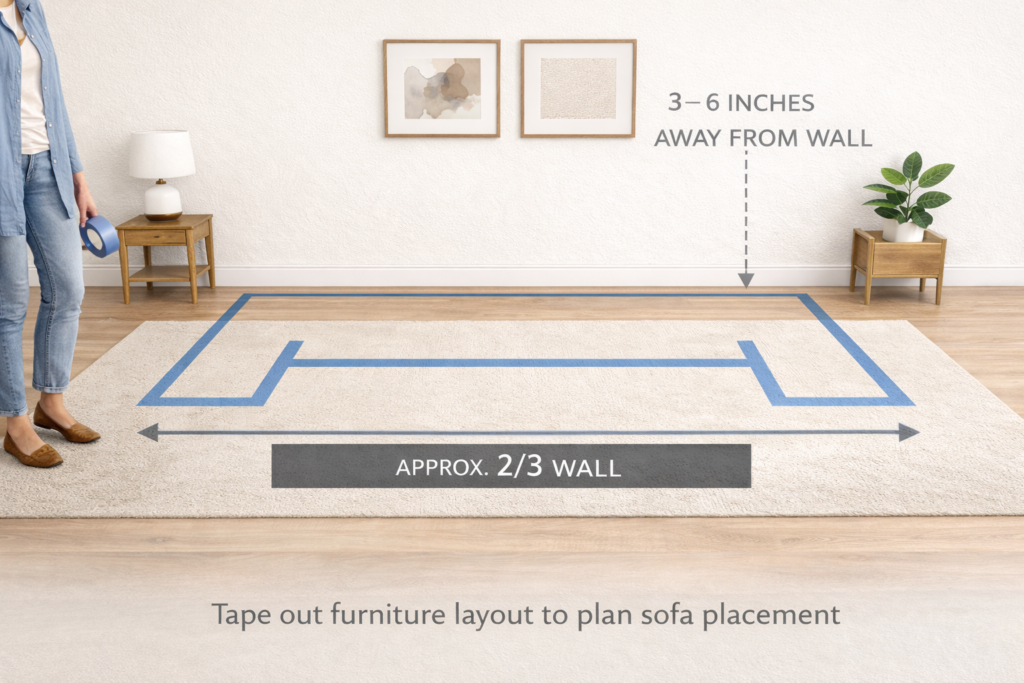
Use painter’s tape to mark the full width and depth of the sofa on the floor. Include enough space around it to walk comfortably. Then live with it for a moment. Walk through the room. Sit where the sofa would be. Notice how it feels.
If the taped outline already feels tight or awkward, the actual sofa will not feel better.
A Quick Sofa Size Reference
For smaller rooms under one hundred fifty square feet, sofas in the 72-80 inch range usually work best.
Medium-sized rooms between 150 and 250 sq. ft. often feel most balanced with sofas around 80-88 inches.
Larger rooms can handle ninety inches or more, including sectionals, as long as circulation space is maintained.
If you want one reliable reference point, eighty four inches remains one of the most versatile options across many room types.
The Takeaway
Choosing the right sofa size is not about trends or guessing what looks good online. It is about proportion, flow, and how the room functions in real life.
Measure carefully.
Use the two thirds rule as your guide.
Tape it out before you commit.
And if you are ever torn between two sizes, choosing slightly smaller usually leads to a room that feels calmer, lighter, and easier to live in.

















