The Only Blend Modes Needed for Nature Photography (VIDEO)
Blend modes can be very confusing for inexperienced Lightroom and Photoshop users, and this quick tutorial with Nicholas Warner cuts through the grease by demonstrating the only ones nature photographers really need. This is what he says regarding the plethora of Blend modes available: “There are 27 of them, they have confusing names, and I’m here to let you know which ones are actually useful for nature photography.”
Spoiler alert: You can simplify your workflow by ignoring most of them. Warner describes his favorite nature photography Blend modes in descending order, beginning with “Darker Color.” He demonstrates the benefits of this mode for rehabilitating images that suffer from unsightly halos. All you have to do is grab the Clone Stamp tool, change the Blend mode from Normal to Darker Color, and follow Warner’s simple instructions for making the fix.
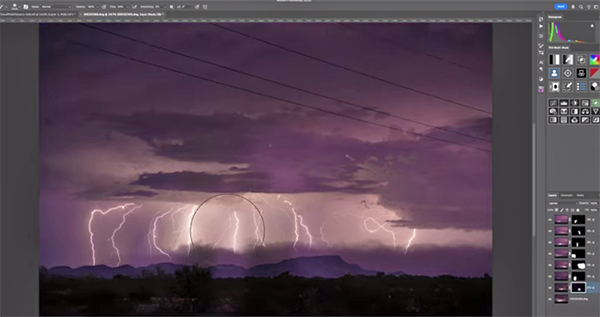
Next on Warner’s list is the Lighten mode which works wonders for creating star trails, or when stacking multiple images of lightning strikes. This straightforward technique begins by selecting all the images you want to include, clicking the Photo tab atop the screen, and choosing the Edit In option from the dropdown menu that appears. Then select “Open As Layers in Photoshop” from the subsequent window and get to work.
What about when your goal is to enhance the mood of a landscape photo by introducing a bit of haze or other atmospheric effect to increase the depth of your shot? There’s a Blend mode for this too known as Screen and you’ll want to add this one to your everyday workflow. The same goes for a few other options you’ll learn as the five-minute lesson proceeds.

When the video concludes make sure to visit Warner’s instructional YouTube channel where he provides inspiration and insight into how he edits outdoor photos in Lightroom and Photoshop to achieve spectacular results.
And if you’re interested in a post-processing surprise, be sure to watch the earlier tutorial we featured with another notable Adobe expert who explains why there’s much more you need to know about flipping and rotating photographs in Photoshop for precise adjustments to specific layers.




















