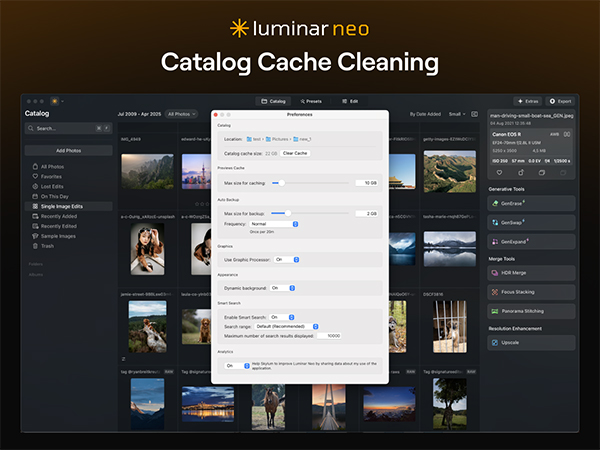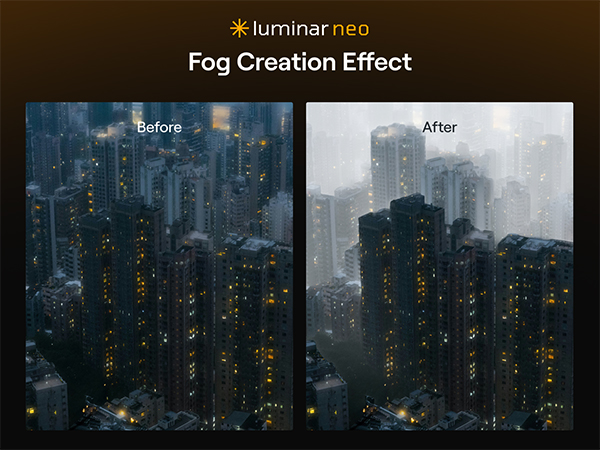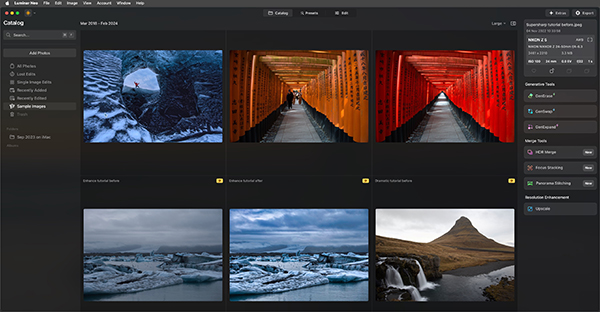For spring 2025, Luminar Neo has been boosted with a new set of additional AI tools. Already a powerful and popular program, this upgrade adds features all photographers will appreciate.
Luminar Neo Key New Features
Here’s the rundown. But first, what is Luminar Neo?
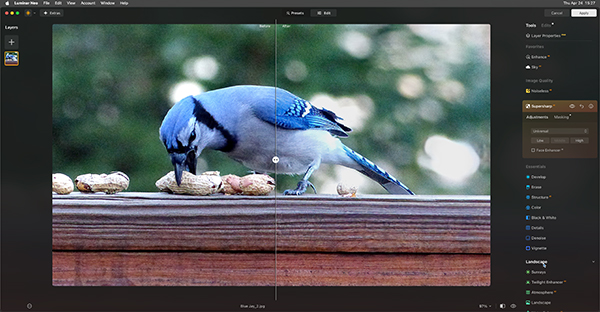
What is Luminar Neo?
Luminar Neo is a product you should know about. It’s an affordable image editing app that operates as a potent standalone program or Photoshop and Lightroom plugin (Win and Mac compatible). It has an abundance of Presets that empower users to turn snapshots into unique visual representations of their most creative imagination. Luminar Neo is the creation of Skylum, a progressive software house that delivers frequent updates and enhancements. Skylum has won the Red Dot Award, Apple’s Best of Year, and Best Imaging Software by TIPA and EISA, as well as several other top industry awards. Luminar Neo is replete with AI-driven operations like Generative Erase and the like, supports Raw images, Lens Correction and Layers, and performs editing in a non-destructive fashion. Plus it provides all of the standard edits everyone needs, like Dodge, Burn, Clone, Crop, Resize, Color Enhancements, and a variety of preset Image Enhancements — individually or processed as a batch.
Luminar Neo is replete with AI-driven operations like Generative Erase and the like, supports Raw images, Lens Correction and Layers, and performs editing in a non-destructive fashion. Plus it provides all of the standard edits everyone needs, like Dodge, Burn, Clone, Crop, Resize, Color Enhancements, and a variety of preset Image Enhancements — individually or processed as a batch.
Luminar Neo has a 4.7 rating on Trustpilot.
New Luminar Neo Features for Spring

– Auto Adjust
This addition to the Develop/Develop Raw tool automatically enhances images by adjusting key sliders to achieve optimal exposure, light/shadow balance and black & white levels. Of course, users can tweak and adjust the parameters to match their individual style and taste. This upgrade is available to Pro subscribers and Upgrade Pass owners.
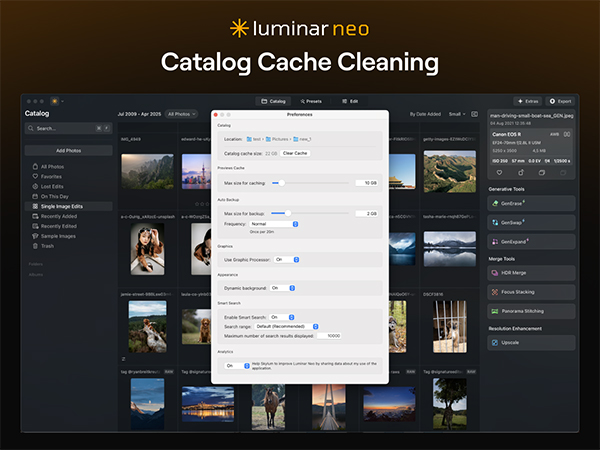
– Catalog Cache Cleaning
Frees up disk space based on the preferences specified by the user and thereby improves overall speed and performance.
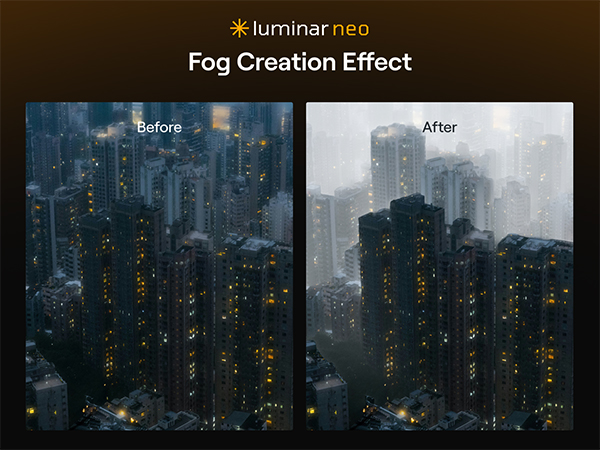
– Atmosphere AI Upgrade
Hyper-realistic fog effects with updated depth models; realistically creates a cinematic atmosphere.

– New Export Menu
Advanced customization options, including DNG format support, plus options for format, quality, size, resolution and file name.
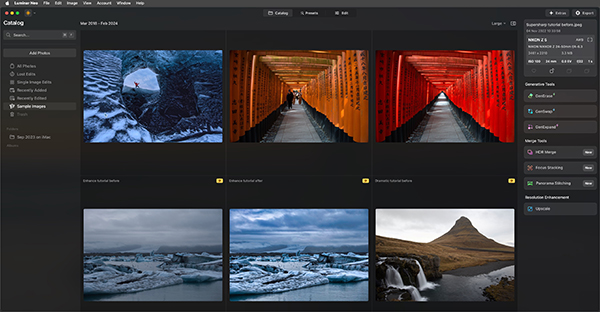
Availability & Pricing
The new features and improvements were rolled out to all Luminar Neo customers, at no additional cost, with the latest product update dated April 24, 2025.
Auto Adjust is available exclusively for Pro subscribers and Upgrade Pass owners.
Luminar Neo can be purchased on Skylum’s website, as well as the Microsoft Store and Apple Mac App Store.
For more details on pricing and subscription plans, visit Skylum’s official website.

Join the Shutterbug Community!
Sign up for a free account. It’s easy and free. Subscribe to our newsletter (see sign-up form on our homepage) and bookmark Shutterbug as a Favorite on your browser. Visit our Gallery section and spend five minutes or less uploading your best shots once a week or so. You may even become a Shutterbug Photo of the Day photographer. In the Galleries you’ll see the amazing work of thousands of photographers from all over the world and add your own images to our ever-growing collection. It’s a great way to connect with other photographers and share your knowledge and passion for photography.
—Jon Sienkiewicz















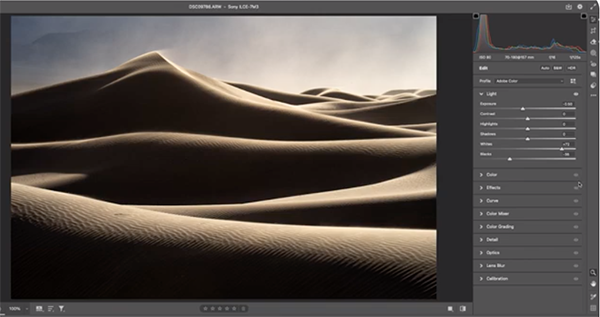



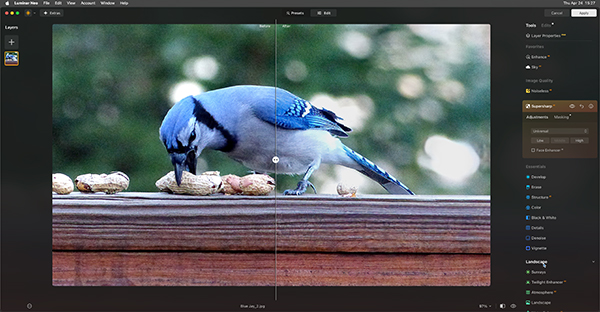
 Luminar Neo is replete with AI-driven operations like Generative Erase and the like, supports Raw images, Lens Correction and Layers, and performs editing in a non-destructive fashion. Plus it provides all of the standard edits everyone needs, like Dodge, Burn, Clone, Crop, Resize, Color Enhancements, and a variety of preset Image Enhancements — individually or processed as a batch.
Luminar Neo is replete with AI-driven operations like Generative Erase and the like, supports Raw images, Lens Correction and Layers, and performs editing in a non-destructive fashion. Plus it provides all of the standard edits everyone needs, like Dodge, Burn, Clone, Crop, Resize, Color Enhancements, and a variety of preset Image Enhancements — individually or processed as a batch.