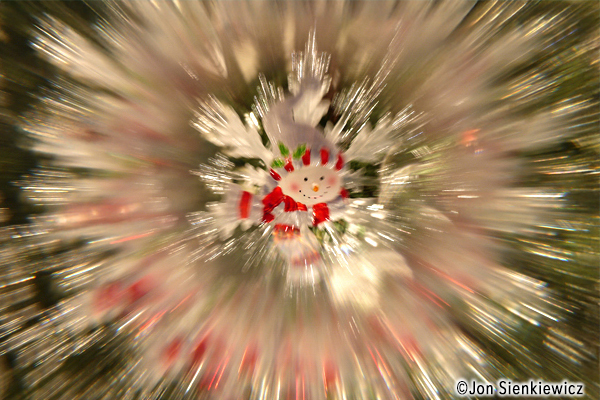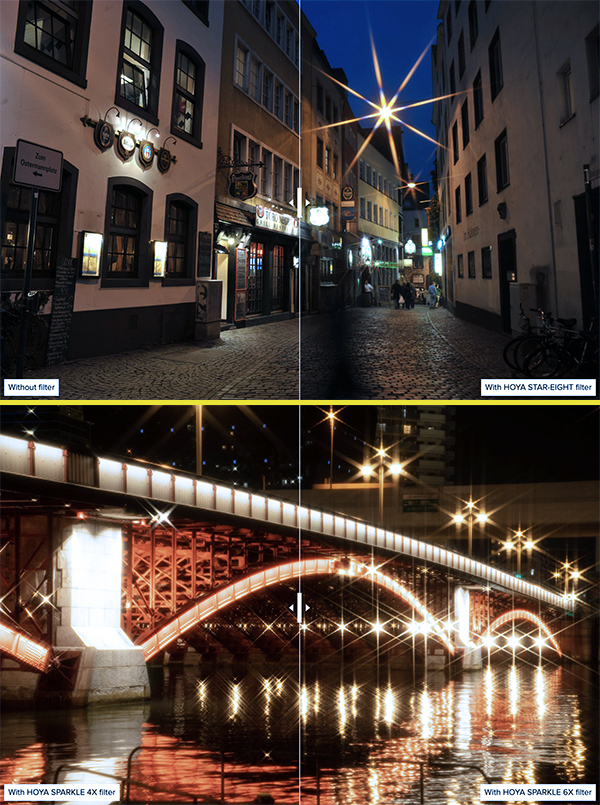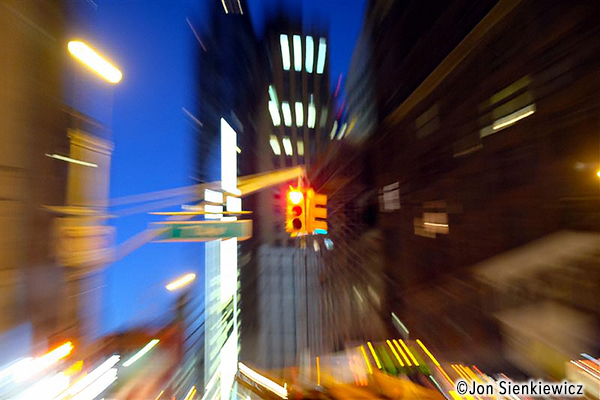Whether the holidays bring out your “Humbug!” or your “Ho, ho, ho!” there’s one thing you must admit: it’s the most colorful season of the year. Except maybe for spring. And autumn. Anyway, all seasonal colors are just begging to be zoomed, blurred and pleasantly smeared. Smartphone users: you can play too.

Out of Focus
The objective is to keep the subject easily identifiable while obscuring the details. It can be done with a smartphone or point-and-shoot, but it’s easier with a mirrorless marvel or a DSLR. Turn off the AF (i.e., select Manual Focus). Adjust the focusing ring until you achieve a pleasant blur. That’s it. I can do it with my glasses off.

Smartphone Hack
No one can dispute the high quality of images many smartphones deliver. But it can be tricky to make them misbehave and blur images. There’s a drawer in your kitchen that holds a roll of plastic sandwich wrap. Tear off a strip and wrap it one or two or even three times around your phone, covering the lens. Shoot as you normally do. It may be necessary to crumple the Saran Warp a bit to get the effect you’re after. If an onlooker asks what you’re doing, tell them you always take pictures with your pastrami on rye.

Lensbaby
Here’s a product that we’ve described countless times as the premier tool to create images that are intentionally blurred, distorted and full of amazing aberrations. There are many models—old and new—to choose from, and most of them truly shine when capturing colorful holiday lights.
Read this story to learn the other 101 reasons Lensbaby optics are so compelling: How To Lensbaby & 5 Reason Why You Should.
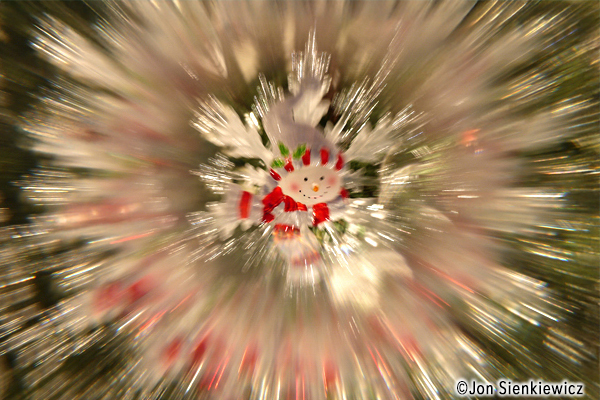
Zoom During Exposure
We’ve shown you this trick before, but here’s a holiday-themed rendition. Use a zoom lens, a relatively long exposure and a steady hand. The longer the zoom ratio, the stronger the effect; a 70-200 is ideal. It’s important to keep the zoom lens perfectly still and centered while zooming during exposure. Use Manual or Shutter Priority and a shutter speed between 1/4 and 1 full second, depending on the subject brightness. Don’t expect perfection on the first try. If you master this technique on moving subjects, you’re a genuine photographic genius.

Controlled Camera Movement
While it’s admittedly difficult to zoom creatively during exposure, it’s very easy to jiggle the camera. Side-to-side motion causes horizontal streaks, of course. So try some other movements, too. Again, it requires a slow shutter speed and a little practice. Haven’t tried it, but smartphones should work—I experience accidental lateral movement with my iPhone all the time.
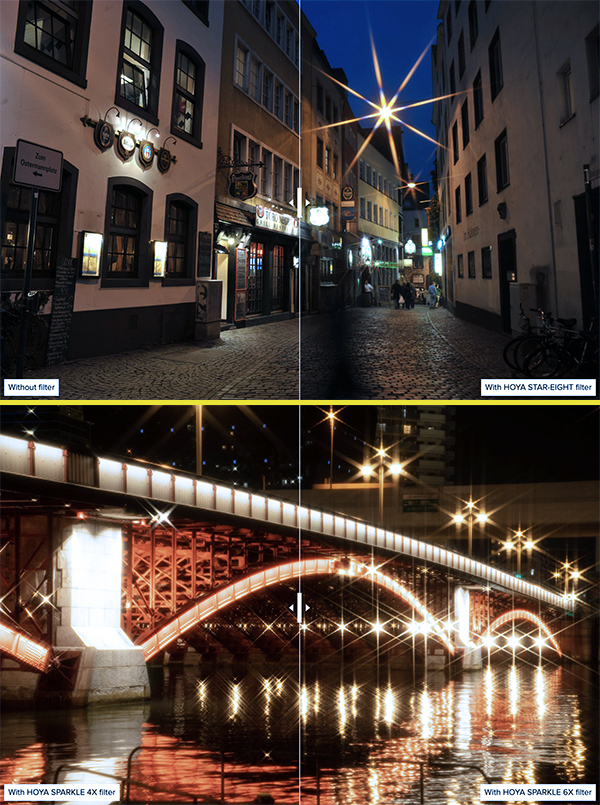
Starburst Filter
Simple, fast and stunning. Screw a Hoya Star or Sparkle filter (or any similar brand, like K&F) onto your lens and every point source of light becomes a star to rival the Milky Way. Yes, smartphone users can add filters to their camera via a $29 accessory from Tiffen, the Tiffen Smartphone 58mm Filter Mount. It accepts 58mm filters and is available in sizes that work with MagSafe-compatible iPhone 13 or later.

Combine and Conquer
Use a combination of these maneuvers to create even more amazing results. Post some in our Photo of the Day gallery and share them with the world.
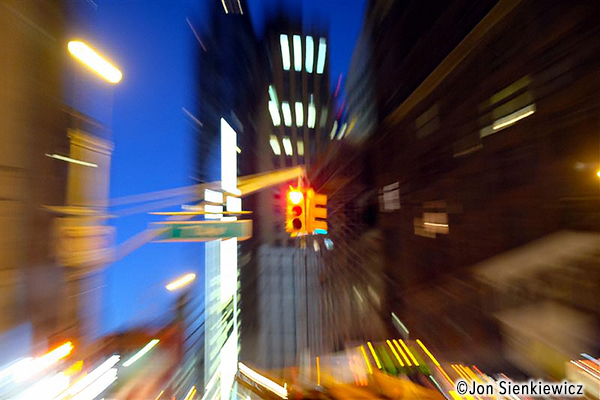
Want to Become a Better Photographer?
Begin by taking more pictures. Carry a camera everywhere you go and shoot even when you’re 100% sure the picture won’t turn out. Review all of your images with a critical eye and share them with others – and that includes posting the best on our Gallery. Subscribe to our newsletter (see sign-up form on our homepage) and bookmark Shutterbug as a Favorite on your browser so you can check back often. We’re in this for the same reason as you – we love photography, and we’re learning more about it every day.
—Jon Sienkiewicz