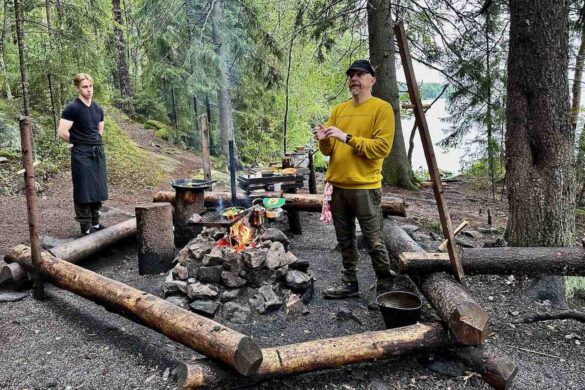At first sight they all look the same: grey, ghostly, rank upon rank, 3,000 of them stretching away shoulder to shouder across an area two football pitches in size. But look more closely and you start to spot the differences – a moustache here, a half smile there, wider mouths, higher cheekbones, broader foreheads. It is not just the sheer number of terracotta warriors that is so astonishing but the fact that they are all individuals.
Getting that closer look, however, requires a certain amount of patience. For these are the archaeological equivalent of rock stars and 20,000 people a day come to see them. The fact that the vast complex just outside the city of Xi’an also has countless shops, stalls, cafes and a cinema adds to the festival feeling.
The crowds are understandably excited but good-natured and sooner or later it will be your turn to work your way to the front of the viewing area to gaze down on what is said to be the eighth wonder of the world.
The army was created for the emperor Qin who conquered seven warring kingdoms in the 3rd century BC to create a unified China, imposing a single script and a single currency. Its job would be to protect him in the afterlife and reflect his earthly power and status. Rather precociously he seems to have started when he succeeded his father at the age of 13. It’s estimated that it then took 750,000 workers 40 years to build not just the lifesize men but hundreds of horses and dozens of chariots too.
It was roofed over on his death and then, covered in layers of earth over the centuries, lost and forgotten until a farmer digging for a well in 1974 discovered some unusual looking pieces of pottery including what looked like a head. Thus began the process of uncovering and then reassembling the figures; it was a jigsaw on an unimaginable scale.
Even more extraordinary is the fact that the pits are estimated to hold a further 5,000 warriors awaiting both more time and new developments in restoration and preservation. One of the stranger details of the story is that everything was originally very brightly coloured but, in a scene worthy of a sci fi or horror movie, the paint flaked and faded within minutes of being exposed to the air.
Pit 1 holds the big numbers but elsewhere is the ‘warrior hospital’ with its still partially assembled men or the dug outs showing how the pieces lay scattered around an area or the five single figures encased in big glass cases including a general and a kneeling archer– the subjects of thousands of selfies an hour.
In the afternoon we visit a factory workshop to have a go at making a warrior, rolling soft clay, pressing it into a hinged mould and then extracting it from that mould. We can’t wait for the slow drying and baking process which is probably as well for me as mine has lost half its head so I settle for buying a small model. I choose the general – may as well have the guv’nor.
In between we have had a Qin style lunch which means that unlike our other more communal eating experiences we have all been served separately. Dishes have included two kinds of noodles, duck, pork, chicken and ‘camel hoof soup’. We are assured the name is only a joke – no camels have been harmed in the making of the soup.
The attraction of the other method – one giant ‘lazy Susan’ turntable heaving with up to 17 dishes – is that there is likely to be something for everyone. I swerved the intestines, for instance, but relished most of the other offerings. It also means you can pick up a small sample before committing so there is no need for even the most timid eater to feel anxious about meals.
One of the reasons, we are told, that there is so much variety is because Xi’an, as the ancient capital of China, was the start of the Silk Road which stretched across Asia and Europe for over 4,000 miles, a route not just for trade but for the interchange of cultures, cuisines and religions.
During the Tang dynasty which ruled from the 7th century to the 9th the city was an international metropolis of 1.3m including 100,000 foreigners. Today it has a population of 11m and although Chinese Han make up 95 per cent there are still over 50 different ethnicities here, including a substantial Muslim population. We visit their Grand Mosque which more closely resembles a Buddhist temple than a traditional mosque, another instance of the intertwining.
The History Museum, which holds thousands of cultural relics, including bronze, silver, and gold artefacts, tomb murals, and displays of the art of calligraphy, allows visitors to explore the history of both the city and the surrounding Shaanxi province.

700 year old Bell Towe, Xi’an
The pleasant grounds also house the pretty Small Wild Goose Pagoda. The Tang dynasty – one of 14 which ruled until the early 20th century – is regarded as a golden age. It is responsible for structures like the 700-year-old Bell Tower, the city’s focal point, and the eight and a half mile long defensive wall which claims to be the longest and most complete in the world.
Its story is told in a splendid evening performance which begins with us gathering outside one of the gates for the Welcoming Ceremony where the gates are flung open and we follow a parade of costumed warriors, dignitaries and dancers into an interior courtyard for an outdoor multi-media spectacle.
We watch something even more extravagant on another evening at the Huaqing Palace when we sit outside for the Song of Everlasting Sorrow which tells the story of a Tang emperor who fell in love with a beautiful young concubine. So obsessed was he that he neglected his duties leading to unrest, a coup d’etat and the murder of his beloved.

Dazzling show c. Liz Gill
The performance on a stage partly submerged in a lake has dance, music, aerial displays and dazzling special effects including hundreds of lights dotted around the mountain behind. It culminates in the release of dozens of doves to symbolise the lovers’ reunion after death.
This fondness for the Tang era is reflected in the custom of visitors dressing up in period costumes. For between £10 and £40 you can hire clothes, wigs and make-up for 24 hours. The look is fabulous and almost universally flattering but the tendency of some participants to keep their sneakers on rather than going for traditional footwear adds a contemporary contrast.
This mix of old and new is, of course, part of modern Xi’an. As well as state-of-the-art theatre it also has high rises, electric cars, designer shops and bullet trains that can reach 200 mph. But turn down a side street and you are in an old market crowded with all kind of shops where you can barter – though no-one hassles you – and all kinds of street stalls often with unrecognisable food stuffs.
Fact Box
For more information: China National Tourist Office
The China-based Oriental Legend includes Xi’an in its 7-day tour from Bejing to Shanghai. Prices from £960 p.p. excluding flights. www.airchina.com offers a range of flights from London Heathrow.
The post A tour of Xi’an, China and its terracotta army appeared first on The Travel Magazine.