New price cap for January 2025 has been announced, and it’s another increase
Here’s what it means for your energy bills
 REAL ESTATE
REAL ESTATE
 REAL ESTATE
REAL ESTATE
 REAL ESTATE
REAL ESTATE
 REAL ESTATE
REAL ESTATE
 REAL ESTATE
REAL ESTATE
 EVENT
EVENT
 LANDSCAPE
LANDSCAPE
 LANDSCAPE
LANDSCAPE
 CONCERT
CONCERT
 LANDSCAPE
LANDSCAPE
 TRAVEL
TRAVEL

REAL ESTATE
Residential, Commercial, Interiors

LANDSCAPE
Landmarks, Cityscape, Urban, Architectural

FOOD
Hotels, Restaurants, Advertising, Editorial

PORTRAIT
Traditional, Glamour, Lifestyle, Candid

PRODUCT
Studio, Lifestyle, Grouping

EVENT
Conference, Exhibition, Corporate

FASHION
Portrait, Catalog, Editorial, Street

TRAVEL
Landscape, Cityscape, Documentary

SPORT
Basketball, Football, Golf

CONCERT

STILL

STREET
In the last five years, the importance of home and how we live in our space has continued to be top of mind for so many people. We purchased a new home in North Carolina, moving after 23 years of living in Los Angeles because, remote work, thankfully, is here to stay.
While we worked with an interior design firm in LA to help us with the majority of the project, we will have to finish the bells and whistles (styling and accessories) over time. But, that’s really as it should be. Your house should feel collected, not like you went to Crate and Barrel and just bought everything from the latest designer’s collaboration (note to self!).
There are so many resources for design (hello, Substack!), and while I do love a great home tour for inspiration, my favorite blogs are the ones that actually give solid tips and help you figure out what size rug you need or what kind of side table would work next to your sofa. On that note, I have rounded up my favorite design blogs that check all of those boxes. If you have a favorite that I missed, let me know in the comments. Have a wonderful holiday season!

1. Style by Emily Henderson: There is truly no better blog for showcasing HOW to do everything from measuring your curtains to finding the perfect budget sofa to figuring out what size rug you need. I love that Emily shares her thought process and takes you along for the journey, unafraid of spilling all her best secrets.

2. Drew Scott of Lone Fox. Full disclosure, he’s my client over at The Storied Group. And he is incredible. He continues to gain massive momentum in the design industry, showcasing his easy, affordable “daily dose of DIY.” From full room makeovers to sharing the behind the scenes as he makes over his new Los Angeles home, he will show you how to get that magazine-worthy look on a budget.

3. Laurel Bern – A new blog discovery for me (thanks, Pinterest!), I love how Laurel shares everything from sources to layouts to choosing paint colors, she isn’t afraid to go deep into the good, the bad and the ugly of every choice she makes!

4. Chris Loves Julia: Down to Earth and full of incredible DIY ideas, my favorite part about this blog is all the incredible resources. Some designers really don’t want to tell you where they shop or “trade secrets.” They share them all! Lucky us!

5. Tao of Dana: My friend Dana is a feng shui master, and before you think that sounds like a bunch of hooey fooey, she’s way more into practical ways to fix your space to foster creativity and build your dream life. She loves color, plants, art, and helps you declutter to make room for more of what you really want.

6. Becki Owens: Every single image she posts is my dream home. Her blog gives so many great shopping roundups and inspiration from her projects that are always classic, but on trend.

7. Sarah Sherman Samuel: Sarah is also an LA based designer, and I love her renovation stories and that she, too, will share her resources with reckless abandon!

8. Shea McGee: I am so obsessed with her aesthetic, and I love that she has an entire online store now. I go to her blog multiple times a month to get inspiration, and it’s almost certain that I will find exactly what I’m looking for.
PS. See my own home tour complete with before and after shots and all resources!
The post The Best Interior Design Blogs to Follow in 2025 appeared first on The Sought After.
Midtone contrast is often a key ingredient for making impactful outdoor photos, but the technique is often overlooked by inexperienced shooters. As one successful pro likes to say, “it’s the secret sauce that makes many images feel more lifelike” and jump off the screen.
Instructor John Pedersen is a successful nature and landscape photographer based in the Pacific Northwest whose tasty tutorials leverage his many years of experience. Today’s episode reveals why and how he adds midtone contrast to “almost 100 percent of my images.” Why? It’s a simple step that can dramatically increase the drama and impact of a shot.
In basic terms, the process works like this: selectively targeting midtones enables you to preserve shadows and highlights while adding more punch to the middle tones in a photo. As a result, images display enhanced depth, dimension, and definition that can guide a viewer’s eye through the frame.
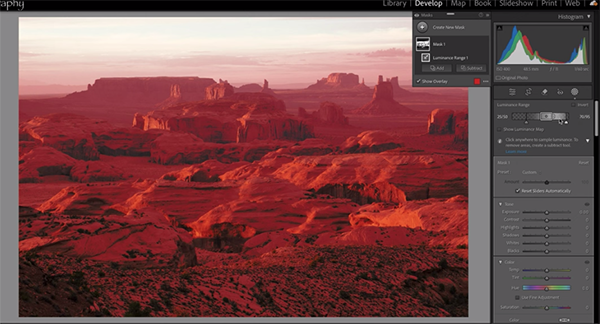
As you’ll see, this post processing technique also helps you target and improve color, saturation, and vibrance in the mid-range of image. Or as Pedersen says, “sometimes when we start playing around with color in the shadows and highlights, things get kind of messed up.” However, by targeting midtones you can introduce more visual interest to the essence of an image.
Pedersen is a strong advocate of edits that deliver a realistic look. So at the risk of taking the analogy too far, there’s another thing to consider: Sitting behind the computer is a bit like working in the kitchen in that you must be careful not to add too much spice—otherwise your presentation will appear overcooked. In other words, be subtle and don’t take midtone contrast adjustments too far.
The step-by-step instructions that Pedersen demonstrates are easy enough for anyone one to accomplish. So watch how it’s done and add this simple trick to your image-editing bag of tricks. There’s more great shooting and post-processing advice on Pedersen’s instructional YouTube channel, so be sure to take a look and dig in.
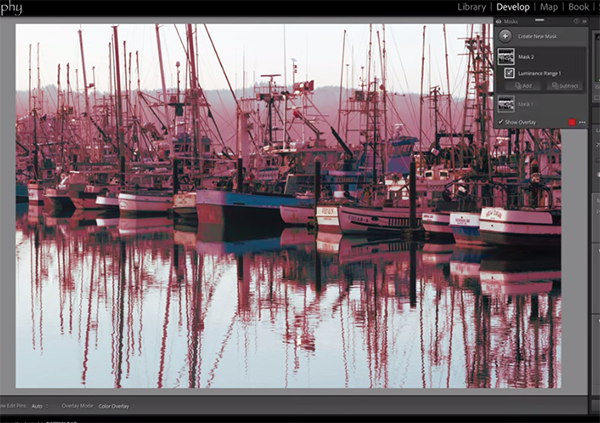
We also recommend watching the tutorial we featured with another accomplished outdoor photographer who demonstrates how to introduce enhanced colors to landscape photographs captured after the sun drops below the horizon.
