Supercharge Lightroom with These Speedy Toolbar Secrets (VIDEO)
Most photographers want to finish up processing their photos as quickly as possible so that they can get back out in the field with a camera doing what they love most. This tutorial from the Focus Photo School will help send you on your way, without sacrificing the quality of the adjustments you make.
Photographer David Marx is an Adobe Certified Expert instructor, and he’s the perfect guy for the job. This episode isn’t about making great art, but rather speeding up your Lightroom workflow with a handful of toolbar secrets for getting the job done quickly and efficiently.
Marx explains the concept like this: “The seemingly simple Lightroom toolbar holds a trove of hidden features, and revealing these secret gems will boost your image-editing workflow.” He then demonstrates how to unlock the toolbar’s full potential and thereby elevate your Lightroom experience.
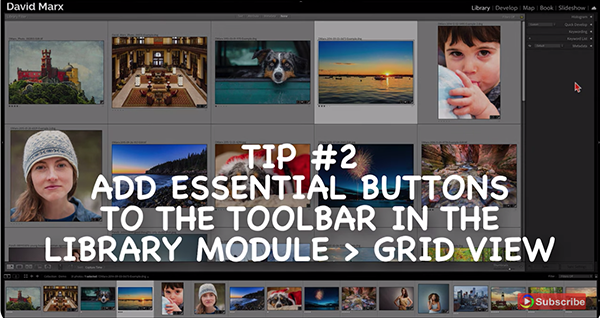
His first bit of advice explains why you should “stop hiding the toolbar,” even though many users take this approach inadvertently and never realize what they’re missing. He explains what to do if the toolbar mysteriously vanishes, so that you can reclaim this “essential” component of the user interface.
Another helpful tip will enable you to tailor the toolbar for peak efficiency and your specific style of editing. This is important because the default configuration may lack some of your most frequently used functions. You’ll see how a few quick clicks will add key features like sorting, rating, and other aids that boost productivity.
One of our favorite suggestions enables you to take the mystery out of zooming by adding the Zoom slider onto the Loop View toolbar. This simple addition makes it much easier to zoom in or out over critical details in an image without turning to the Navigator panel or employing keyboard shortcuts.
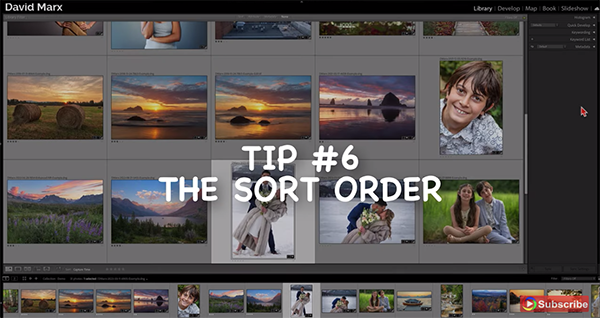
You’ll also see how the Sort Order option in the toolbar is super helpful for photo organization. For example, you can sort by Aspect Ratio to quickly find vertical or square-format options when only these types of photos will do.
The bottom line is this: “With a little customization the toolbar can be a real timesaver in Lightroom Classic,” so give these helpful tips a try. And don’t be afraid to experiment until you devise a setup that includes all the tools that you regularly employ.
There’s much more to learn on the Focus Photo School YouTube channel, so be sure to take a look. And don’t miss the tutorial we posted recently from another post-processing expert who demonstrates how to use Lightroom’s Color Profiles for the best possible image-editing results.





