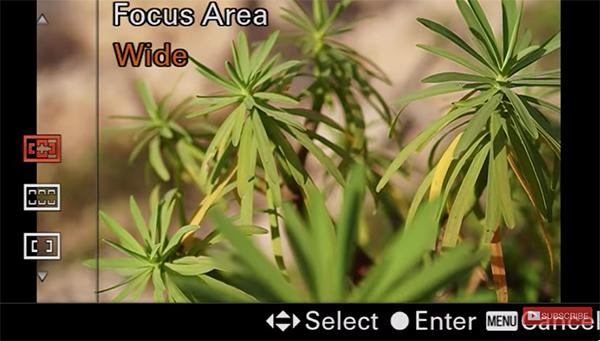Lightroom Basics: The Difference Between Brush Flow & Density (VIDEO)
Are you confused about the Flow and Density settings when using brushes in Lightroom and Photoshop? If so, you’re not alone. Take heart, however, because this must-watch tutorial from post-processing expert Mike Wardynski explains everything you need to know for moving forward with confidence.
Wardynski (aka Nature Mike) introduces today’s four-minute episode like this: “We break down the key differences between flow and density, showing you how each one affects your brushwork, masking, and overall editing control.
This lesson is appropriate for both beginners and more experienced Lightroom users looking to fine-tune their dodging and burning or local adjustments. The quick primer provides the clarity necessary for making the most of these often misunderstood settings. Mike walks you through both the technical and visual aspects of flow and density—with examples that make the differences easy to understand.

You also learn when to choose one setting over the other for greater precision, depending upon the specific task at hand. Just pay close attention to Mike’s real-time edits and your confusion will be a thing of the past.
Then head over to Mike’s popular YouTube channel where there are many more how-to videos to be found.
And don’t miss the tutorial we featured with an accomplished Australian pro who demonstrates how to employ the Color Mixer in Adobe Camera Raw (ACR) to create dramatic photographs with perfectly balanced tones.