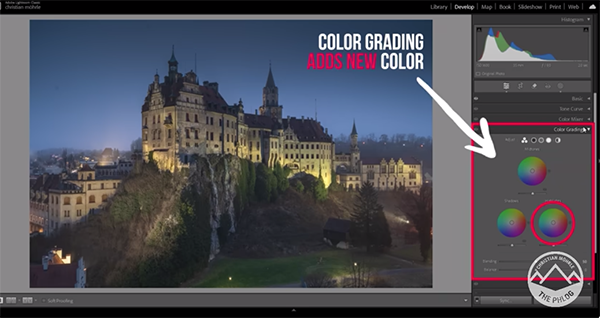Don’t Ignore This Underrated & Versatile Lightroom Feature (VIDEO)
Lightroom is so full of powerful tools and capabilities that it’s understandable when inexperienced users overlook some very powerful features that not only provide more effective results but can streamline their post-processing workflow. Today’s Lightroom Classic tutorial from instructor Brian Matiash falls into the latter category and it’s all about what you can accomplish in Lightroom’s Versions panel.
Matiash is a very adept photographer and one of Adobe’s Lightroom Software Quality Engineers who shares weekly how-to videos for capturing better photos with any camera and editing them on any device. If you’re unfamiliar with Versions, here’s how he describes the concept: “Think of Versions as a hybrid between virtual copies and snapshots, except that the Versions you save will sync to the Cloud and be accessible in Lightroom Desktop, Mobile and Web.”
Now that he’s piqued your curiosity, Matiash shares several practical use cases for Versions, and “why it should absolutely be part of your everyday editing workflow.” He starts by demonstrating how to access Versions with all of Lightroom’s services, beginning with Lightroom Desktop and an icon on the lower right of the panel that looks like a clock with a counter-clockwise arrow. The keyboard shortcut Shift “V” will get you there in a hurry.

Once Versions is activated you’ll notice two tabs atop the screen, Auto and Named. Matiash chooses the latter for the purposes of this lesson “because this is where you can create Versions ad hoc.” There’s a slightly different method for accessing Versions when using Lightroom Mobile and on the web, and Matiash illustrates what they are.
Now that you’re set up and ready to go Matiash explains four ways that Versions will simplify your life, at least when sitting behind the computer. On example involves preserving previous edits, another is for applying different presets, and a third is for saving HDR and SDR Versions. You’ll also learn how to save different crops as their own Versions.
At the end of this episode Matiash shares a link to his comprehensive video that takes a deeper dive into everything that Lightroom’s Versions can help you accomplish with ease. You can also find other helpful post-processing tips and techniques by visiting his enlightening YouTube channel.
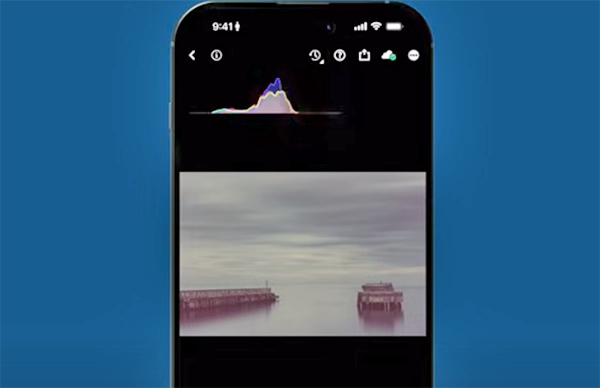
We also recommend checking out a recent image-editing tutorial we featured with another Adobe expert who demonstrates when, why and how to employ a simple time-blending technique that will enable you to create outdoor photographs with perfect tonal balance throughout the frame.