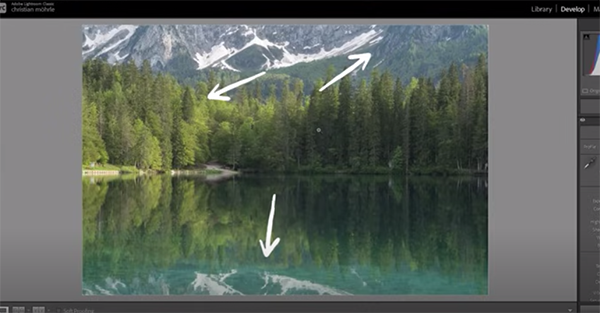How ELITE Photographers Compose Photos & You Can Too (VIDEO)
Skillful composition can make or break a photo, no matter how impressive a subject appears, and this fact holds true whether you’re shooting landscapes, environmental portraits, macro imagery, and just about anything else. This quick tutorial reveals several powerful framing techniques employed by several shooters who really know their stuff.
Instructor Mitch Lally is a notable Australian pro whose work has taken him across the globe, “making a living doing what I love.” He typically illustrates his how-to videos with impressive images he’s captured over the years, but today’s video switches things up by using spectacular imagery made by other elite shooters to demonstrate framing methods that considers to be particularly powerful.
It’s an inspirational six-minute clip that you don’t want miss, and everything you’ll learn falls into the category of shooting with intention in a way that will draw viewers into every photo you capture. He says that “one of the big reasons these photographers are able to do this is that they understand why our eyes love contrast so they know where to look.”

In other words, frame up your photos so that the area with most contrast is relevant to what you’re attempting to convey. This is a very effective method for simplifying complicated scenes. Another key consideration is the appropriate use of colors that can be contrasted by hue, like a thoughtful combination of blue on yellow or green on orange. The effective use of color also involves concentrating on complimentary juxtapositions of brightness and saturation.
There’s also a link in the description beneath the video for using the ubiquitous Color Wheel to learn which colors are complimentary and others that are not. He also illustrates the power of “layering darker colors over brighter colors, and then brighter colors over darker colors.” As you’ll see, these basic concepts are equally important when shooting in b&w.
Lally also notes why and how proper balance contributes to great imagery. One example is composing an image with a subject on one side of the frame, and other key elements of equal size or weight in the other side of the scene. In other words, look for complimentary subjects as well as colors.

The lesson proceeds with other powerful compositional tools that are easy to emulate whether you consider yourself a beginner or a more advanced photographer. You don’t need any special gear; rather, it’s all about a different mindset and your willingness to view the world differently that you have in the past.
Lally’s popular YouTube channel offers many more instructional videos that are sure to help elevate your skills.
Be sure not to miss a related tutorial in which another accomplished pro demonstrates how he composes landscape photographs captured with a telephoto lens to make attention-grabbing images with an uncommon look.