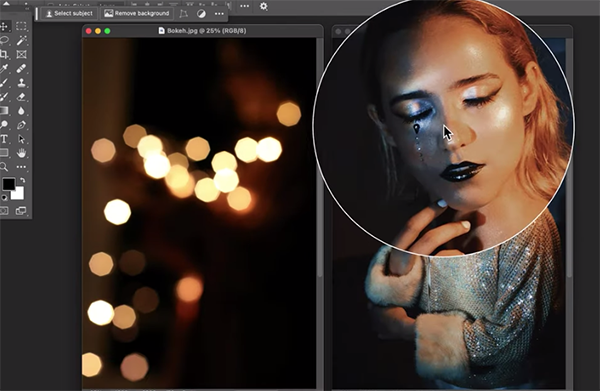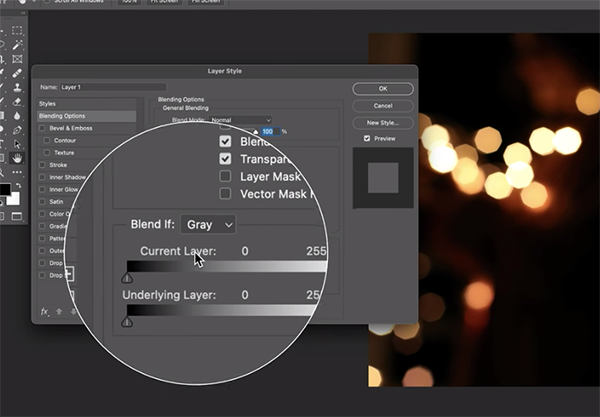Game-Changing Pro Tips for Epic Winter Bird Photos (VIDEO)
Outdoor photographers love photographing birds because it’s an accessible genre that you can pursue at a nearby park or even in the comfort of your own backyard. The problem is that many shooters set aside this passion in winter, even though there are many breathtaking opportunities to be found.
This video from one of our favorite instructors represents a complete to mastering winter bird photography for shooters of all skill levels during cold, harsh conditions, and most of what you’ll learn easily translates to other forms of wildlife imagery. Mario Kilian is an acclaimed German nature photographer and he provides little-known tips and techniques that will enable you to easily shoot stunning photos of our feathered friends.
Snow, frost, and freezing temperatures may test your endurance, but this 16-minute primer includes everything you need to know, from composition techniques and gear recommendations to suggestions for keeping your equipment safe from the from snow, sleet and moisture.

Appropriate camera settings during winter differ from those you use at other times of year, and Kilian provides a very helpful overview for getting things right. Personal comfort strategies are also worthy of consideration because it’s difficult to capture incredible photos when you’re uncomfortable in the field.
Kilian demonstrates how to elevate your skills by taking advantage of winter’s unique lighting and weather conditions. You’ll also learn several advanced techniques, like harnessing the power of reflective surfaces such as ice-covered elements and frozen puddles, lakes, or ponds.
The eye-opening lesson includes a discussion of adjusting White Balance to achieve perfect snowy contrast, while leveraging animal behavior during rain or snow to capture rare and dynamic moments of stationary birds as well as those in flight.

So dress up warm, get out there, and turn winter bird photography challenges into amazing photo opportunities. One you’re done take a look at Kilian’s popular YouTube channel that includes many more instructional videos for nature and wildlife shooters.
And on a related topic, don’t miss the earlier tutorial we featured with accomplished landscape photographer who demonstrates how to capture snow-covered scenes in the camera with perfect exposures and balanced colors throughout the frame.