Canon RF 50mm f/1.2 L USM Review
We’ve fully updated our review of the Canon RF 50mm f/1.2 L to include lab tests of distortion, vignetting, chromatic aberration, and sharpness. How does this high-end prime perform? Read on to find out!
There’s something truly magical about shooting a spectacular Golden Hour photo but capturing this epic moment in time can be more difficult than it sounds. Getting the light exactly right is one of the biggest challenges we face when shooting a sunrise and it’s easy to fall short for a number of reasons.
The soft, warm light we all want can be comprised by a number of factors, including poor weather, uncooperative clouds, or a less-than ideal vantage point that makes accurate exposures difficult to achieve. Under these conditions you’re often left with harsh shadows and unflattering light.
But what if we told you that there’s an affordable accessory that solves these challenges so you can easily capture the beautiful photos that eluded you in the past? Well there is, and it’s known as a “reverse graduated” lens filter. It’s super easy to use and is very effective for turning an ordinary image into an extraordinary one.

Instructor Richard Brockwell is an accomplished pro who says, “I love to explore and create new ways to capture amazing landscape images,” and in barely five minutes he explains why the reverse graduated filter is one of his favorite Golden-Hour accessories for getting the job done to perfection. As he says, “it’ like witnessing a work of art unfold right before your eyes.”
Unlike like a conventional graduated filter that’s dark at the top and gets progressively brighter towards the bottom, the reverse grad works differently. Hence, it’s the perfect option for capturing sunrise and sunset photos with perfectly balanced tones. Just mount it to the filter holder on your lens, adjust it up or downs as necessary, and shoot away with confidence.
The reverse graduated filter is so easy to explain that we’ll leave it up to Brockwell to demonstrate the simple technique. He provides the perfect example of a Golden-Hour seascape to illustrate the effect—with only a portion of the shot covered by the filter. And the difference is really obvious

So the next time you awake early and arrive on location before the sun peaks above the horizon, make sure there’s a reverse graduated filter in your bag. Breathtaking images are sure to follow. Brockwell’s instructional YouTube channel is full of out-side-the-box techniques like this one, so be sure to pay a visit.
On a related note, don’t miss the earlier tutorial we featured with a post-processing expert who demonstrates a Lightroom technique for transforming boring landscape photographs into spectacular shots with a beautiful, glowing sunset effect.
Fast and precise focus is a primary goal of all photographers regardless of the type of images they shoot. Today’s your lucky if back-button focus isn’t part of your repertoire, because this tutorial from First Choice Photo will bring you up to speed on this game-changing technique in the next 13 minutes.
Instructor Mike Patterson is an award-winning pro with years of experience who says that this easy-to-master focusing method is one that “every photographer should know.” Here’s his goal for today: “I’ll break down what back-button focus is, why it’s essential, and how to set it up in your camera.”
This technique is popular among experienced photographers for a variety of reasons, whether they’re shooting fast-moving subjects or they just want more control over their focusing points. Either way, Patterson promises that after giving back-button focus a try, “the results will blow you away.”

This very effective approach involves assigning focusing to a button on the back of the camera, rather than relying upon the shutter button to handle this important task. As you’ll see, there are several reasons for limiting the shutter button to capture the image while using your thumb on the back of the camera to lock focus whenever you want.
Patterson walks you through the step-by-step procedure for setting the camera correctly to work properly with this powerful technique. He also explains a few options for doing so to meet your specific needs. There are also a few custom settings that are worthy of attention.
One interesting trick involves using the back button in combination with Manual focus. Patterson admits that there are a few potential drawbacks when taking this approach and how how to avoid them. He also describes certain situations under which you may want to revert to the shutter button and not use back-button focus at all.

But with a bit of practice and experimentation it’s likely that you’ll jump on the back-button bandwagon from now on. Be sure to check out the First Choice Photo YouTube channel where you’ll learn how to unlock other handy camera features.
And don’t miss last week’s gear guide from another accomplished pro who reveals what he considers 10 “must have” photography accessories that will significantly boost your enjoyment and success without breaking the bank.
Today’s post-processing tutorial is devoted to a “critical” task that one pro says can make or break your entire workflow and really slow you down; namely, the method you use to import images into Lightroom.
Instructor Christopher O’Donnell puts it like this: “It’s the first step that most photographer get wrong, and it’s because they don’t really understand how the Catalog works behind the scenes.” O’Donnell is a Photoshop/Lightroom expert whose videos are designed to help nature and landscape shooters streamline their workflow while achieving optimum results, and this one is super important.
Like all of O’Donnell’s lessons, this episode covers both the why and the how because, “this is the direct path to creating the images you desire.” In barely 10 minutes he pulls back the curtain on the Lightroom Catalog and demonstrates how it interacts with your Raw files. By following his succinct advice you’ll avoid frustrating and time-consuming mistakes.
The last thing you want to is set yourself up for failure at the onset, which is what some photographers do by incorrectly organizing their files before even hitting Lightroom’s Import button. O’Donnell begins by explaining the architecture behind the Catalog so that you’ll understand the remedial steps he recommends for putting images in the right place.
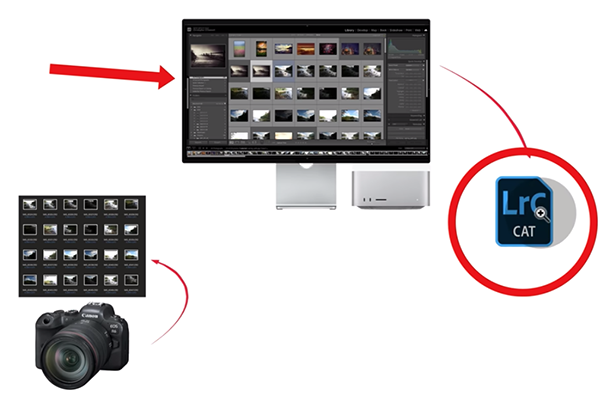
These simple tips will not only speed things up, be they’ll also solve aggravating problems like missing images, duplicates, and other navigational roadblocks. One huge problem occurs when you intend to transfer images from a memory card to the Catalog, but the files mistakenly get copied to your computer’s hard drive instead.
When this happens Lightroom then establishes a connection to these files on your drive. The problem occurs during import when “Lightroom will create additional, smaller copies or previews of all these Raw files and stores them in the Catalog as well.” And this causes a variety of problems.
This is just the first of several concerns that O’Donnell explains, before demonstrating the solutions. Along the way you’ll learn the importance of sorting Raw files before import, and why “you aren’t tied tied down to your external drive.”
O’Donnell wraps up the lesson with this: Trust me, your future self will thank you!.” If you agree, and we think you will, take a look at his instructional YouTube channel where there’s much more to learn about Photoshop and Lightroom.
We also suggest watching a tutorial we featured recently with another image-editing expert who demonstrates how to bring dull bring landscape photos to life by using Lightroom Color Range Masks.
