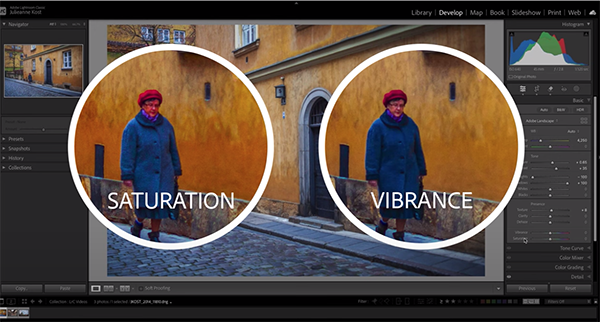How to Prepare Photos For Ordering Large Prints From a Lab (VIDEO)
One great way to gain recognition for your hard-earned work is to hang framed, oversized prints in your home or office where you can enjoy them too. But there are a few thing to know before sending files off to the lab so that they can deliver the best possible output.
This tutorial from the Dream Life Photography YouTube channel explains everything you need to understand for making the correct settings in Lightroom and Photoshop when upscaling an image. Woods is a professional photographer, specializing in travel imagery, surf photos, and spectacular seascapes, and he’s very generous about sharing the secrets to his success.
Woods pulls up a beautiful golden-hour ocean scene with a solitary sailboat near the horizon. He demonstrates how to export the shot with all the proper settings while working in Lightroom Classic. Clicking on Export brings up a detailed window with all the options that need to be properly configured to assure that you receive prints with maximum image quality.

You can do much the same when working in Photoshop with a few minor differences and woods explains what they are. In any case, there’s a sizable list of key settings and Woods walks you through all the essential options that are available to suit your specific needs.
The process may seem cumbersome the first time you give it a try, and we suggest writing down the configuration you use so that the next time your order large prints it will be a breeze to get everything right.
All reputable labs have a comprehensive list of guidelines with pricing information for print of various sizes, their specific requirements with regard to file format, color space and other key variables. This spec sheet will also delineate the different papers available, and it’s important to review it carefully before placing an order.
Some labs also provide basic image-editing services and will even mat and frame the finished product before returning your order. So pay close attention to Wood’s expert advice, and then make sure you provide the lab with all the details they request.

Bottom line: the time you spend getting everything prepared will pay dividends with big prints that impress your friends and make you very proud. There are many more helpful videos on the Dream Life Photography YouTube channel, so be sure to take a look and subscribe.
We also recommend watching a tutorial we posted earlier from another expert who explains how some Lightroom and Photoshop users ruin their photographs by taking post-processing too far.