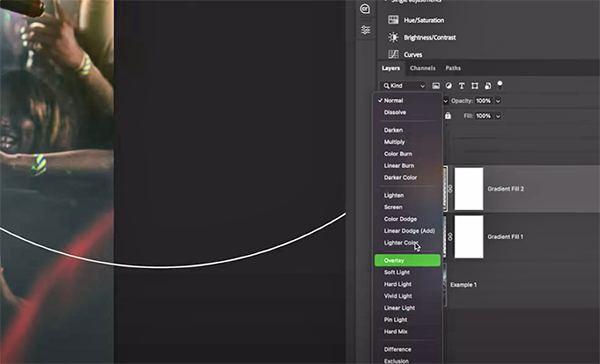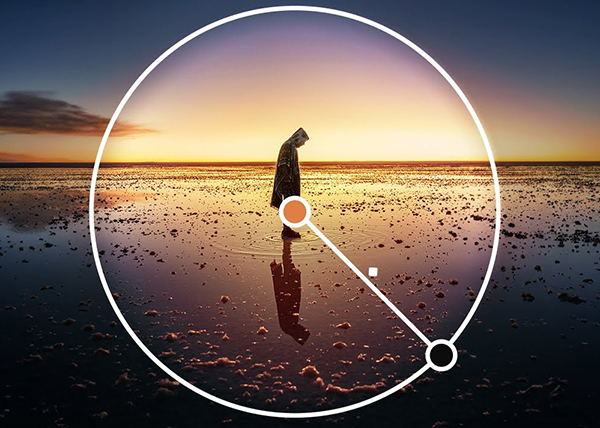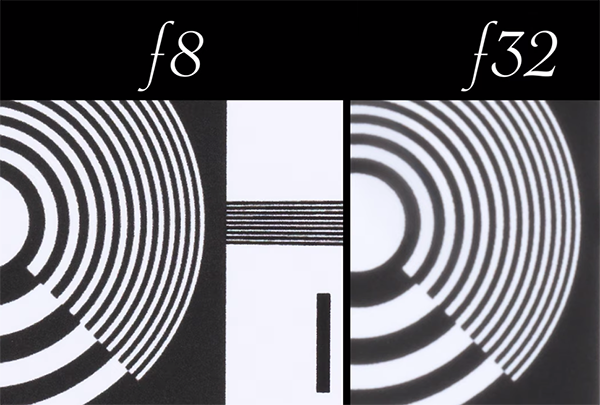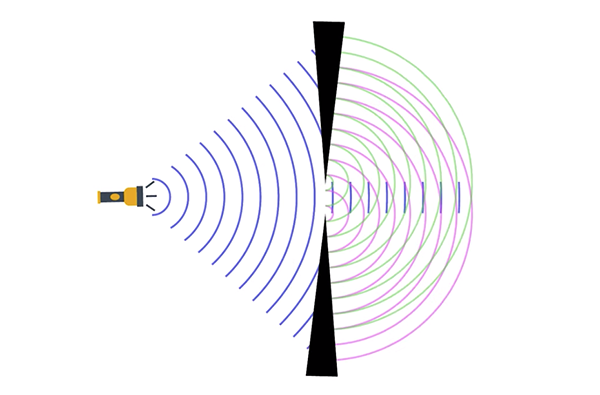FORGET the Rule of Thirds & Use These Pro Framing Tips Instead (VIDEO)
One big challenge for all of us who shoot landscapes is creating order out of expansive, chaotic scenes, and that’s why good composition skills are so important for this genre of photography. And one of the first framing techniques we all learn from the get-go is the familiar Rule of Thirds.
While this compositional technique may be great for those just starting out, there are other ways to set up a shot that often deliver interesting images that can be far more compelling—as you’ll see in this eye-opening tutorial from one of our favorite landscape photographers.
Mads Peter Iversen is a Dutch pro who regularly shares the secrets to his outstanding imagery. He kicks of today’s video with a statement that’s about as blunt as can be: “Stop using the Rules of Thirds.” He insists that you can elevate your photographic skills by going beyond this simplistic technique.

Iversen explains his aversion to the Rule of Thirds, including why this approach can easily “throw a photo out of balance.” He then demonstrates several framing methods he greatly prefers, one of which he refers to as the “Tool of Space.” Like his other suggestions, this one is easy to employ if you’re willing to look at things in a different way.
There are a few simple concepts to understand when taking this approach. One of the most important is this: If the scene includes a person, animal (or even inanimate objects like a boat), it’s imperative that the front of the subject points inward toward the center of the frame rather than outward toward one of the edges of the image. Otherwise, “it just looks weird.”
There’s another technique that is very effective when the opportunity arises. This one involves concentrating on repeating patterns when composing an image. Iversen explains why this method is so effective: “Generally we human beings can’t avoid seeing obvious patterns when we’re out in nature because we all love order.”

Thus, accentuating these patterns within the frame goes a long way to raising the esthetics of an image. In one of his examples he positions the roof of a small, colorful structure so that it mirrors the shape of the mountain in the background. The other photos you’ll see employ patterns in different and very effective ways.
These are just two of the seven techniques that Iversen demonstrates in this 13-minute episode, and they all have the power to significantly boost the impact of an image. So try a few of these compositional suggestions the next time you’re out in the field, and we think you’ll be very impressed with the results you achieve.
Iversen’s instructional YouTube channel contains a wealth of information for everyone who shoots in the great outdoors. So be sure to pay a visit and put his professional advice to work.
And speaking of nature photography, don’t miss the tutorial we featured with another accomplished pro who explains why and how you should try shooting telephoto landscapes instead of using the wide-angle lens you always reach for first.