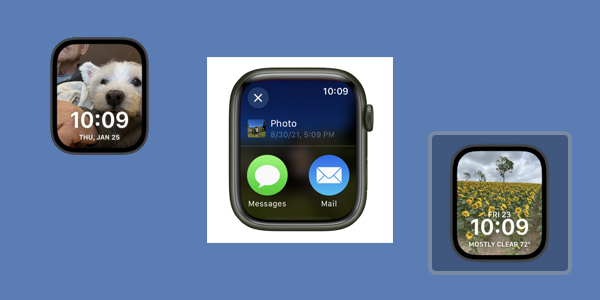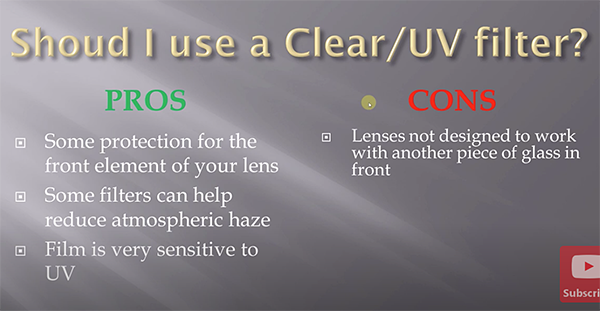In addition to the usual suspects, we’ve rounded up a couple lesser-known options. It’s time to get those images off your phone and out into the world for others to enjoy.

Xpozer Wall Displays from Bay Photo
We fell in love with Xpozer Photo Wall Displays years ago when we first discovered them (review here). Unlike conventional prints, Xpozer Prints are light in weight, extraordinarily easy to hang, and offer a unique swap-out feature.
Images are printed on Bay Photo’s Radiant Satin fabric using a 12-color ink set and attach to any wall using their exclusive Aluminum Tension Hanging System. Xpozer Prints float a couple inches away the wall which gives them a dramatic gallery look. A tension bar in the center of the frame securely rests on the one-piece wall hanger which attaches to the wall with a single sheet metal screw with or without the included traditional wall anchor.
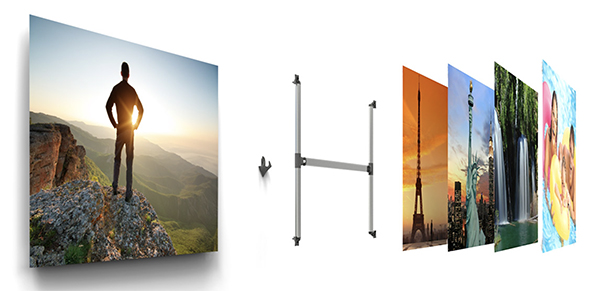
Once you own the same frame, you can change the fabric print easily and economically via Xchange Prints which are cleverly designed to be interchanged with other Xpozer Prints using the same patented aluminum hanging system.
From Bay Photo. More than 25 size options from 16×16 to 40×80 inches. Prices start at less than $50 for frame hardware and print. Replacement prints start at less than $35 (16×16). Easy online ordering, too. Watch this YouTube video and you’ll be convinced.
Hear visitors exclaim, “Wow! Did you shoot that?!”

Mobile Easy Books from Printique
Printique, backed by Adorama, offers Mobile Easy Photo Books that empower you to liberate your best cellphone snaps and create lasting heirloom memory objects. With a few easy and intuitive clicks, you can design the perfect “Layflat” Easy Book photo album from your phone, and have it shipped right to your door or to a family member.
Print quality is exceedingly high, according to multiple user reviews.

Memorialize vacations, graduations, family holidays, special pets, secret girlfriends and other important image collections without ever leaving your smartphone. Great gifts for any occasion, and a fantastic way for a gig worker to promote their core competencies.
Mobile Easy Photo Books are available from Printique in 8×8 Hardcover, Deluxe Layflat configurations with Luster Photo Paper. Prices start at $43.99.
Check out Printique’s 12 and 18 month calendars, too.
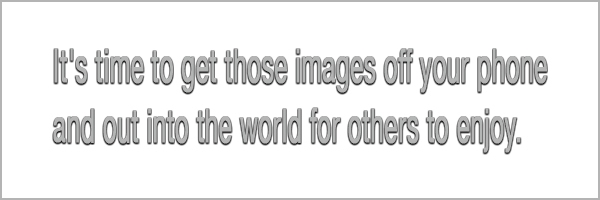
Calendar
Boring, no? NO! Although Wi-Fi connected, digital date keepers have dampened the popularity of traditional calendars on the walls and desks of American homes, photo calendars steadfastly retain their dominance as genuine works of art that can help you stay on schedule.

We like the photo calendars offered by Saal Digital. (In fact, we like everything offered by Saal Digital.) Their calendar options are seemingly endless, prices are very affordable and the ordering process streamlined and simple.
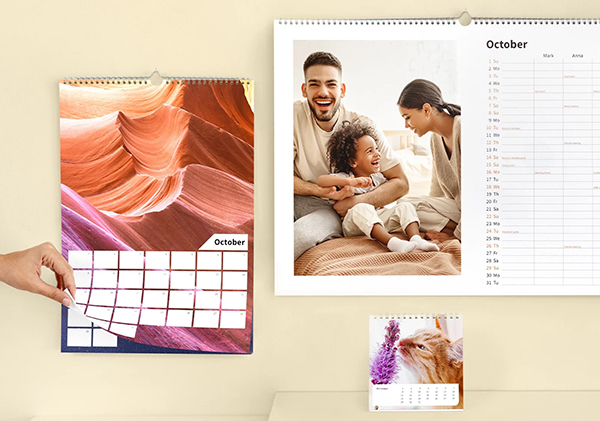
The Saal Digital Family Calendar option is a great gift any time of the year. Prices start at under $50 for the large 11.8 x 17.7 inch size, and first time buyers can save a significant amount (50% in some instances) using a Saal Digital Discovery Voucher. Take a look.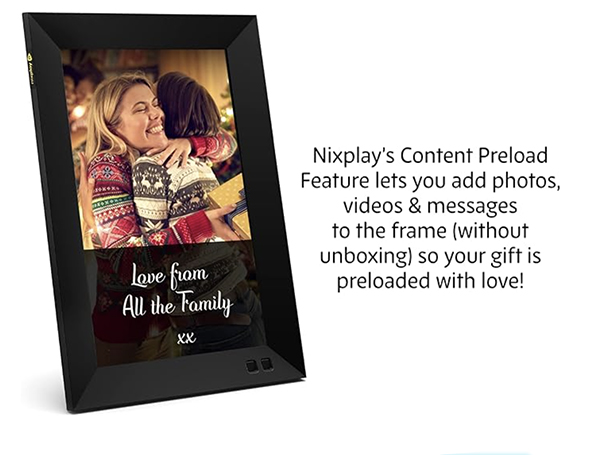 Digital Photo Frame
Digital Photo Frame
There are a couple dozen digital photo frames for sale on Amazon, but when it came time to order one for myself and other family members, I did my homework and bought a model from Nixplay. It wasn’t the cheapest, no sir, but it had features I valued as important. That was more than eight years ago, and our Nixplay digital photo frames are still lighting up our kitchen and living rooms with shared images that were captured around the world.
Apparently, we’re not alone in our thinking. According to Amazon, Nixplay digital photo frames are America’s top brand, trusted by over 2.5 million customers. Other sources suggest more than 3+ million users. Nixplay digital photo frames have received more than 22,000 reviews on Amazon and currently have a 4.7-star rating on Amazon.

The biggest positive? Nixplay’s cloud storage is located in the US on secure, CCPA and GDPR compliant servers and uses AES 256-bit encryption, so you can be confident that your photos are safe and secure. Additionally, the Nixplay app interfaces offer multi-language support, important to us because some of our family live in other countries.
Visit the Nixplay Store on Amazon.
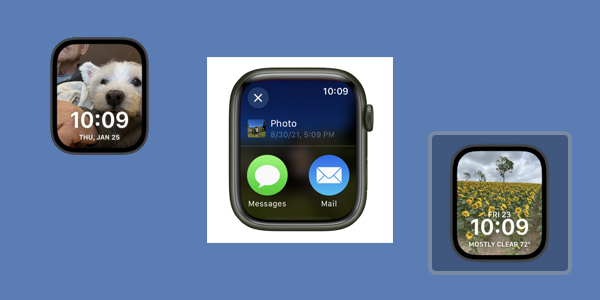
Smart Watch
If you own an Apple Watch you can easily browse pics in the Photos app. Additionally, you can share a photo via Messages or Mail.
You can use any photo to create a watch face, too, including a Kaleidoscope watch face based on the photo, or a Portrait watch face.
Detailed instructions are available on this Apple Support page.
Google Pixel Watch users can do about the same thing. Google explains how here.
Similar functions are available to wearers of Samsung Galaxy Watches.
If you own a Timex, Swatch or any other brand of strictly-analog timepiece, we’re sorry to report that you have to use the Cut & Paste method, using scissors and real paste. Not recommended for children under 6 or over 12.
—Jon Sienkiewicz
(As an Amazon Associate, Shutterbug earns from qualifying purchases linked in this story.)



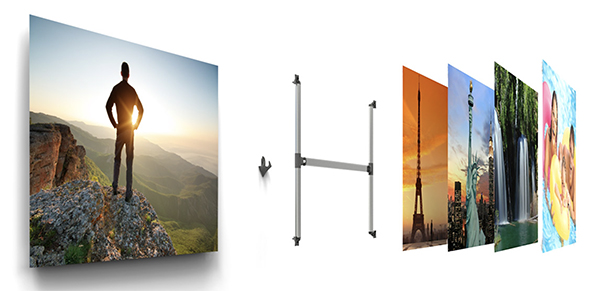


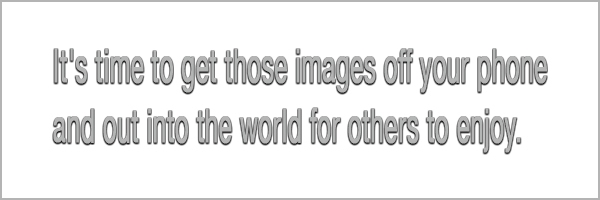

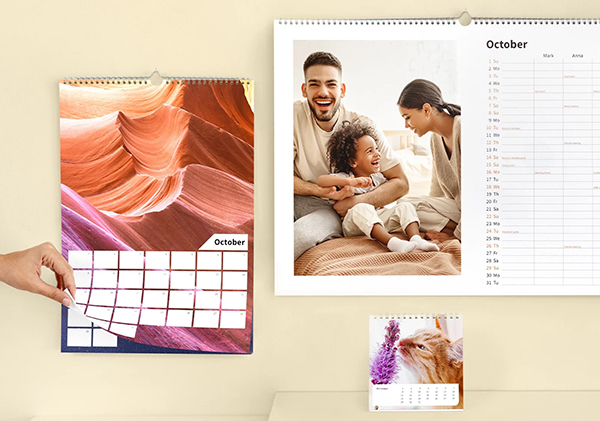
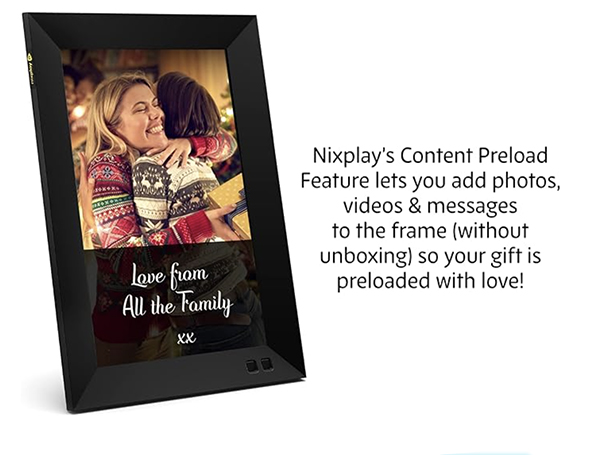 Digital Photo Frame
Digital Photo Frame