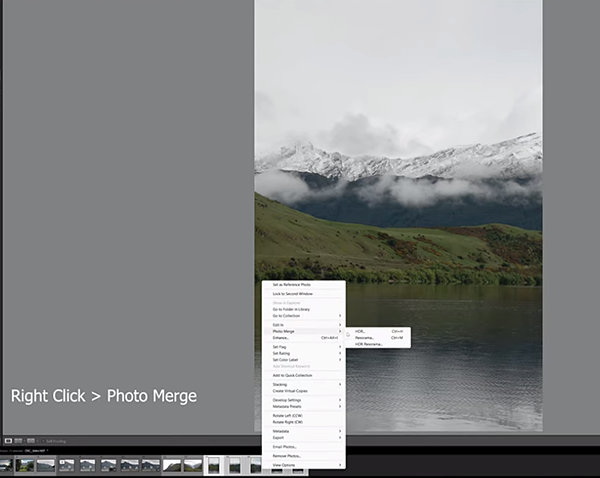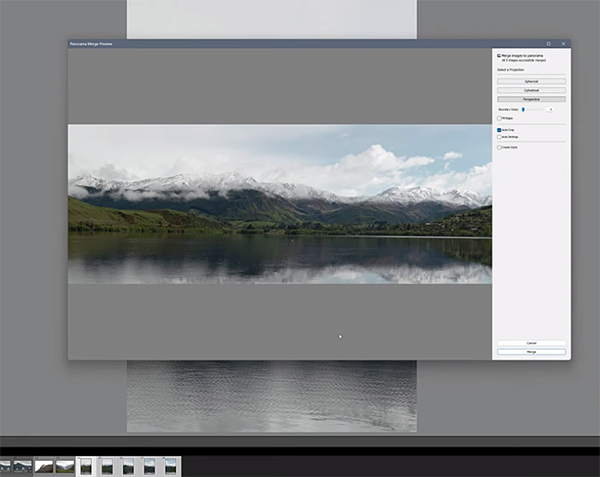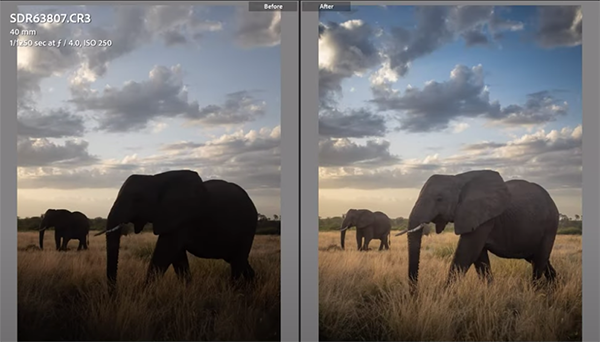Does Your Vintage Lens Have a Stuck Diaphragm? Try This Fix
Many photographers shoot with vintage lenses on their modern mirrorless cameras (using an affordable adapter) for a number of reasons. Old glass tends to be far less expensive than modern counterparts, and build quality is often superior to today’s plastic wonders.
Another reason for going this route is that some shooters really love the bokeh and other imaging characteristics that many vintage lenses provide. But there’s a catch, because like with all old gear, sometimes these lenses malfunction—with one common issue being stuck aperture blades.
Paris-based photographer Mathieu Stern marches to the beat of a different drummer, often posting videos on interesting photo experiments and weird lenses from yesteryear. In this four-minute episode you’ll learn an easy and effective method for unsticking those aperture blades so that you don’t always have to shoot wide open.

Stern has two vintage Minolta 58mm f/1.4 lenses that are identical except for the fact that one of these fast lenses works perfectly, while the aperture is stuck open on the other. The first step is gaining access to the diaphragm which Stern quickly accomplishes by unscrewing the rear element of his defective lens.
He then uses a pair of tweezers to locate the diaphragm pin and gently push it in to close the blades. The problem is readily apparent as an excess of oil is blocking the retracted blades. Stern then carefully uses a drop or two of lighter fluid to dissolve the unwanted oil. His first test indicates that the blades are still stuck, so he repeats the process with a bit more lighter fluid
It’s important to blow in a bit of air until the fluid evaporates completely. Voila! The blades now move smoothly as they should. All that’s left is to replace the rear element you removed earlier, mount the lens on your camera, and get to work.

Stern admits that this is a very simple solution that may not always work—but it’s definitely worth a try. If this approach isn’t effective you’ll either need to send the lens in for repair or undertake the more complicated procedure of completely disassembling and cleaning the entire diaphragm—a task we don’t recommend unless you really know what you’re doing.
Stern has over 300,000 subscribers to his quirky YouTube channel, and we encourage you to take a look—especially if you’re intrigued by vintage camera gear and unusual photography techniques.
We also recommend watching the tutorial we posted recently, explaining why you shouldn’t trust your camera’s light meter when photographing low-light scenes in high-contrast situations.