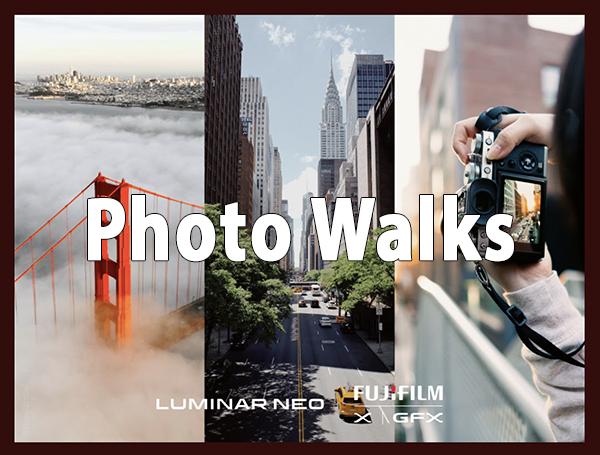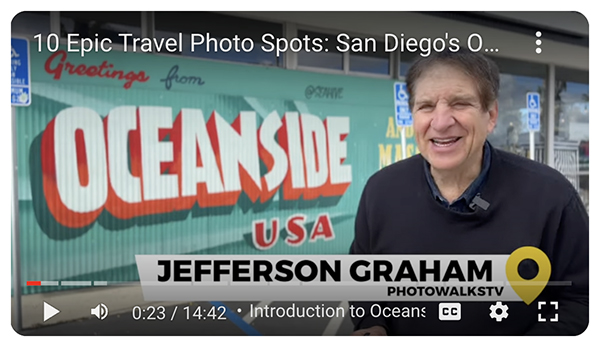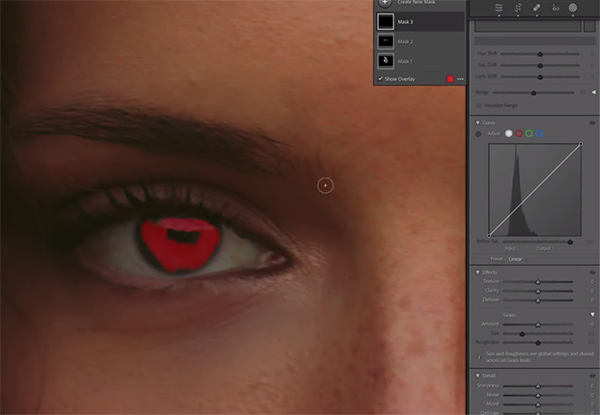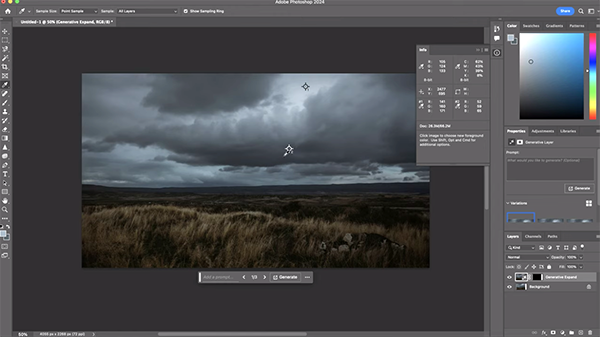Photo Walks are in. As we welcome spring to our part of the world, photo walks should be on your radar. But he who hesitates is lost wandering the streets alone. For example, Ricoh Imaging recently announced a photo walk in Las Vegas via an email blast. Slated for April 6, the event sold out with lightning speed. Thankfully, Ricoh has more walks at other locations in the works. Similarly, Fujifilm and Luminar Neo recently shared plans for 50 photo walks throughout the US. If you hope to participate in a photo walk, you must monitor the schedules and act FAST. Let’s unpack this.
What a great idea—spend time with other avid photographers, learn from experts and visit parts of a city you may otherwise overlook. Photo walks sponsored by manufacturers are typically free, but hobbled by limited capacity and overall scarcity. And the locations may not be close enough for you to participate. Alternatively, you can schedule a private photo walk closer to home with a commercial provider—but they’re not free.

Free Photo Walks
Ricoh fans can potentially attend a GR Photo Walk in the future. Follow RICOH GR US on Instagram for updates on future GR Walks. The outings are not limited to Ricoh GR owners; all brands are welcome. If you want to learn why the Ricoh GR-series compacts are among the world’s best street cameras, Ricoh offers a limited number of samples available to sign out and use during the walk.
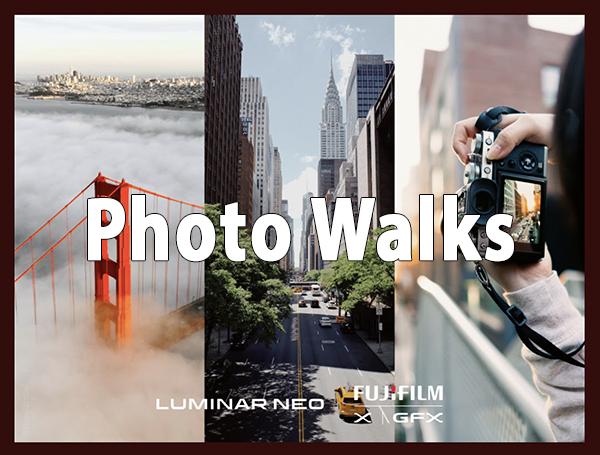
The Fujifilm-Luminar Neo series is ongoing across the country. Click here to find your city and view the schedule (registration required). Again, it’s not required to use Fujifilm or Skylum products. That said, participants have the opportunity to try out Fujifilm’s latest innovative cameras and lenses. They’ll also have the chance to interact with Luminar Neo and Fujifilm personnel in person to gain valuable photography tips and insight.

Not Free Photo Walks
Fee-based photo walks offer virtually unlimited flexibility, but at a price. Shoot New York City produces customized photo walks as well as prepackaged tours. For example, their Soho And Greenwich Village Tour expertly covers the nooks and crannies of this iconic area. Cost is $300 for a group up to 4 people. Larger groups can be accommodated.
Visiting the UK? Consider a photo walk led by Award-Winning Professional Photographer Rich Bunce. Check out Walking Photography.

Closer to home, Photo Walks Tours offers guided treks through historic Boston. Founder and Creative Director is Saba Alhadi, an instructor, educator and Boston tour guide with 20 years of experience.
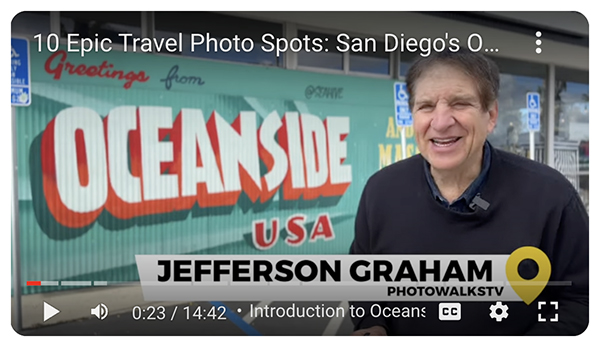
Learn from Home
My friend and fellow former Hoosier, Jefferson Graham, has recently put the spotlight on photo walks and popularized them more than anyone—and surely has contributed significantly to their recent resurgence. Jeff’s YouTube channel is found here and his website here. Even if you can’t physically attend a photo walk, you’ll enjoy—and learn—vicariously. Subtitled, “Tips through the lens of an iPhone and Galaxy on PhotowalksTV,” the program is tailormade for smartphone aficionados.
Conclusion
Photo walks provide an organized, well-orchestrated introduction to photo opportunities within a prescribed area. Walk leaders are always accomplished, advanced photographers who are familiar with the venue, so you can count on improving your skills as you learn about the geography. When you attend a photo walk hosted by a manufacturer, you generally have a chance to try out some new equipment, too. Photo walks are win-win propositions under all circumstances (provided the weather cooperates).
The difficult part is registering before the project fills. That’s why we recommend opting in to manufacturers’ newsletters and promotional emails.

Grapes at Ramsey Farmers’ Market in New Jersey. ©Jon Sienkiewicz
The next best thing to a photo walk, in my experience, is a farmers’ market or flea market. Although smaller, the typical marketplace provides a wide variety of candid people pics and a broad array of colorful miscellany. I always take at least two lenses plus a macro lens for closeup shots of the smaller stuff. I cover the entire area with one lens and then cover it again with a different lens. This approach forces me to shoot from different angles, and I always go home with an assortment of print-worthy images.
Become a Member of the Shutterbug Community
Register for a free account. Sign up for our newsletter. Spend five minutes (or less) uploading your best shots once every week or so. Potentially become a Shutterbug Photo of the Day winner. Enjoy viewing the fantastic work being done by thousands of photographers all over the world—and add your images to the enduring collection.
—Jon Sienkiewicz