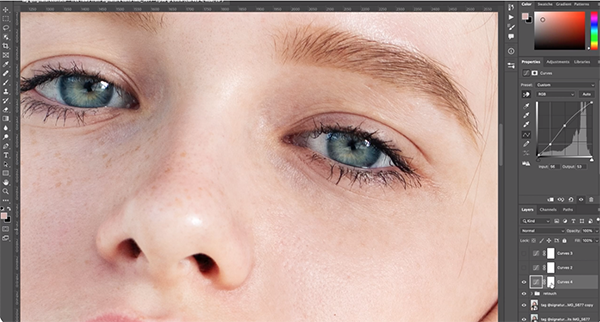Shooting Nightscape Photos is Easier Than You Think (VIDEO)
Are you one of those photographers who only shoots during the day? If so, you’re missing out on a wide range of amazing photo opportunities, from sparkling cityscapes and dramatic light trails, to moon shots and much more.
Today’s video from the B&H Photo Video YouTube channel is a quick beginners guide to nightscape photography—a genre that’s responsible for some of the most epic images captured after the sun drops below the horizon. The goal is to overcome a popular misconception that only very experienced shooters with expensive equipment can get the job done.
Mike Shaw is an astrophotography photography expert, a highly respected author, and popular educator with a passionate goal: “My mission is to help you create incredible images of the night sky.” And that’s exactly what is does in this episode that’s suitable for amateurs and experienced photographers alike.

In less than eight minutes Shaw covers all the basics from shooting techniques, camera settings, and the necessary gear. You’ll also learn why focusing at night requires a different approach than you use during the day, and “how to slay that high ISO dragon once and for all.”
Shaw begins with the challenge of focusing at night. Simply put, ” the autofocus feature of your camera just doesn’t work very well.” So if you want to focus on a bright star or planet, his advice is this: put your camera in Manual focus mode, enable Live View, and use the camera’s rear LCD to locate a bright star.
Next, enlarge this subject using your screen’s magnification feature on your screen and then follow the simple tips Shaw provides. He then moves on to a discussion of the equipment you’ll need, concentrating on using a lens with the right focal length. You’ll also pick up some solid advice for selecting an appropriate tripod and properly putting it to use.

Shaw also has several great tips for planning and preparation. Or as he says, “designing your shot before leaving home, so you know exactly what to expect and when to be at the right place at the right time to get the shot right.”
The video concludes with a topic that’s critical to all forms of low-light photography; namely, solving the demons of shooting at high ISO settings like ISO 6,400 and higher. After watching the video you’ll likely be inspired to get out there after dark and give nightscape photography a try. Be sure to visit Shaw’s Instagram page where can view his spectacular imagery.
We also recommend watching the tutorial we posted recently from another top pro who explains a foolproof method for eliminating unnatural color casts from the photographs you capture outdoors—including images of starlit skies.