DON’T Buy a New Camera for Outdoor Photography Before Watching This Video
Smart photographers do a lot of research and scrutinize a variety of specs before investing in a new camera. And that’s a good thing because we all want to make an informed purchasing decision so the camera we buy best suits our specific needs.
But’s here’s the problem: According to one pro many of us are looking at “all the wrongs specs.”Everyone tends concentrate on sensor size, megapixel count, burst rate, and other common variables with good reason. But according to Utah-based landscape pro Austin James Jackson, the most important specification to consider is a camera’s dynamic range.
Jackson is unequivocal that the most important spec to pay attention to when buying a new camera is dynamic range. He puts it like this: “The more dynamic range a camera has, the easier is for you to capture realistic photos and videos and edit them with ease.” So fess up; how many of you have put this important factor at the top of your list?
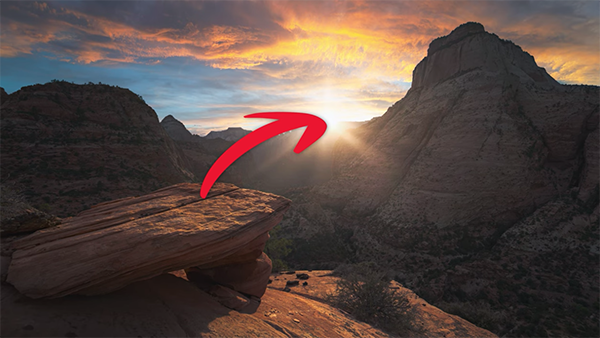
According to James dynamic range is important for all sorts of images, but it’s absolutely critical when it comes to photographing landscapes. In basic terms dynamic range is the difference between the brightest potion of a scene (like a bright sky) and the darkest spots in the frame (like deep shadows). And that disparity really comes into play when shooting sunrises and sunsets.
This means a camera offering high dynamic range enables you to pull down the highlights and bring up the shadows while still retaining the highest amount of detail possible in difficult scenes. Conversely, camera’s with low dynamic range often result in photos with blowout skies and unsightly crush shadows—with important detail suffering as a result.
If your camera doesn’t provide sufficient dynamic range, you can attempt to correct for this using an editing technique known as HDR, whereby you shoot multiple mages at different exposures and merge them in post processing. But this involves a lot of extra work and can result in unrealistic images as opposed to getting things right in the camera.
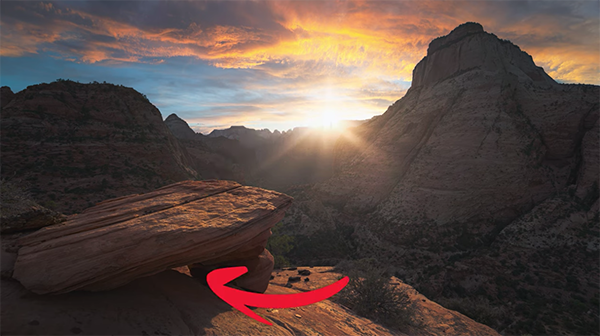
Jackson provides a detailed discussion of the theory behind dynamic range, and how it works to your advantage. He shoots with a Sony a7r IV mirrorless camera, known for superb dynamic range, saying that “Since buying this camera I’ve always been able to get enough dynamic range in a single shot for any photo I’ve been out shooting.”
That’s a big claim, especially for a landscape photographer, and there are other cameras worthy of your attention when it comes to this key spec. So if you want to capture natural looking outdoor photos, without a lot of post processing, we suggest you move dynamic range to the top of your list when shopping or a new camera.
You can find more practical tips like this on Jackson’s popular YouTube, so be sure to pay a visit when you have time.
And don’t miss he tutorial we posted earlier, explaining why you should forget the common “rules of composition” and use a pro’s unique methods instead.





 Veo City TP28 NV (Navy) Tech Pack
Veo City TP28 NV (Navy) Tech Pack
 Veo City CB29 GR (Green) Crossbody Camera Bag
Veo City CB29 GR (Green) Crossbody Camera Bag External Dimensions: 12.25 x 5.4 x 8.5 inches
External Dimensions: 12.25 x 5.4 x 8.5 inches Alta Pro 3V Video Tripods
Alta Pro 3V Video Tripods






