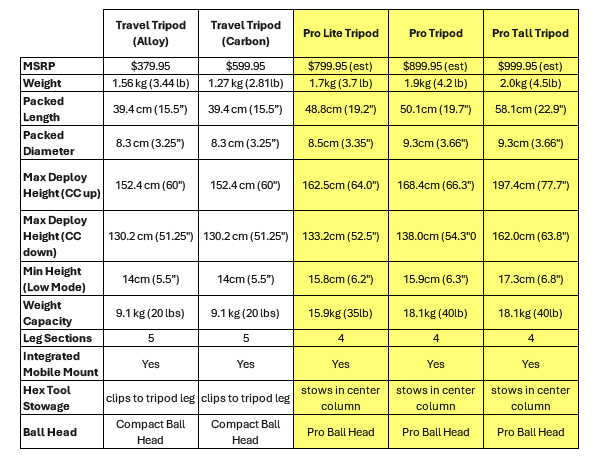How Wearing Eyeglasses Affects Your Photography (VIDEO)
Wearing eyeglasses is an inconvenient reality for many of us who can’t navigate the world around us without them. They come with the inevitable cost of making photography more difficult, but this tutorial from Adorama TV provides several helpful solutions for easing your frustrations.
Instructor David Bergan is an eye-glass-wearing pro with 13 Sports Illustrated covers to his credit, along with widely published celebrity portraits and concert photos. He’s also a popular educator with a unique website where followers post common photography questions and receive a thoughtful reply that benefits all of us.
Today’s question was posted recently by a fan: “As someone who wears glasses, do you recommend leaving them on and risk getting smudges from the viewfinder’s rubber cup? Or do you take them off and adjust the camera’s diopter to your eye?”
Bergman answers this query and provides other important details that will greatly simplify your life when holding a camera up to your eye. He introduces the pandora’s box like this: “Glasses are incredibly helpful for those of us who don’t have perfect vision, but they do have some challenges when using a camera.”
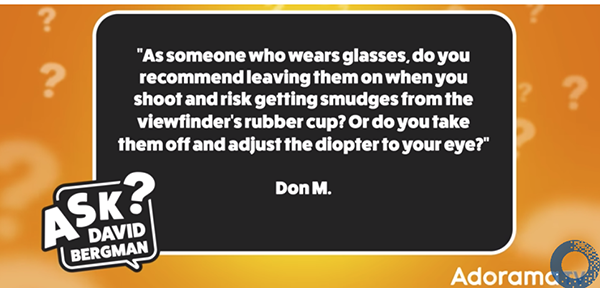
He begins by reviewing some of the most common problems and explains how your camera’s diopter adjustment works. It’s important to remember that this little dial lets your fine-tune the sharpness of the viewfinder screen more clearly but it doesn’t actually affect your photos.
The conversation covers a wide range of other key considerations in barely 11 minutes, including the aforementioned smudging and fogging that prevents you from seeing clearly—especially when stray light hits the viewfinder screen. And there’s also the difficulty of getting a full-frame view.
Bergman also leverages his long-time experience to help you make a more informed decision when purchasing your next pair of eyeglasses with photography in mind. Are progressive lenses the best choice, or should you consider buying contact lenses instead? And is laser eye surgery a valid option for those of you who’d like get rid of eyeglasses altogether?
There’s much more great content to be found on the Adorama TV YouTube channel, so be sure to take a look. And check out the Ask David Bergman website where you can view his insightful answers to other photo-related questions and even ask a few of your own.