The Best Way to Sort Photos So You Can Find Them with Ease (VIDEO)
If you’ve ever tried to locate a photo in your Lightroom catalogue and been unable to find it you know how frustrating this can be. While organizing your images isn’t the most glamorous of tasks, taking time to do it right will save plenty of time and headaches in the future.
British pro Nigel Danson is a very accomplished landscape photographer and one of our favorite instructors, regularly offering great shooting and editing tutorials that anyone can follow. In this very helpful episode he demonstrates what he says is “the easiest way to sort your Lightroom photos.” Once you set things up properly you’ll never have to worry about lost images again.
In barely 15 minutes Danson walks you through the step-by-step process he’s used for over 20 years to keep his catalog of 275,000 images organized. You likely have far fewer images to worry about so the method used by Danson should work wonders for you—keeping everything in your catalog at your fingertips.
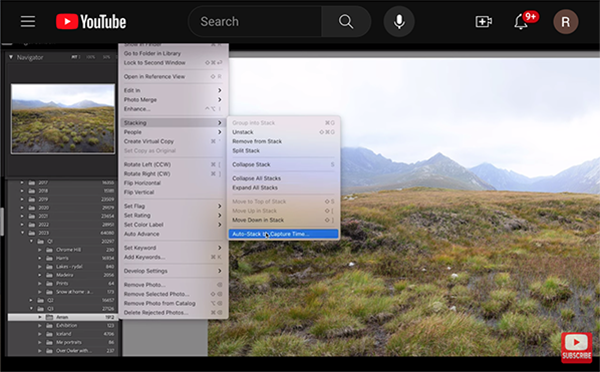
Danson sorts his images chronologically, with a folder for every year. He further refines each folder with sub-folders for each quarter. Depending upon the volume of images you shoot these quarterly folders may be unnecessary. In any case, the next step is to add sub-folders for each project and excursion during that specific period of time.
Danson’s trips are often long ones with a multitude of images, and in such cases he actually divides the quarter into daily folders—another refinement that you may find unnecessary. He then demonstrates how he imports images into the appropriate folders placing similar images (like HDR photos) together in stacks that can be expanded or collapsed to keep things nice and tidy.
The next step is using keystrokes to rate the photos according to preference. The letter “P” is how Danson indicates that a particular image is one of the best ones. At this point he has a good start in determining which of his picks are worth editing, and he uses a 3-5 star-rating system for those.
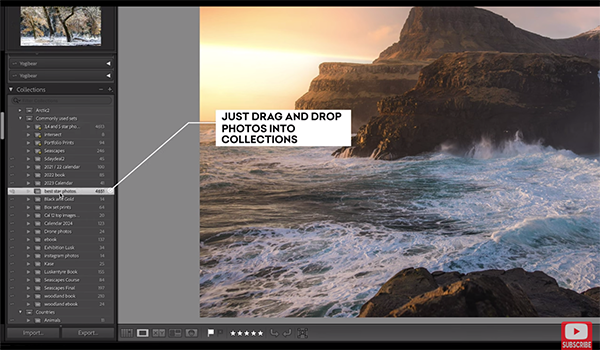
Three-stars mean the image should be edited, but he’s unsure if it will end up in his portfolio. Four stars indicate the image is really good, while five stars means it’s a winner. Danson notes that these are preliminary ratings that he may revisit at a later time.
At this point you’re about halfway through the system used by Danson and you can see the rest by watching the video. It’s all quite simple and well worth the effort. You can find more shooting and editing tips on his popular YouTube channel, so be sure to pay a visit after you’re done sorting out your mess.
We also suggest watching the video we posted earlier from a notable image-editing expert, with a complete beginners guide to Lightroom’s important Basics tab.





